Our view at Stack - Freshbooks simplifies accounting for solo business owners, freelancers, and small companies. Intuitive, easy-to-use, and affordable. Manage payments, expenses, invoices, and accept payments seamlessly.
If you want to avoid stress at tax time, it all comes down to one thing: Preparation.
Even before you or your client (whoever is doing the hands-on bookkeeping) can , some housekeeping is in order. That means making sure all financial data is accurate and compliant.
There are many moving parts, and it can be easy to overlook something, especially when you’re working with , or you’ve got clients on multiple platforms. Unless that is, you have a handy-dandy checklist like this one that covers the steps you need to get tax-ready.
Et voilà! Here are all the end-of-year processes to complete in FreshBooks so you’re ready to file.
Table of Contents
First, Get Set Up With the Accountant Role in FreshBooks
First things first: To gain access to your client’s account in FreshBooks, you’ll need them to from within the platform. (Note that there is no cost to your client to do this.)
Once you accept the invite, you can . In the Accountant role, you can access all your client’s accounting reports and expenses. You’ll also be able to create Journal Entries and custom Sub-Accounts in the Chart of Accounts.
However, only can request admin-level permissions (the Accountant – Full Access role in FreshBooks), which allows you to complete many tasks, like setting up your client’s account for them, doing day-to-day tasks like invoicing and managing bank connections for bank feed.
If you are a FreshBooks Accounting Partner and need these permissions turned on, contact your Partner Consultant directly.
Reconcile Your Bank and Credit Card Accounts
Step one is ensuring that FreshBooks balances match up with the bank and credit card balances. This task is done using our Bank Reconciliation feature. If the balances still don’t match, it is time to review the bank accounts!
Using the , start at the opening balance date of the bank account and go month by month. If you find a place where the FreshBooks balance doesn’t match the bank statement, a transaction was missed. If you run into any problems, check out the answers to .
Check Your General Ledger’s Petty Cash Account
If you’ve done step 1, your petty cash balance should be $0. But I recommend double-checking the Trial Balance to be sure. If petty cash is not $0, you can drill down into the Petty Cash balance and view all transactions that make up the balance in the .
The only transactions you should see under the Petty Cash account in the General Ledger are transactions marked as transfers. (Transfers between connected business accounts and credit card payments, for example.)


Expense Allocation, Including COGS, Uncategorized Expenses, and Expense Refunds
For a full view of last year’s expenses, run the (P&L). Viewing either month-on-month or quarter-on-quarter is a great way to quickly spot spikes in spending/expenditure. You can drill down into what makes up the expense category total and easily to fields like merchants or expense categories.
If you need more explanation on expense categories or expense refunds, you can run the . You can email your client directly from FreshBooks to ask for additional expense information to complete your year-end tasks.
In FreshBooks, any expense refunds (located at the bottom of the Expense report) are deducted from the refunded expense category.
Calculate Owner’s Equity and Personal Expenses
Consistency is key and helps keep the business owner’s personal expenses separate from business expenses.
Run the General Ledger report or Trial Balance report for transactions that are in the personal expense category or marked as Owner’s Equity in the Bank Reconciliation screen.
If business expenses paid for with the business owner’s personal credit card were added here accidentally, this will need to be fixed manually. on how to do that in FreshBooks from one of our Accounting Partners, Kate Josephine Johnson.
Run These Key Accounting Reports
You’ll want to run all of the following reports. I recommend running them in the order listed below.
Make sure you run your reports with your preferred accounting basis: Billed (Accrual Basis) vs. Collected (Cash Basis). And be sure to set the filters consistently when you run each report.
All reports are available on accrual and cash basis except for the Trial Balance and General Ledger reports, which are accrual-basis only.
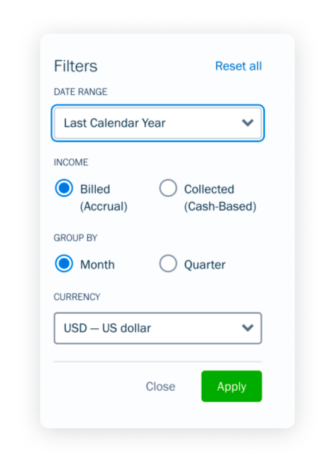
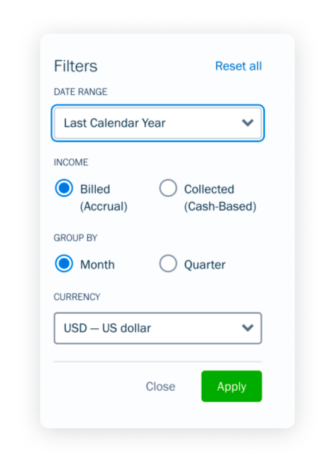
Profit & Loss Report (P&L)
You know it, you love it, you need it for tax filing. It’s the P&L report! has general info and FAQs about how to access and run this report in FreshBooks.
Invoice Details Report
While your P&L summarizes revenue from invoices on a single line, the gets into the nitty-gritty. In this report, you can dig into which items and services make up the revenue amount, whether sales tax was applied, and more details. This report can be exported to Excel.
Expense Report
If you’ve been following the steps to this point, you’ve already run your . Done and done!
Sales Tax Summary Report
The shows the amount owing to the government in sales taxes. For each sales tax set up in FreshBooks, you can see the total sales tax collected minus sales tax paid for expenses.
These amounts can be reconciled/matched to your Invoice Details and Expense reports to see which transactions have sales tax applied.
Accounts Aging Report (and Accounts Payable, If Applicable)
Run the to confirm whether invoices have truly not been paid or to determine if they are due to be paid in the following period. (See the , if needed.)
A Note About Payroll
Businesses with employees or contractors have additional tax requirements. Be sure you and/or your client know the deadlines and understand which forms to file. In the U.S., it’s 1099 forms for contractors and W-2 forms for employees.
For businesses with W-2 employees, in 2024, we launched , powered by Gusto, as an add-on to your FreshBooks subscription. Look for enhancements to this add-on, including processing payroll for contractors.
One, Two, Five…File!
Once you or your client have ticked off each box on this checklist, you’re ready to file all your paperwork. If you rely on your clients to do their bookkeeping, share this for clients with them as a next step.
Keep in mind that FreshBooks Accounting Partners receive comprehensive training in all the platform’s business tools, accounting features, and reports. In addition, Accounting Partners get 1:1 support from FreshBooks Partner Support Specialists, which can be extremely helpful during tax time. If you haven’t considered becoming a partner yet, .
Thanks to for inspiring this post.
This post was updated in March 2024.
If Freshbooks is of interest and you'd like more information, please do make contact or take a look in more detail here.
Credit: Original article published here.
