Our view at Stack - Shopify has just about everything you need if you're looking to sell online. It excels with unlimited products, user-friendly setup, and 24/7 support. It offers 6,000+ app integrations, abandoned cart recovery, and shipping discounts up to 88%. Plus, it allows selling both online and in-person, scaling as your business grows.
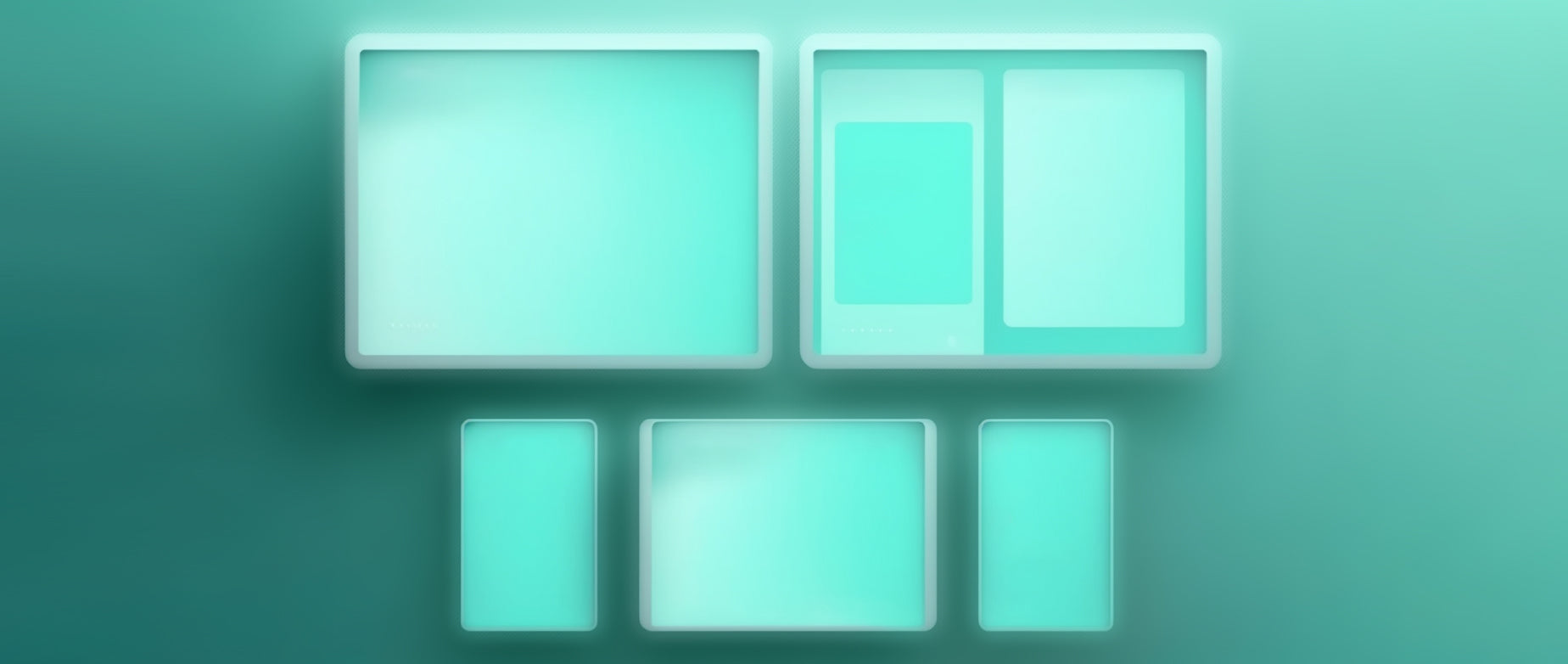
The graphical user interface (GUI) is a tech feature that’s so ubiquitous we take it for granted. When GUIs came along in the 1980s, they revolutionized desktop computers. We learned new ways of using computers—including the mouse, and icons we use to save and open files in a desktop environment. For more than 40 years, GUIs have been the de facto way we engage with computer technology.
What problems did the GUI solve? What came before them? Why do we still use them? Are there drawbacks? Let’s dive into the history of GUIs and talk about why they’re here to stay.
What is graphical user interface (GUI)?
A graphical user interface (GUI) is a means of interacting with digital technology using visual design elements like pointers, icons, buttons, dialog boxes, windows, and menus. A GUI presents information to users visually and lets them do things to control a computer, phone, tablet, and, increasingly, items like TVs and cars.
A brief history of GUI
Building interfaces requires a combination of visual and cognitive principles, programming skills, and user-centered design, but it wasn’t always this way. Before GUIs, interfaces consisted simply of alphanumeric characters on the computer screen known as command line interfaces (CLIs) or character user interfaces (CUIs). The user entered instructions on a command line to give instructions to a computer program, and the output was displayed as text and numbers. Text-based commands and options had to be memorized (or jotted on a piece of paper). The command-line user interface was far from user-friendly.
GUIs changed all that by going beyond text commands.GUI design gave users visual representations of files and program activity. In 1981, researchers at Xerox PARC (Palo Alto Research Center) came up with the first GUI, and soon an early Apple computer called the Lisa adopted the technology, followed by the Macintosh in 1984. Novices could understand the concepts easily. Deleting a file was as simple as dropping it in the trash can icon; printing a file was as simple as clicking on the printer icon. It was a new way to manage and convey information. Expert developers and engineers benefited from GUIs too. They proved useful for software application programming and for making engineering drawings.
Soon after the Apple Macintosh hit the market with a GUI operating system, Microsoft released the first version of Microsoft Windows, and the fate of GUIs was secured. Everyone adopted them, and we’ve never looked back.
How does a graphical user interface work?
The graphical user interface is a system of coordinated graphics that displays visual elements on a screen. The interface serves as a user-friendly layer of abstraction between the inner workings of the computer code and the user. It displays graphical symbols for files (icons) and commands (buttons and menu items) and lets the user manipulate objects with a pointing device known as a cursor. Common input devices include a mouse, touchpad, or touch screen to perform tasks.
The user doesn’t need deep knowledge of a programming language or set of commands to make things happen in GUI operating systems. The GUI interprets their gestures and acts accordingly. The technical layers are effectively hidden behind the GUI screen.
Main elements of GUIs
GUIs are so familiar that you’ll recognize their graphical elements right away. Unlike other user interfaces, each of these interactive visual components permits direct manipulation of some aspect of the display screen or web page.
- Cursor: The symbol, typically shaped like an arrow or other pointing devices, indicates the user’s position on the screen.
- Windows: Rectangular areas that contain file lists and applications, windows can be moved around the screen, layered one on top of another, minimized, or closed.
- Menus: These lists give users an easy way to select commands. They drop down from a toolbar or pop-up window.
- Icons: A visual symbol of a file, program, or command.
- Toolbars: A strip, typically horizontal, containing text command labels for easy control of an application.
- Buttons: Labeled graphical elements that initiate an action when pressed or clicked.
- Checkboxes: These let the user select one or more options.
- Radio buttons: Allow the user to pick one option from a set of mutually exclusive options.
- Text boxes: Fields for inputting text.
- Dialog boxes: Small windows that display important information and seek user input.
- Sliders: Adjust values within a range.
- Progress bars: Visual indicators of how far a task is on its way to completion, such as a program download.
- Scroll bars: A bar that can be clicked and dragged horizontally or vertically to see text or data that doesn’t fit entirely in the window view.
Benefits of GUI
GUIs make it easier for the average user to manage and control a computer or other electronic device. The advantages include:
User-friendly
A graphical user interface uses spatial metaphors that don’t require elaborate memorization of long commands or command line syntax. It just works. GUIs use components like menu bars, docks, graphical icons, and dialog boxes consistently across software applications and operating systems, with little variation. This makes a GUI simple to grasp.
More intuitive
The GUI is a more intuitive system than its predecessors. Once the basic visual metaphors, actions, and gestures become familiar, graphical user interfaces become second nature. Generations of users have grown up with GUIs, and they instantly take to them. Watch how quickly a child becomes adept at using an iPad, and you get the picture.
More efficient
GUIs excel at providing users with a more efficient way to perform basic tasks like file management and using applications. This has a lot to do with their ease of use and intuitive design.
More engaging
There’s a degree of freedom in using a GUI that isn’t really matched in text-based interfaces. A user can move the pointer around at will, consider different menu options before choosing one, select one or more icons, and perform different actions. Whereas text interfaces are geared for very specific tasks, GUIs are a more open-ended and customizable way to engage with an operating system or application. They invite you to explore and discover without having to know in advance a list of commands.
Drawbacks of GUI
GUIs have a few limitations as listed below, and some users prefer the command line interface for certain tasks:
Slower
A GUI uses more computing power and data processing than a text interface. They require more memory, higher-resolution screens, and fast processors to handle the additional burden of displaying visual information. Because the command line system is less resource-intensive, it tends to operate faster.
Potentially inefficient
Not everyone thinks GUIs are efficient. Command line gurus who’ve mastered command sets, syntax, and scripting abilities of operating systems like Linux will argue that they can work faster and more robustly from the keyboard than they ever could with a mouse.
Longer to develop
Designing and developing a graphical user interface is a major undertaking. Much more time and labor is needed to build and test a GUI.
What is GUI FAQ
What is GUI vs. UI?
GUI is a subset of UI, or user interface, which is the broader concept. User interface refers to how users interact with electronic devices like computers, tablets, and mobile devices. Text-based interfaces as well as GUIs would fall within the UI realm. GUIs, on the other hand, are a visual means to interact with a device.
What is an example of GUI?
All smartphones—whether iPhone or Android—have graphical user interfaces that let users perform actions on the device. The user interacts with GUI elements like icons, buttons, and menus using finger taps and swipe gestures. You’ll also find GUIs in software programs and web browsers.
What does a GUI look like?
GUIs are typically implemented as layered surfaces, with a background screen (desktop), windows that float above the desktop, icons that can be moved around and opened, bars or strips for menu commands and application functions, and a cursor or pointer used to engage with the visual components.
If Shopify is of interest and you'd like more information, please do make contact or take a look in more detail here.
Credit: Original article published here.
