Our view at Stack - Shopify has just about everything you need if you're looking to sell online. It excels with unlimited products, user-friendly setup, and 24/7 support. It offers 6,000+ app integrations, abandoned cart recovery, and shipping discounts up to 88%. Plus, it allows selling both online and in-person, scaling as your business grows.
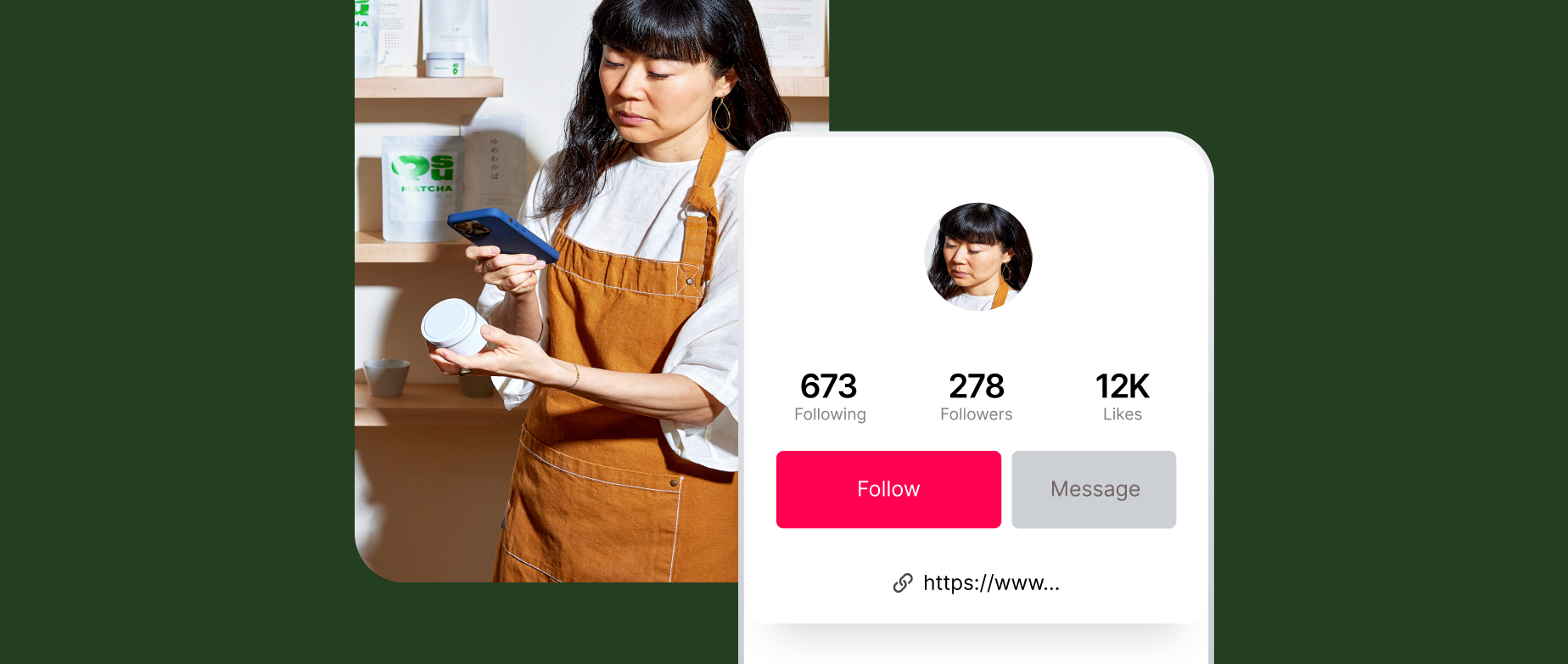
You never get a second chance to make a first impression, and a good one goes a long way. On social media platforms such as TikTok, your profile picture may be one of the first things someone sees. Whether you’re running a brand account or a personal one, having a PFP that showcases your personality is paramount.
Learn how to create and upload an eye-catching TikTok PFP to put your best foot forward.
What is a TikTok PFP?
A TikTok profile picture (PFP) is a small, circular image displayed on your profile page and featured in your content as an identifier. The minimum acceptable image size is 20 pixels x 20 pixels. Upload a larger image—around 200 pixels x 200 pixels—with a 1:1 aspect ratio for the best results. This will give you the most flexibility when it’s time to crop your photo. You don’t need to start with a round image. TikTok will automatically crop your profile photo into the correct shape when you upload it.
Tips for creating a great TikTok profile picture
Your profile photo is the image you present to the world (on social media, at least). Here are some strategies to help make yours memorable:
Express your identity
Similar to crafting a writing tone, you want the tone for your profile picture to reflect your aesthetic. If you’re running a business account, use colors and fonts that match your brand guidelines. Similarly, for a personal account, select an image that hints at the tone of your content. For example, use a goofy pic if your content is mostly humorous or a photo on the beach if your content is travel-focused.
Design something unique
You don’t need to use a photograph as your profile picture. Many accounts use graphic design elements to create a custom TikTok PFP. This approach may benefit brands that aren’t associated with a single person or figurehead. If you have a business account, using your logo or company name in your PFP makes it easy for viewers to identify your account.
🎨 TOOL: Create professional logos in seconds
Maintain visibility
Blurry, dark, or pixelated images are hard to see in the TikTok app. Start with a high-quality image to ensure your final photo is focused and clear. Choose a crisp, well-lit picture as your starting point, then preview your image on the app before you publish it.
Note that profile pictures are small, and some images or designs that look great on a monitor may be hard to see on a mobile device. Double-check to ensure the text is legible and everything fits within the round display.
Try a GIF
TikTok allows you to set a GIF as your profile picture if you want. These short, looping animations are composed of a series of still images. Using a GIF as your PFP can give other users insight into your personality, sense of humor, and style.
For example, a fashion influencer could use a GIF depicting herself modeling an outfit. This moving image would convey glamor and gravitas that a still image couldn’t capture. A comedian might use a GIF of herself smiling and shrugging to represent her light-hearted tone.
Edit your photo
Consider adding filters, text, and illustrations to help your PFP stand out. Filters enhance your photos or convey a particular mood or aesthetic, text boxes can help convey information, and emojis can add a dash of fun.
How to upload a profile picture on TikTok
There are multiple ways to change your TikTok PFP. Find step-by-step instructions for two methods below.
How to upload a new image
- Navigate to your profile page
- Select “Edit profile”
- Tap “Change photo”
- Select your photo
- Crop the image
- Save and post
This approach provides the most photo selection options. Choose this method if the image you want to use isn’t already in your camera roll or if you haven’t granted TikTok access to all of your photos:
1. Navigate to your profile page
Launch the TikTok app. Tap the profile icon on the bottom right-hand corner of the screen to head to your profile page.
2. Select “Edit profile”
Locate the gray “Edit profile” button under your account name. Tap the button to open up the editing page.
3. Tap “Change photo”
Your current profile picture should appear at the top of this page. If you haven’t uploaded a photo yet, you’ll see a gray circle. Tap the camera icon over the image that reads “Change photo.”
4. Select your photo
After you tap “Change photo,” the app will bring up a list of options. You can choose between “Take photo,” “Upload photo,” and “View photo.” Choose “Take photo” if you want to use the camera on your mobile device to snap a new picture or selfie.
The “Upload photo” option allows you to select a new photo from your phone. “View photo” brings up a larger version of your profile picture so you can take a closer look. Take a new photo or select the file you’d like to use by tapping on the image thumbnail.
5. Crop the image
After you choose your image, the app will display a preview of your profile picture cropped into a circle. You can adjust the cropping by pressing down on the image and dragging it across the screen.
To adjust the size, use two fingers to zoom in or out. Zooming in too much may result in a blurry or pixelated image. If you upload a rectangular image, adjust the cropping so that the subject is visible within the circle.
6. Save and post
Tap the red “Save and post” button once you’re happy with your edits. This page includes an option to “Post this photo to story.” Uncheck the circle next to this box if you don’t want to share a story slide featuring your new profile picture.
How to upload an existing image
- Navigate to your profile page
- Press your profile picture
- Select your photo
- Edit and post your PFP
If the image you want to use is already in your camera roll or on TikTok, you can use this streamlined method to change your profile picture:
1. Navigate to your profile page
Open the app. Tap the “Profile” button on the bottom right corner of the screen to open your page.
2. Press your profile picture
Your current PFP will appear at the top of your profile page. Press and hold down on the image to bring up a list of options. Be sure to press on the photo itself, not the blue plus sign at the bottom of the image.
3. Select your photo
Tap the gray “Change photo” button beneath your profile picture. The app will automatically display your photo library and a gray thumbnail with a camera icon. Tap the image you want to display or use the camera button to take a new photo.
4. Edit and post your PFP
After you select an image, the app will display a preview of your new profile picture. Drag the image across the screen to adjust how it’s cropped, or use two fingers to adjust the size. Tap “Save and post” to publish your photo. Uncheck the box next to “Post this photo to story” if you don’t want to share an image of your new PFP to your TikTok story.
TikTok PFP FAQ
What is PFP on TikTok?
PFP refers to an account’s profile picture. A TikTok PFP is a round image the app displays on your profile page and in the corner of your videos. TikTok PFPs help users identify your page at a glance.
What is the size of a TikTok PFP?
The minimum image size for TikTok PFPs is 20 pixels x 20 pixels. The maximum allowable file size is 50 kilobytes. After you upload an image, you can crop and adjust the zoom within the app.
Can you use GIFs for your PFP on TikTok?
Yes. Using a GIF as your PFP can add flair to your account. To upload a GIF to TikTok, save the file to your camera roll and then upload the animation as you would a photo.
If Shopify is of interest and you'd like more information, please do make contact or take a look in more detail here.
Credit: Original article published here.
