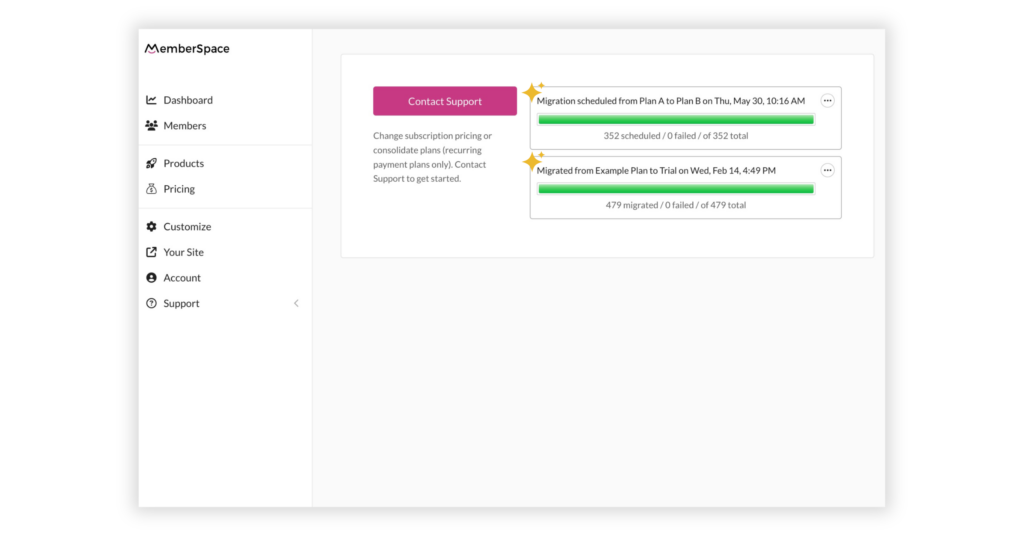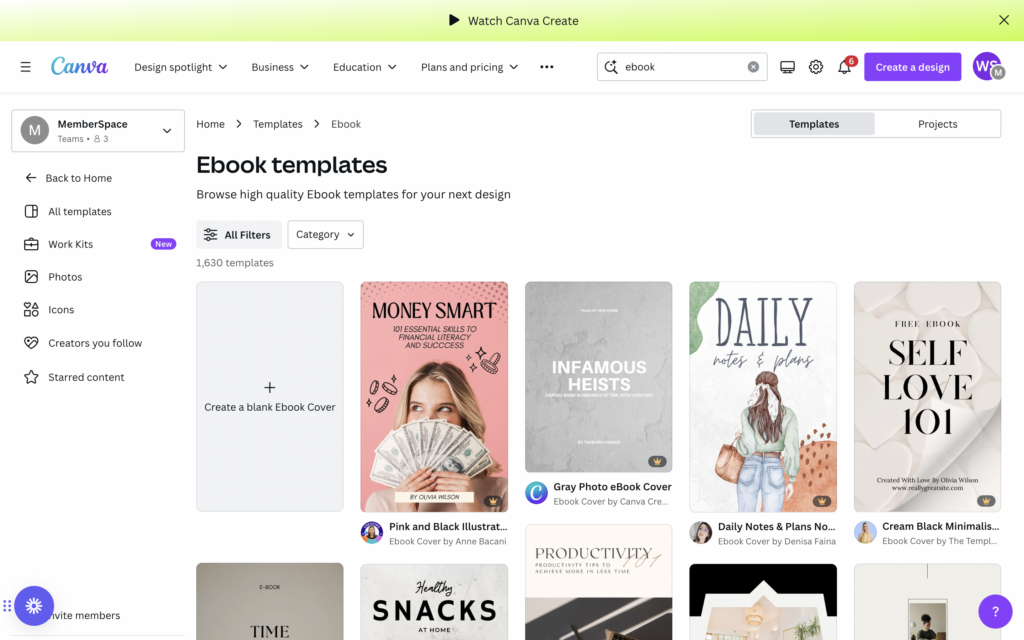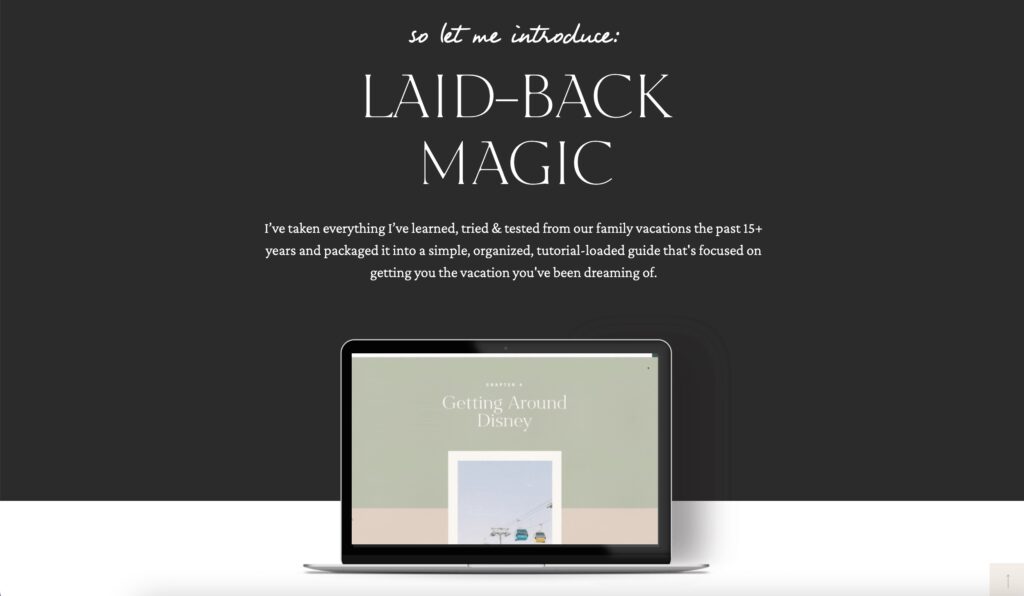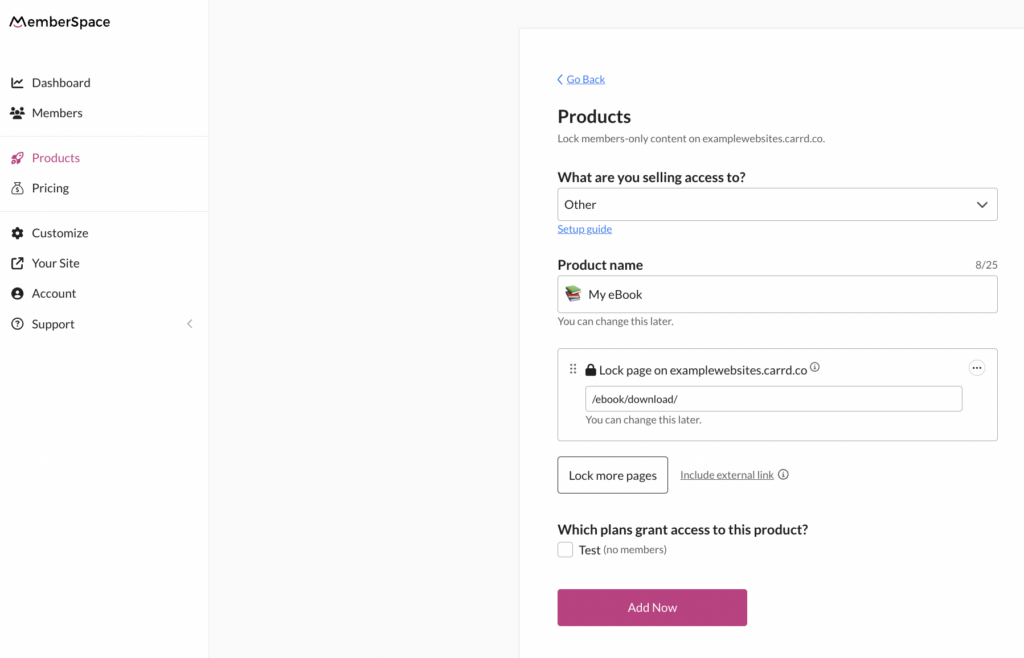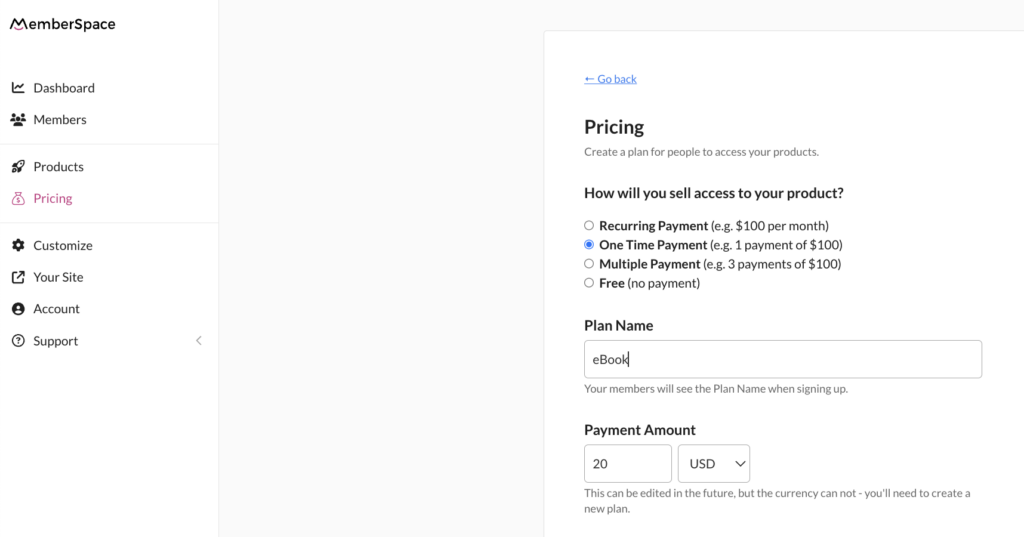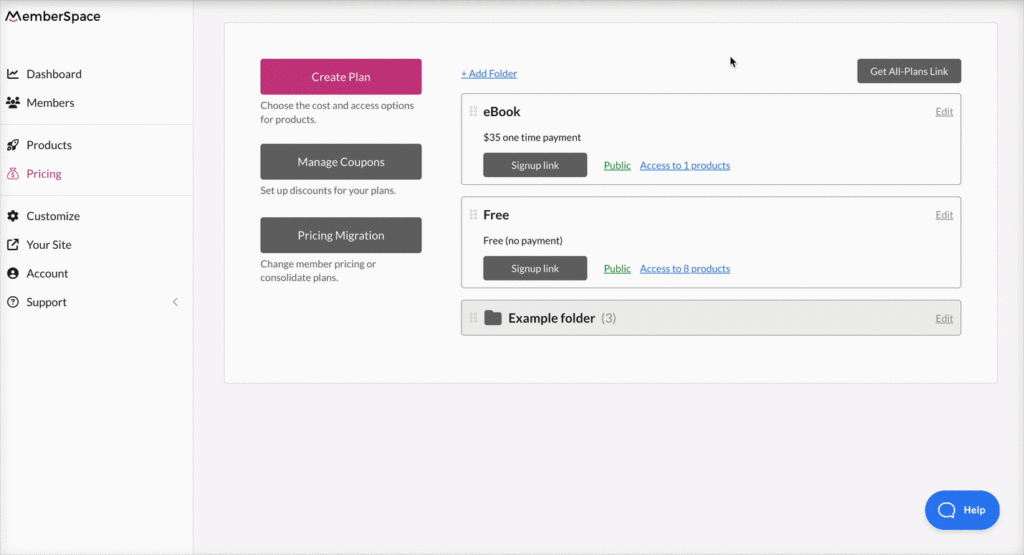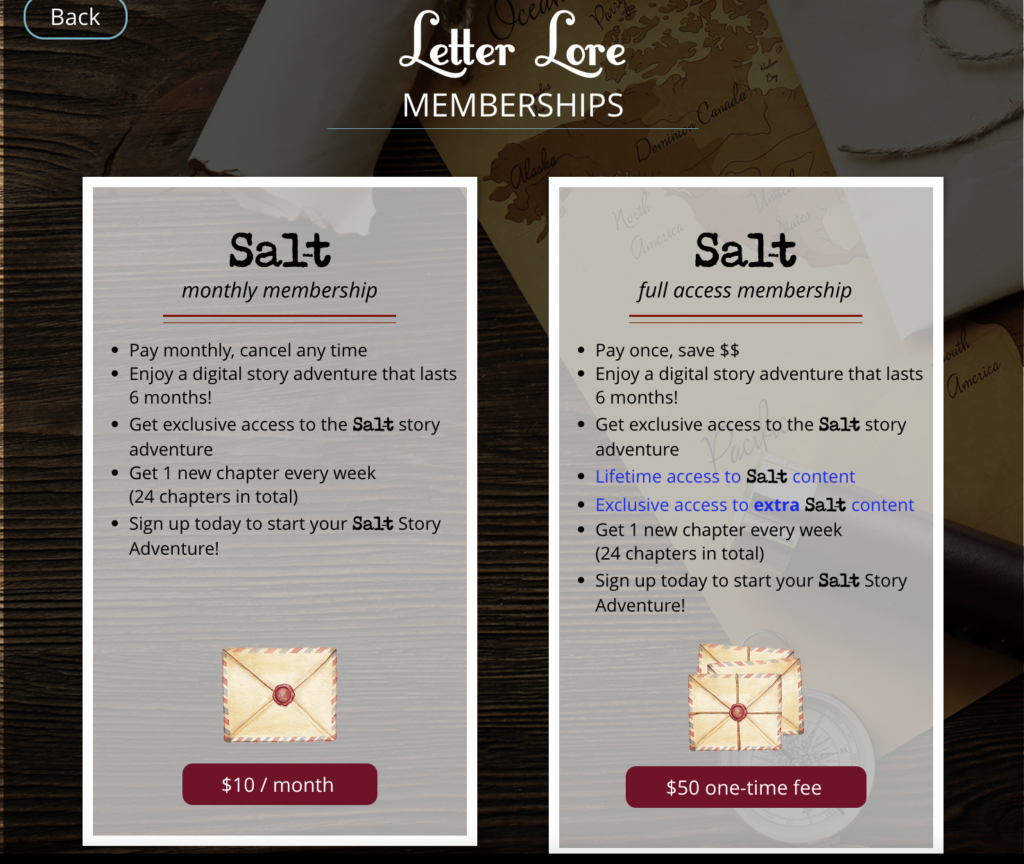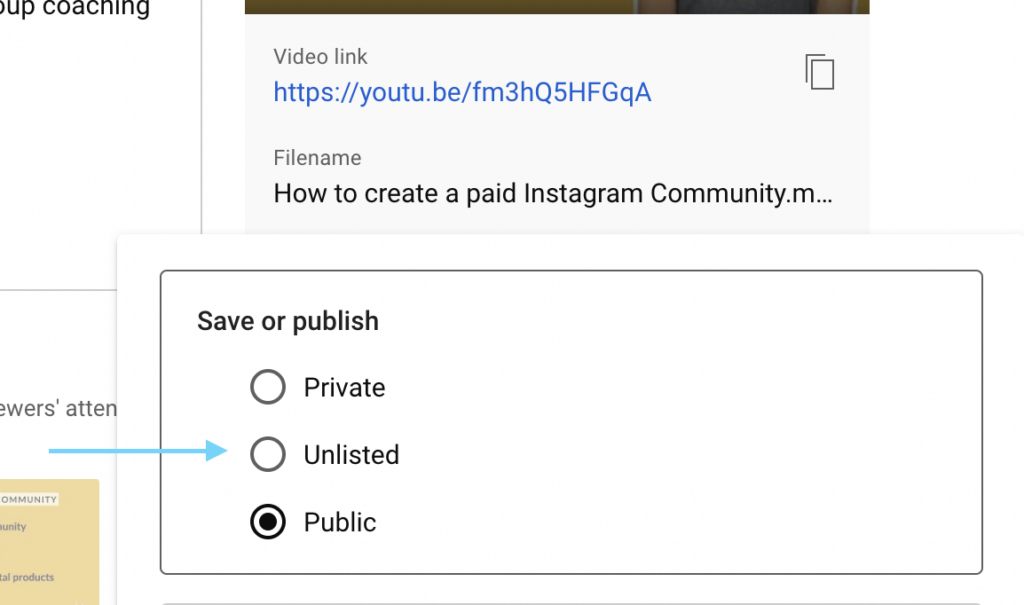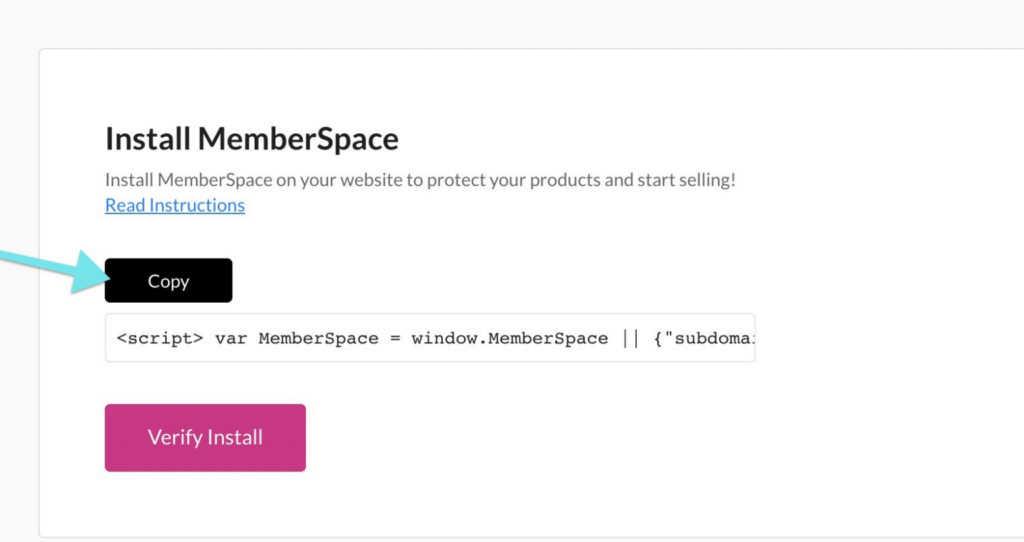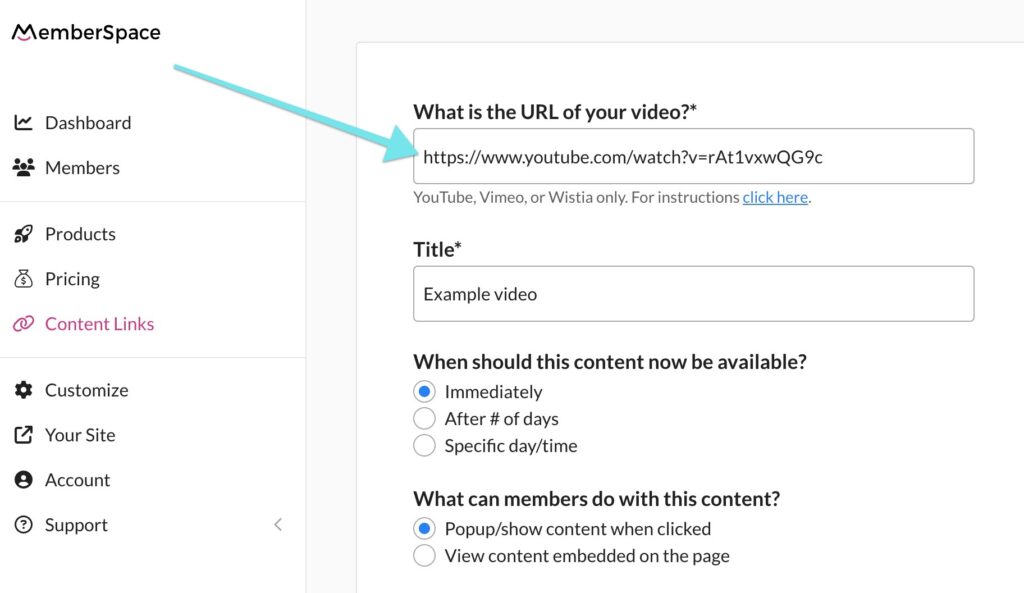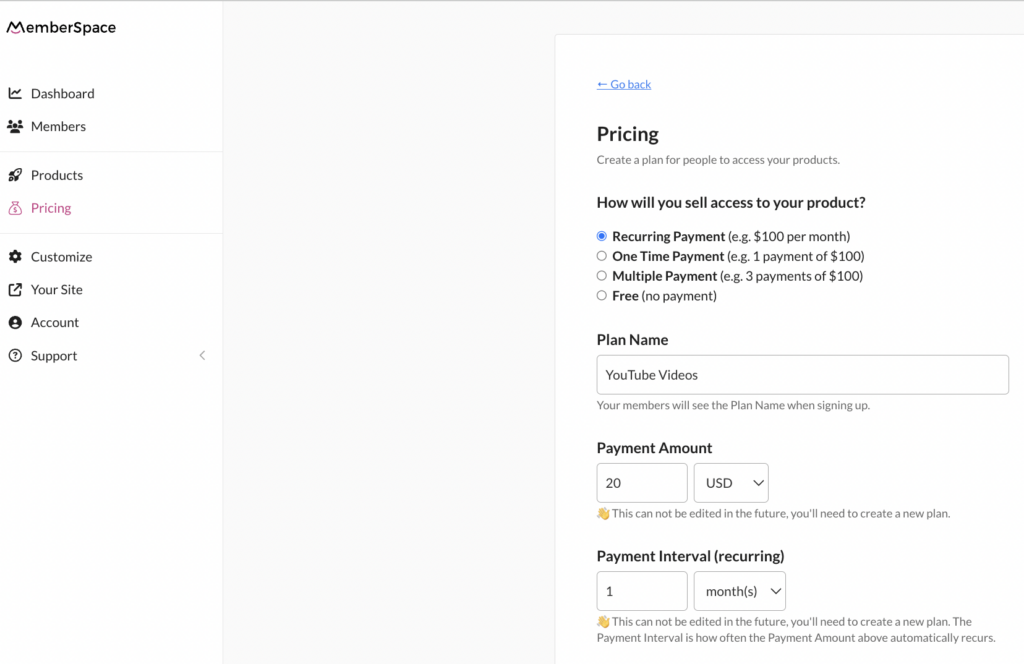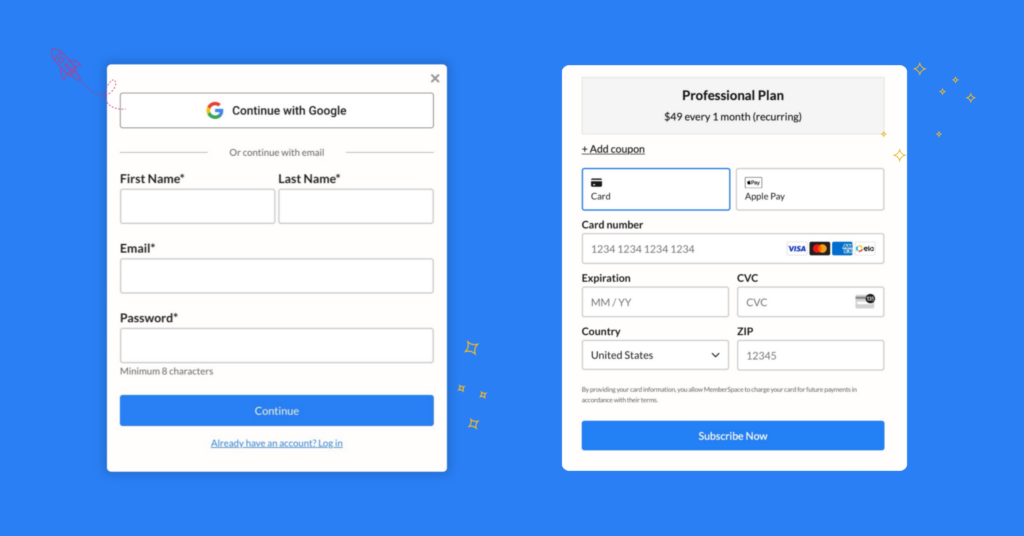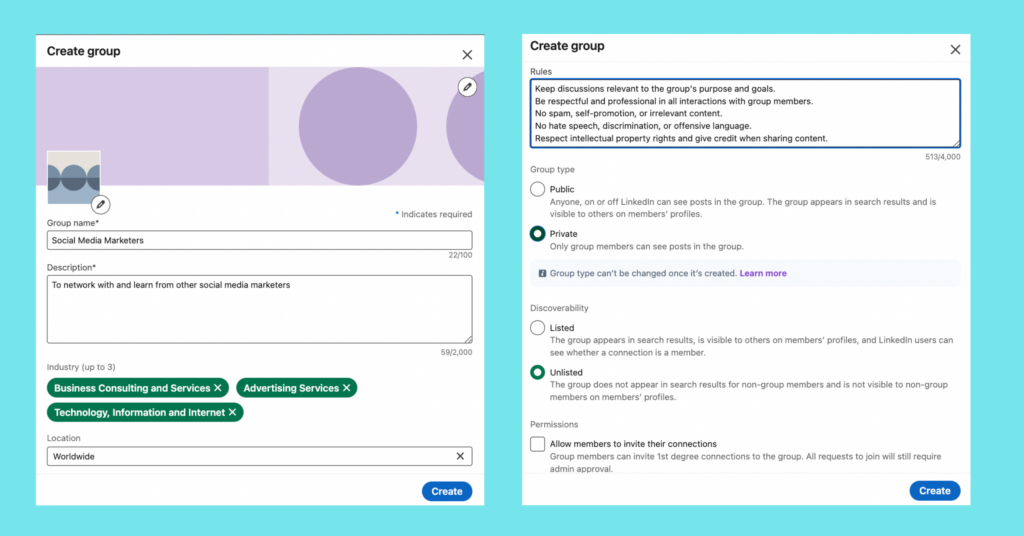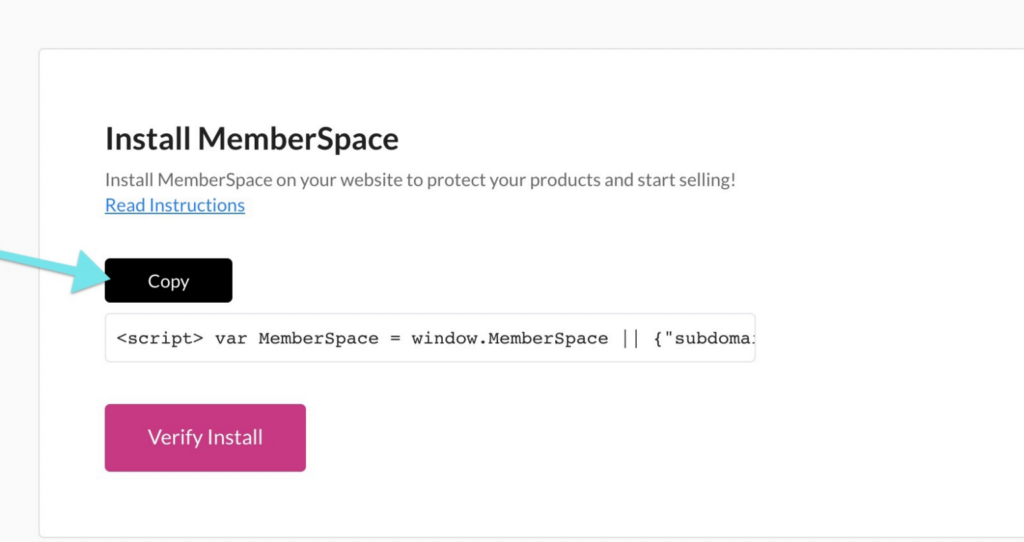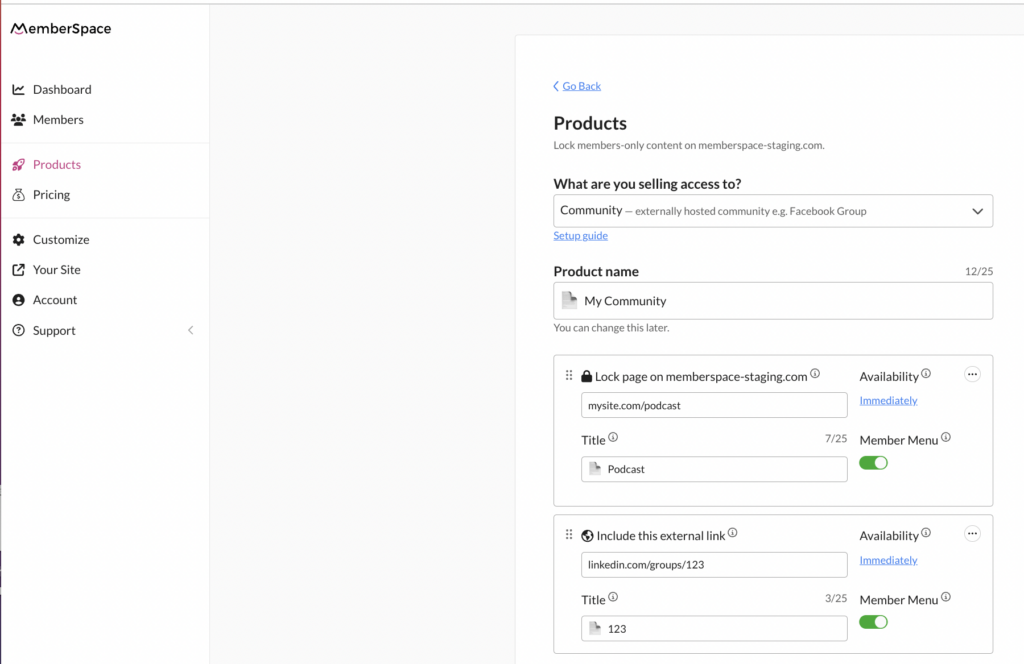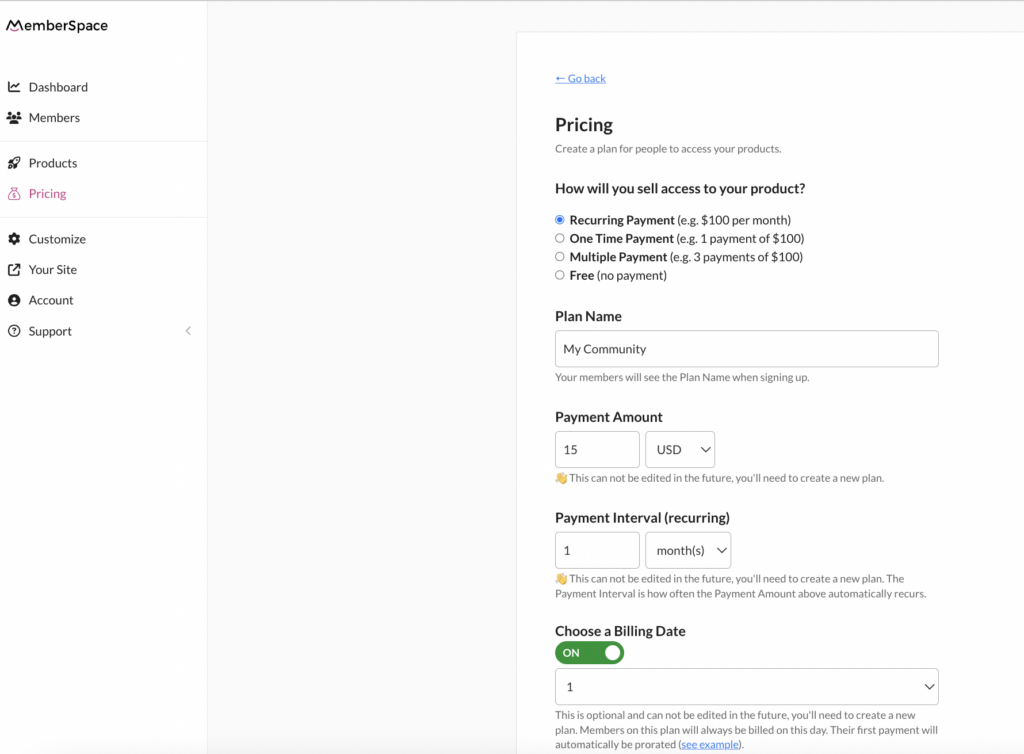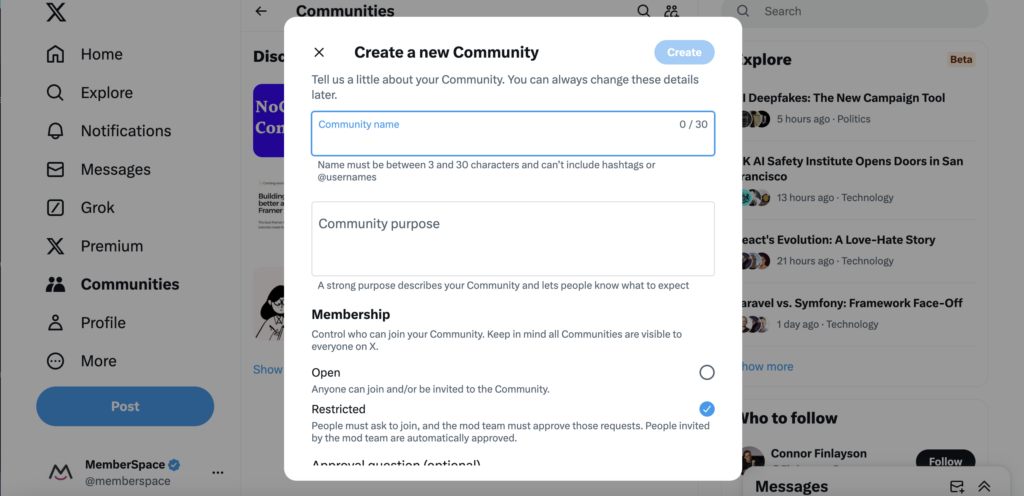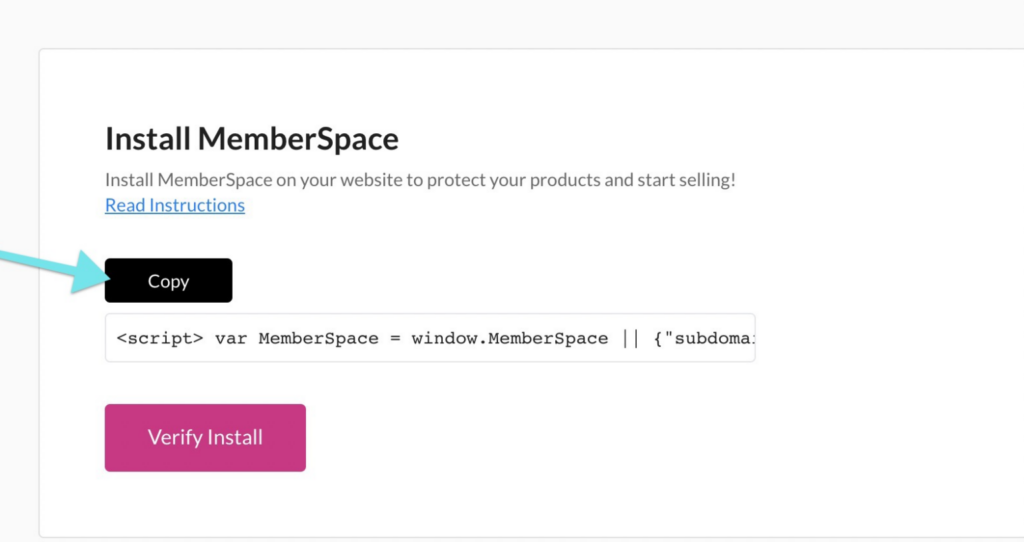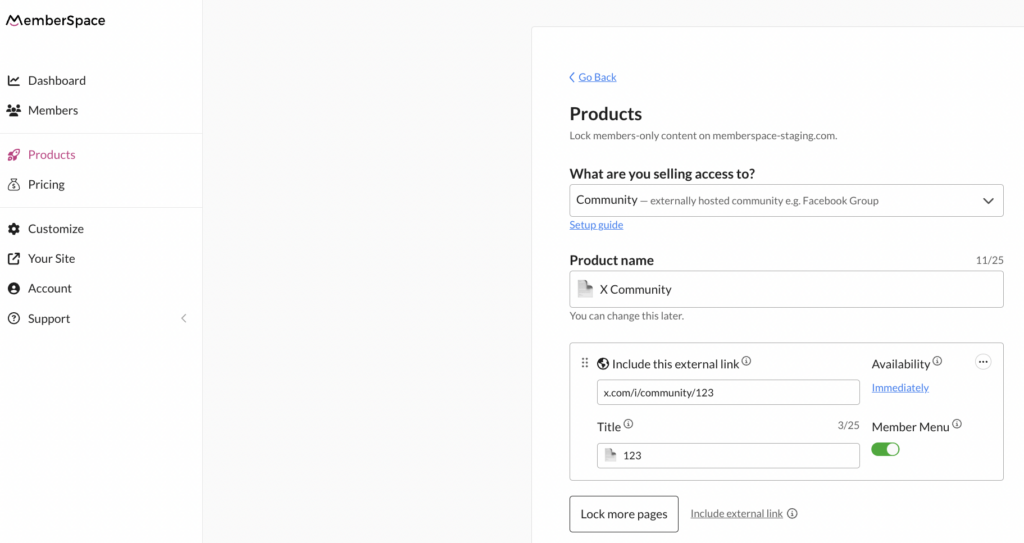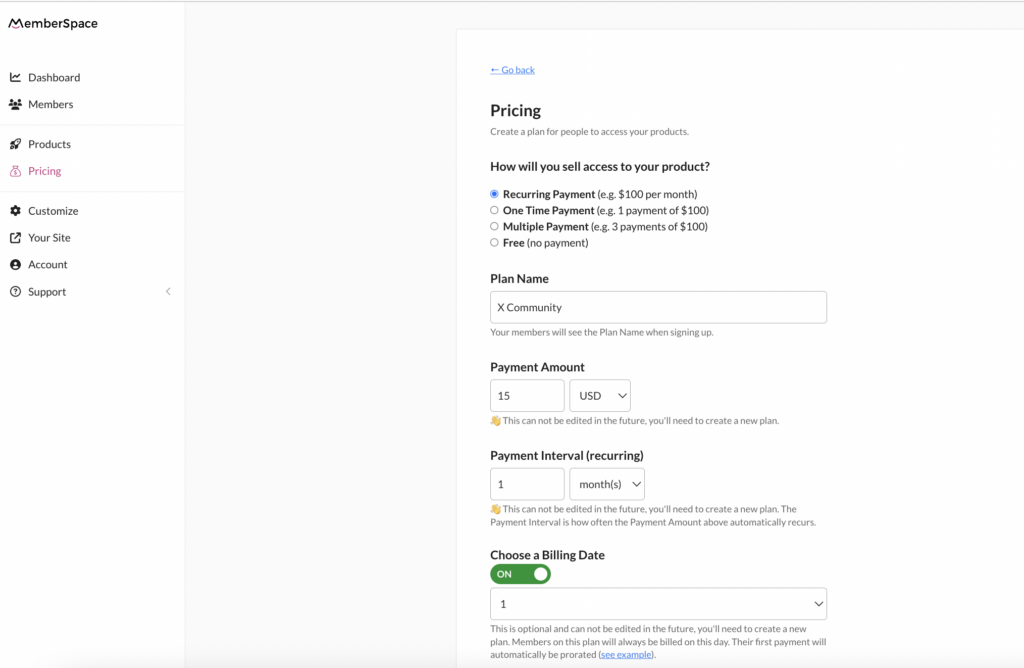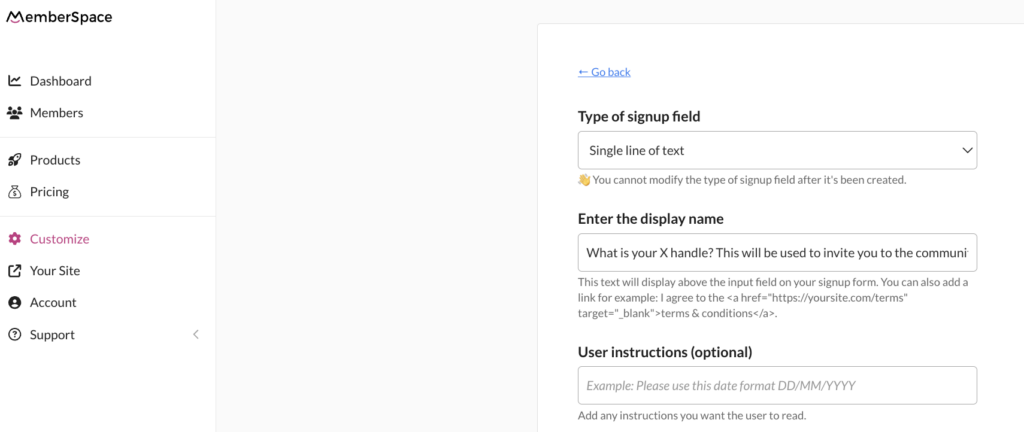Our view at Stack - MemberSpace allows you to add membership functionality to any website. It offers customizable membership options, flexible payment gateways including Apple Pay and Google Pay, drip content, and tiered access. It provides bank-grade security, GDPR compliance, and easy member management with analytics and email campaigns.
Haiden Hibbert
Building a members-only newsletter can be a powerful way to generate revenue while offering your audience valuable, exclusive content. Branden Harvey, the founder of Good Good Good, successfully launched his members-only newsletter and has grown a loyal subscriber base. His brand’s 357,000 Instagram followers serve as proof of his widespread impact, but the real story is how he turned that attention into paying members through smart strategies.
Sell a members-only newsletter!
The easiest way to accept membership payments or one-time charges for digital products like online courses, communities, content libraries, and more — all from your own website!
Start selling now
Get started for free! 5 minutes to set up.
Table of Contents
Meet Branden Harvey and Good Good Good
Branden Harvey founded Good Good Good, a media company focused on amplifying positive news from around the world. His mission is to inspire people to “feel more hopeful and do more good.” While Branden’s Instagram account, boasting 357,000 followers, helped spread his message, the key to his business success lies in his members-only newsletter.
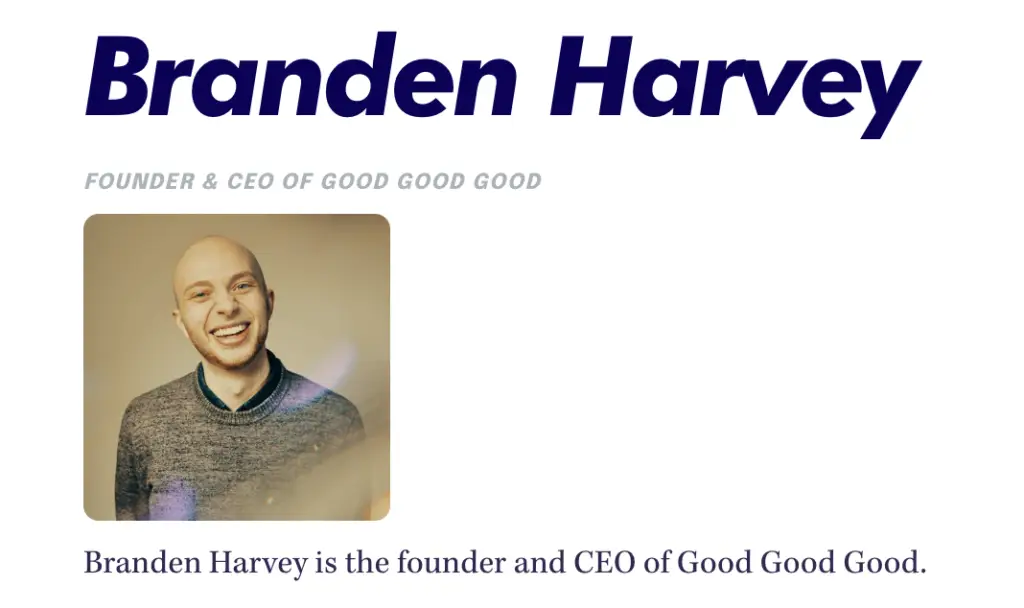
Building the Members-Only Newsletter
Creating a paid members-only newsletter requires more than just followers—it requires strategy, value, and ease of use. Here’s how Branden and his team built his:
-
Multiple Membership Tiers: Branden implemented a tiered pricing model for his newsletter, giving subscribers different options based on how much value they wanted to access. This not only provided flexibility for his audience but also maximized his revenue potential.
-
Exclusive, High-Value Content: Subscribers to Good Good Good’s newsletter enjoy curated positive news stories, inspiring actions, and practical resources to help them make a difference in their own lives and communities. By offering this exclusive content only to paying members, Branden created a clear incentive for his audience to join.
-
One-Click Sign-Up Process: Branden made it incredibly easy for his followers to subscribe with a one-click sign-up process. This frictionless experience helped him convert more casual visitors into paid members, reducing the chances of potential members dropping off.
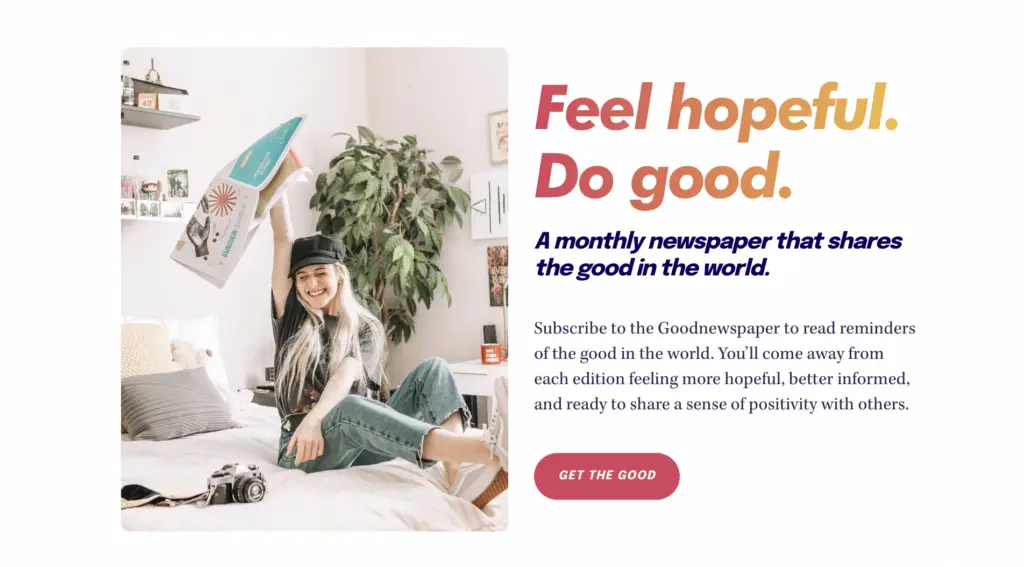
Why Membership Tiers Matter
Offering multiple membership tiers was is smart move, as it provides flexibility and increased the likelihood of subscribers upgrading over time. Here’s why tiered memberships work:
- Appeal to Different Budgets: Offering a range of pricing options lets people join at a level that fits their financial situation.
- More Revenue from Higher Tiers: Higher-tier members get access to more content, perks, or exclusive material, which motivates them to pay more.
- Scalable Growth: As your community grows, you can upsell lower-tier members into higher tiers, increasing overall revenue.
Pro Tip: If you’re launching your own members-only newsletter, offering at least two or three membership tiers is a great way to appeal to different segments of your audience.

Simplifying the Subscriber Experience
Branden and his team’s success isn’t just about content; it’s also about how easy they made it to sign up and engage with the newsletter. They implemented a one-click signup process to streamline the experience, making it quick and convenient for their followers to subscribe. This simplicity helped reduce friction, boosting the number of paid subscribers.
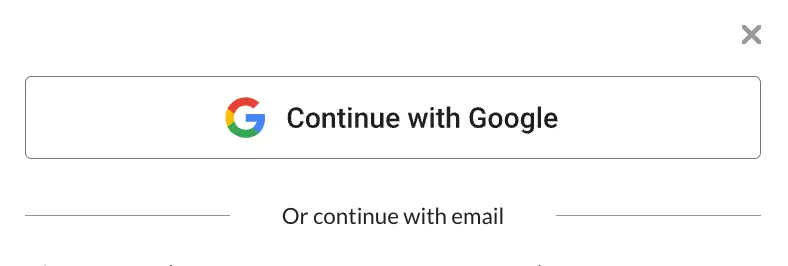
The Role of Social Proof
While this post focuses on the members-only newsletter, the brand’s Instagram following of 357,000 plays an essential role in establishing credibility. GoodGoodGood’s large, engaged audience shows that people trust their content, which helped convert casual visitors into paying subscribers.
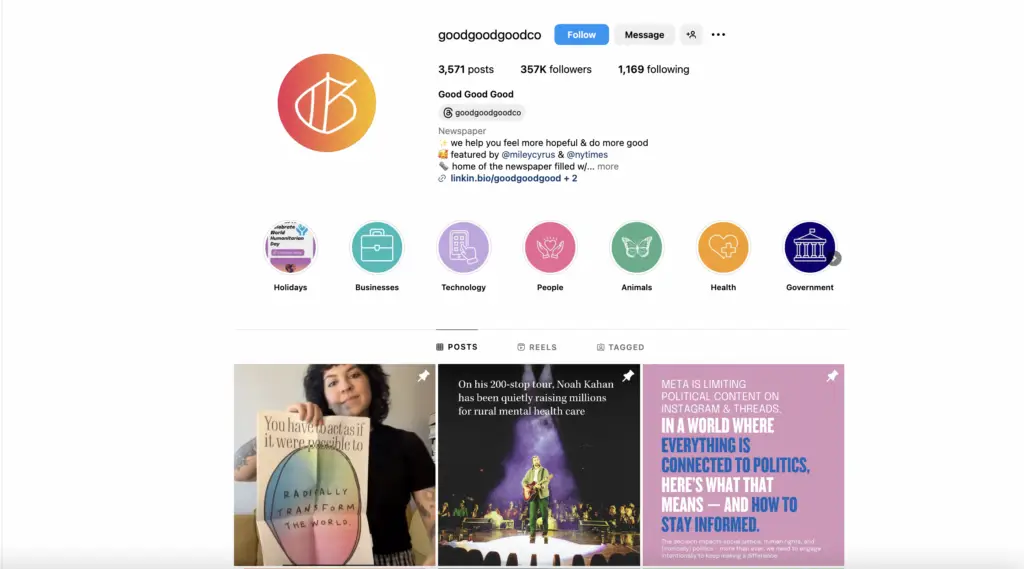
Leveraging Press Coverage for Growth
Beyond social media, the newsletter gained attention from major media outlets like The Washington Post, The New York Times, and even Miley Cyrus. This press coverage further boosted his credibility and helped him reach new audiences, driving more newsletter sign-ups.
Getting featured in high-profile publications positioned Branden as a thought leader and made his newsletter more appealing to potential subscribers.

Final Thoughts
Branden Harvey’s journey shows that building a successful members-only newsletter takes more than just followers—it takes smart strategies like tiered memberships, easy signups, and offering exclusive content. If you’re looking to grow your own members-only newsletter, take a page from Branden’s playbook and use these strategies to build a thriving community.
If Memberspace is of interest and you'd like more information, please do make contact or take a look in more detail here.
Credit: Original article published here.

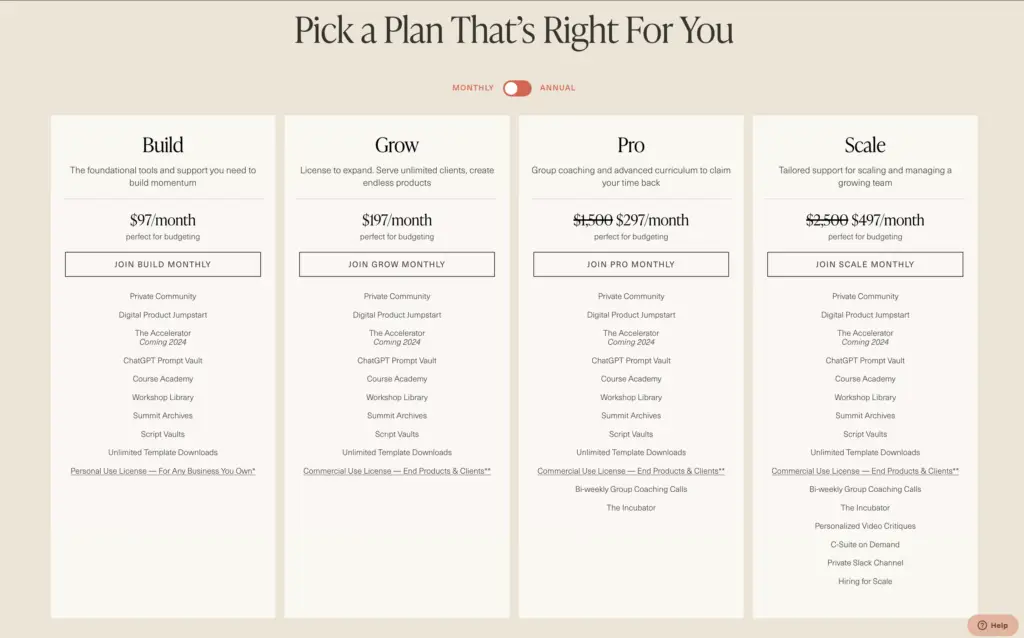
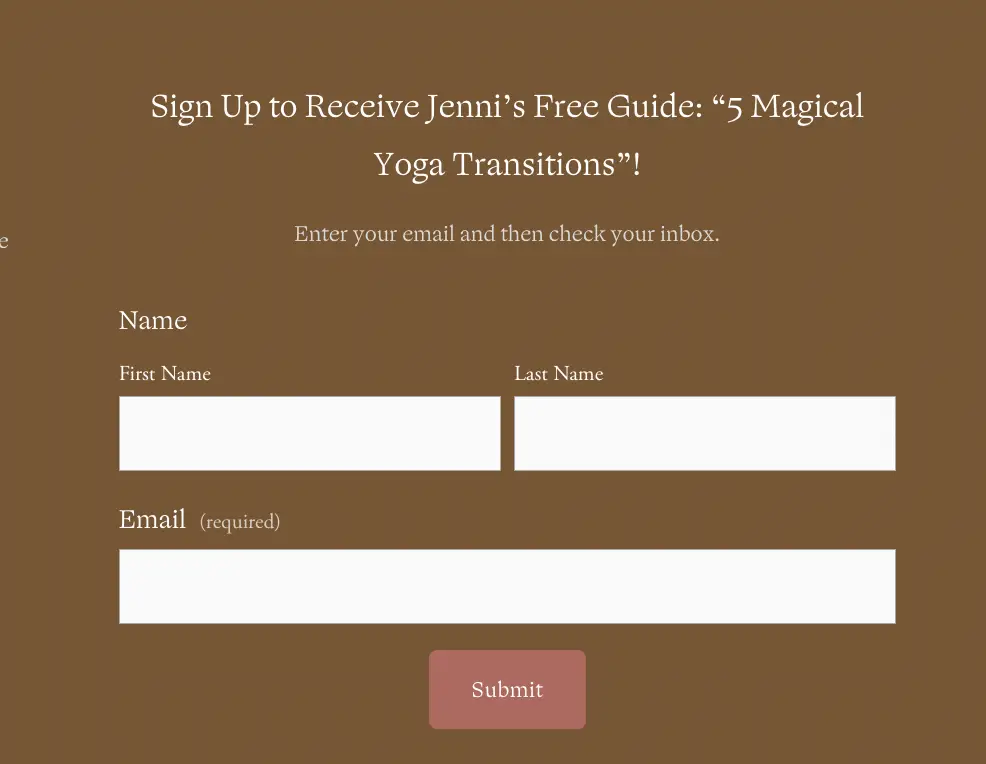
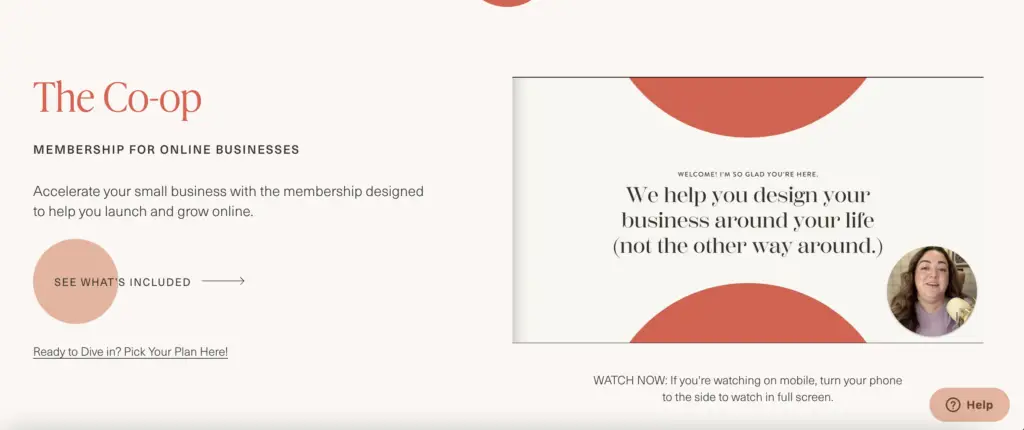

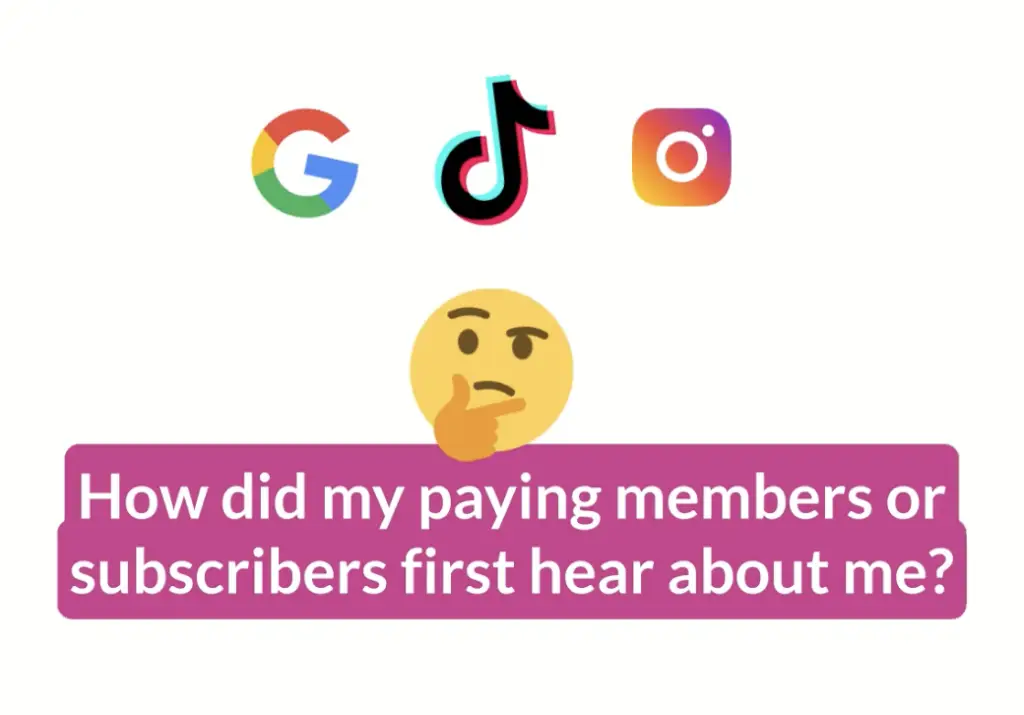
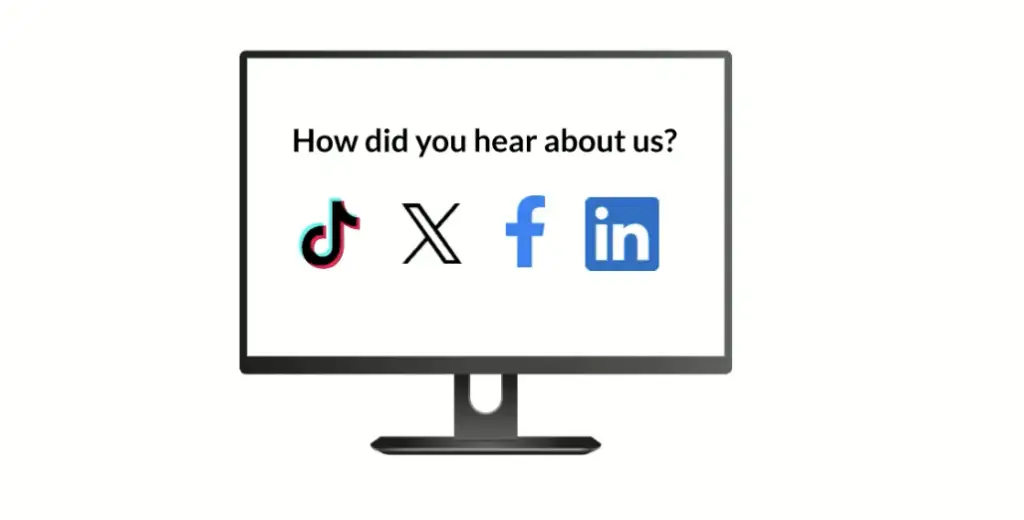
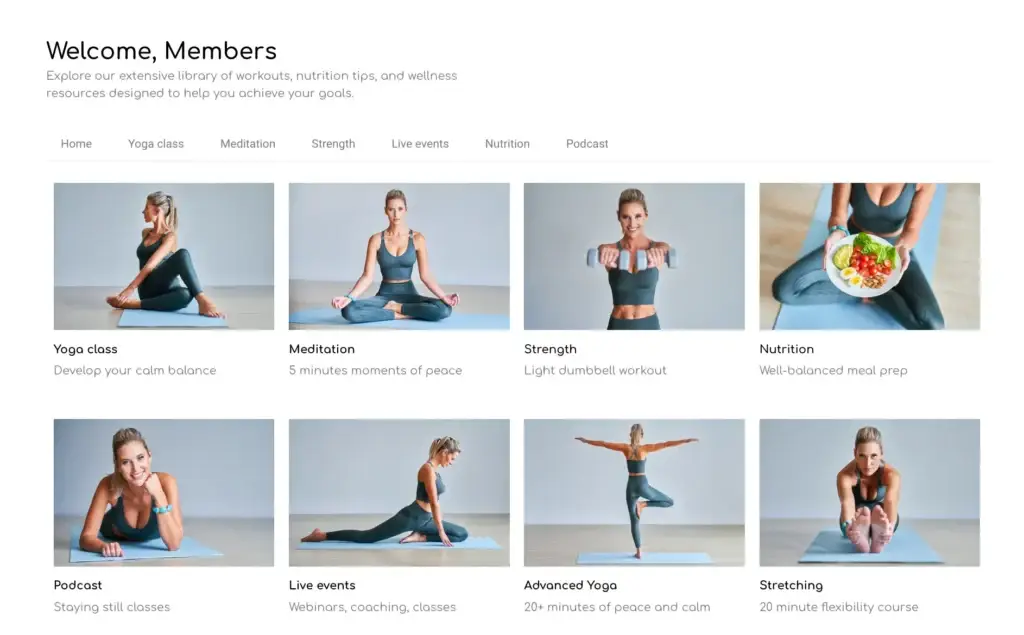

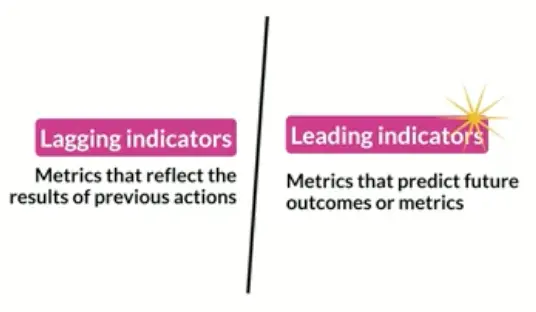
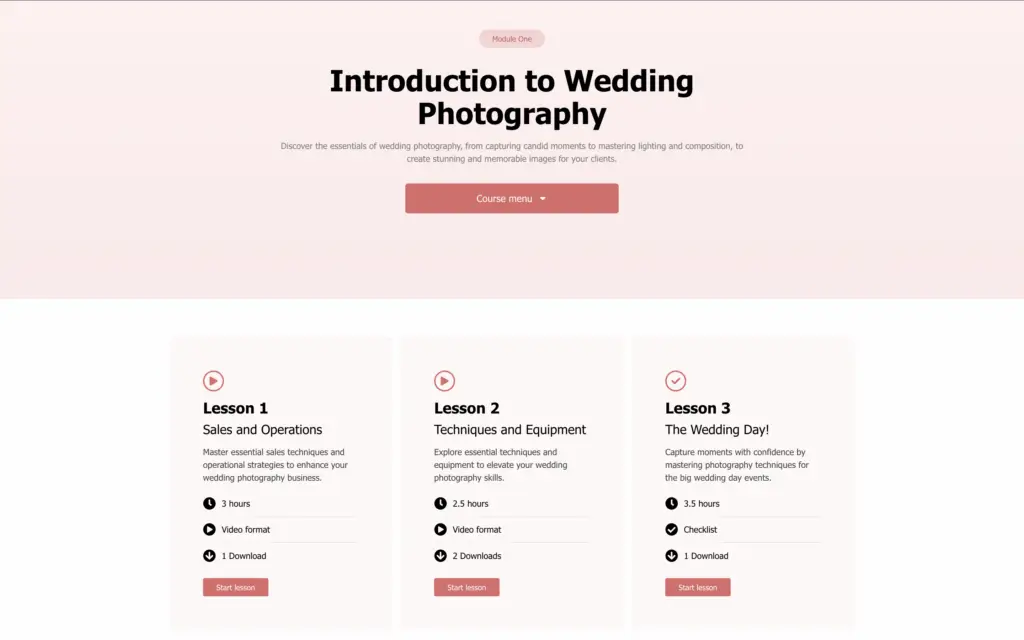
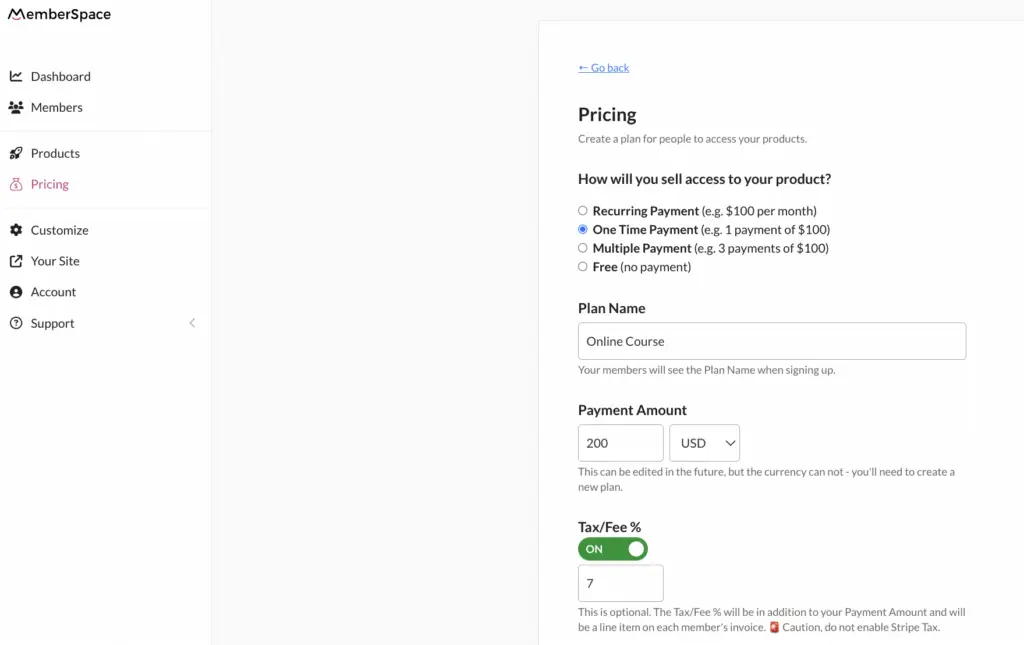
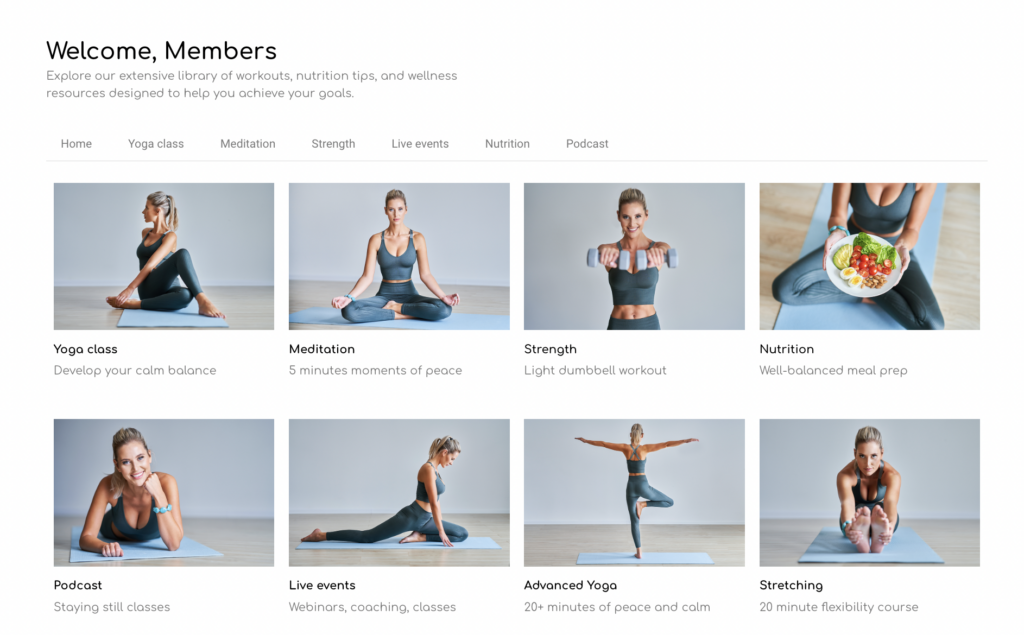
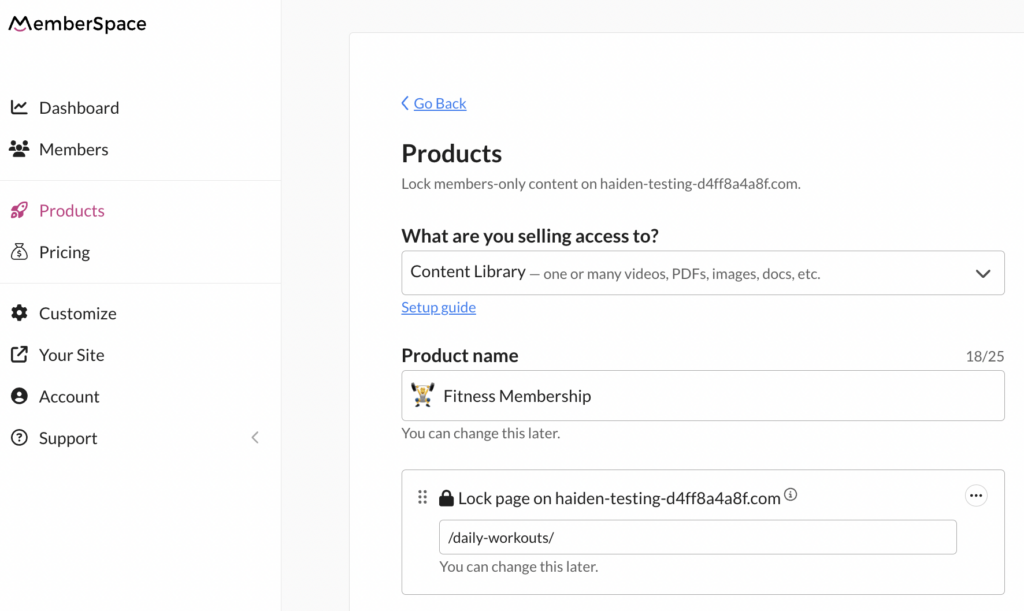
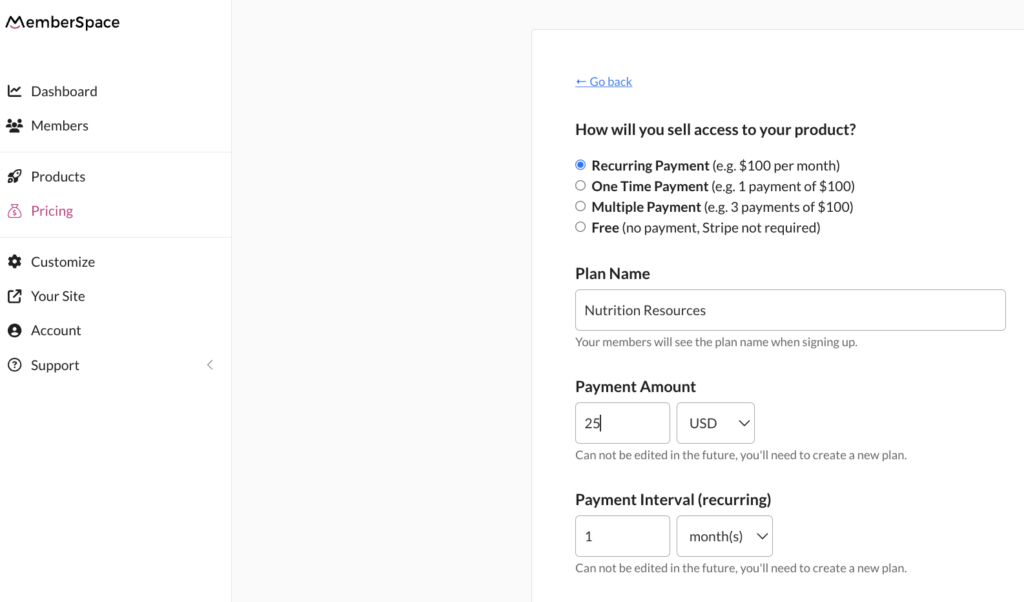
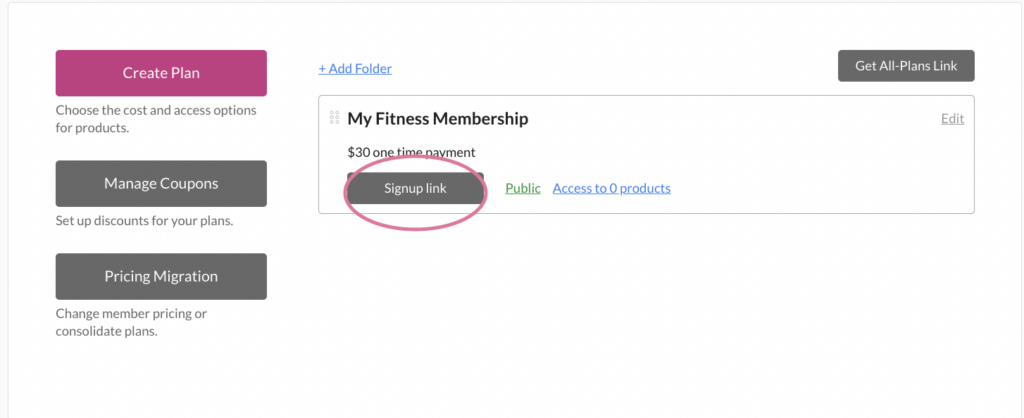

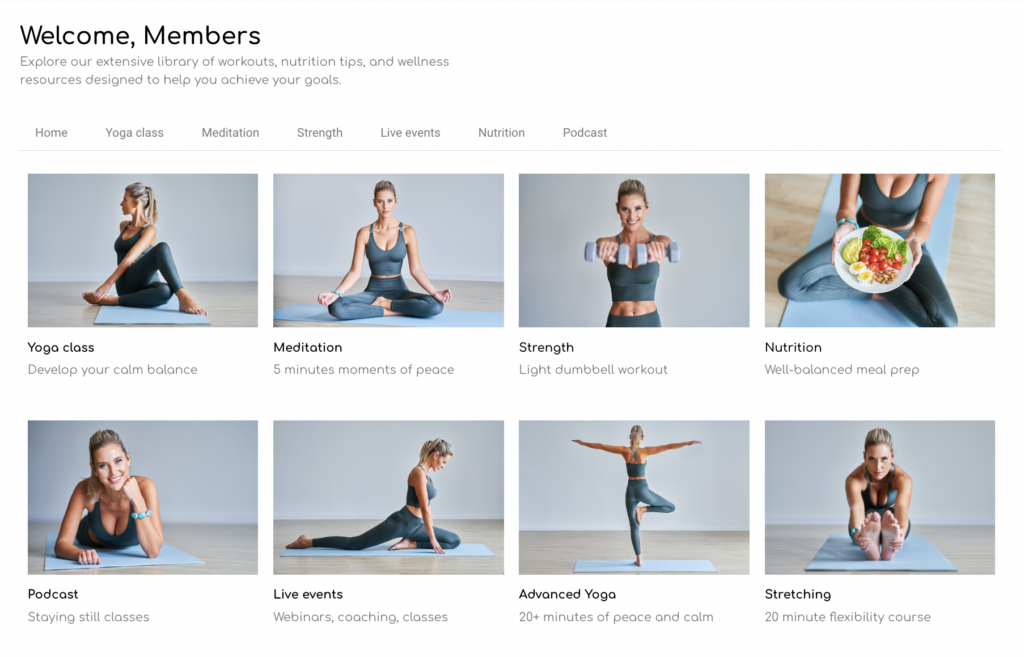
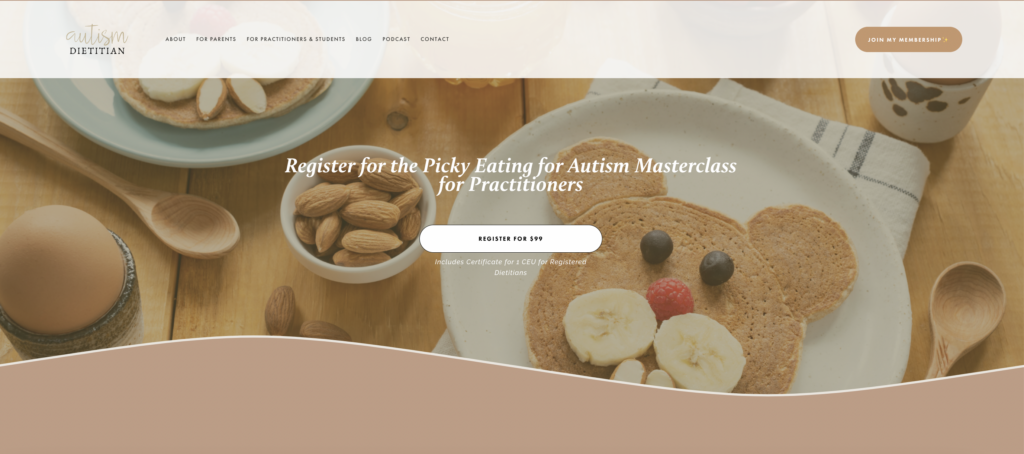
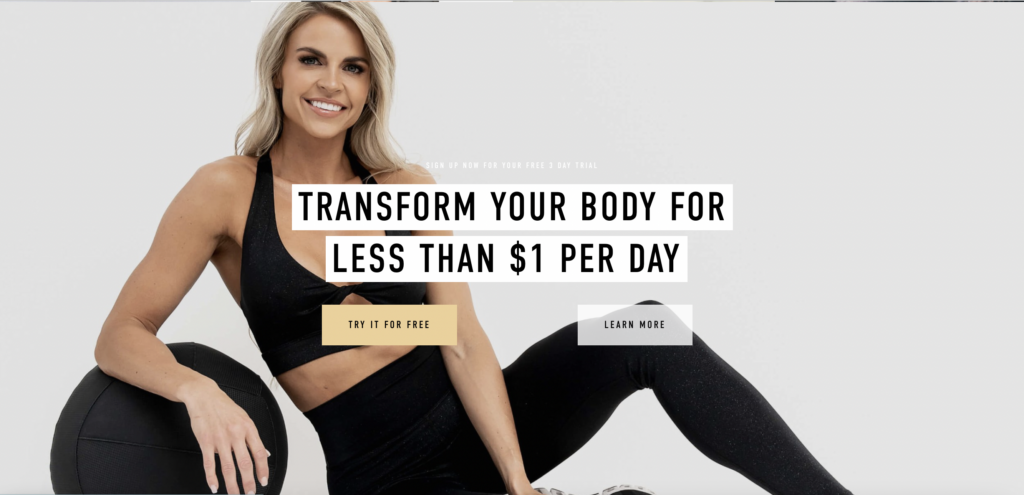
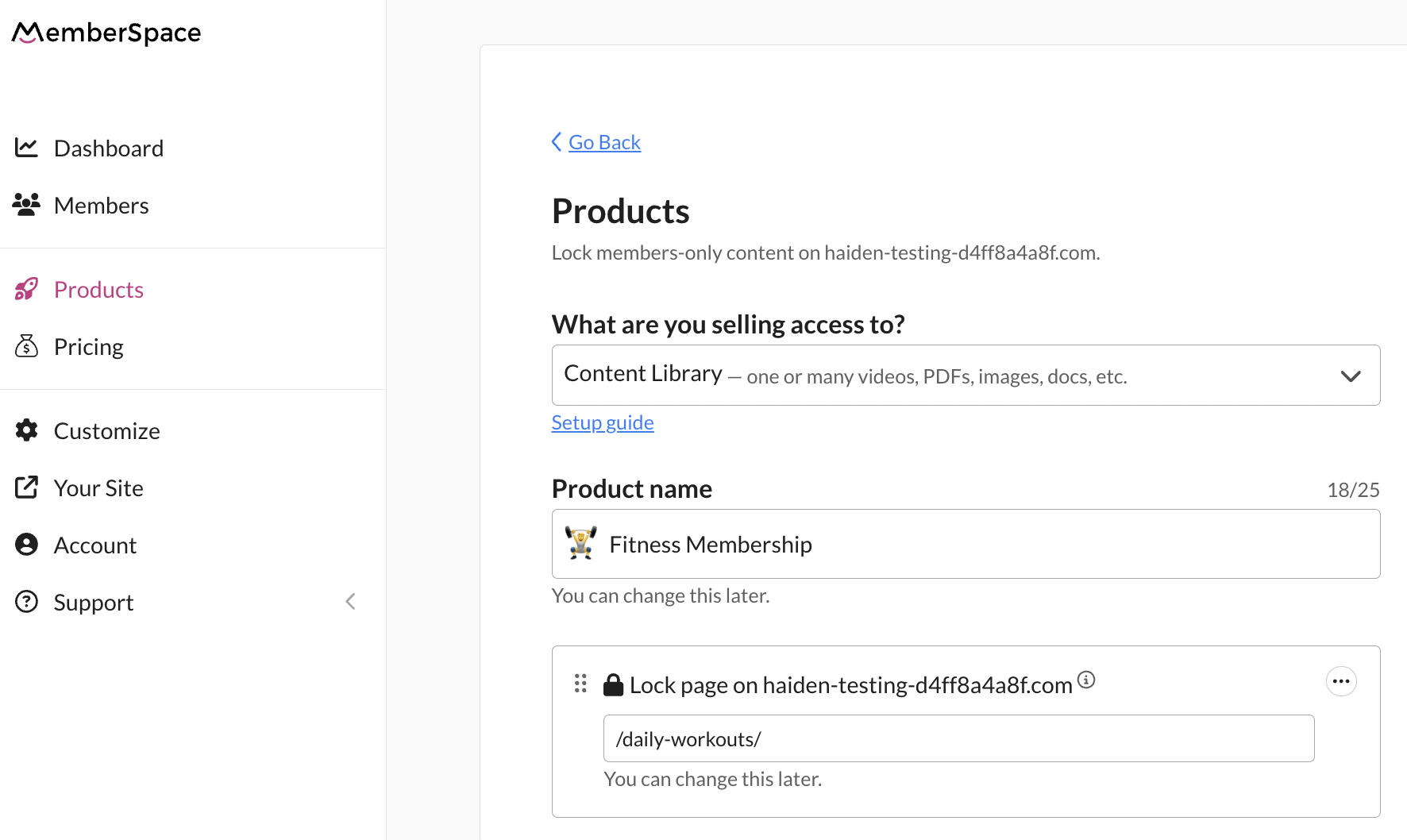
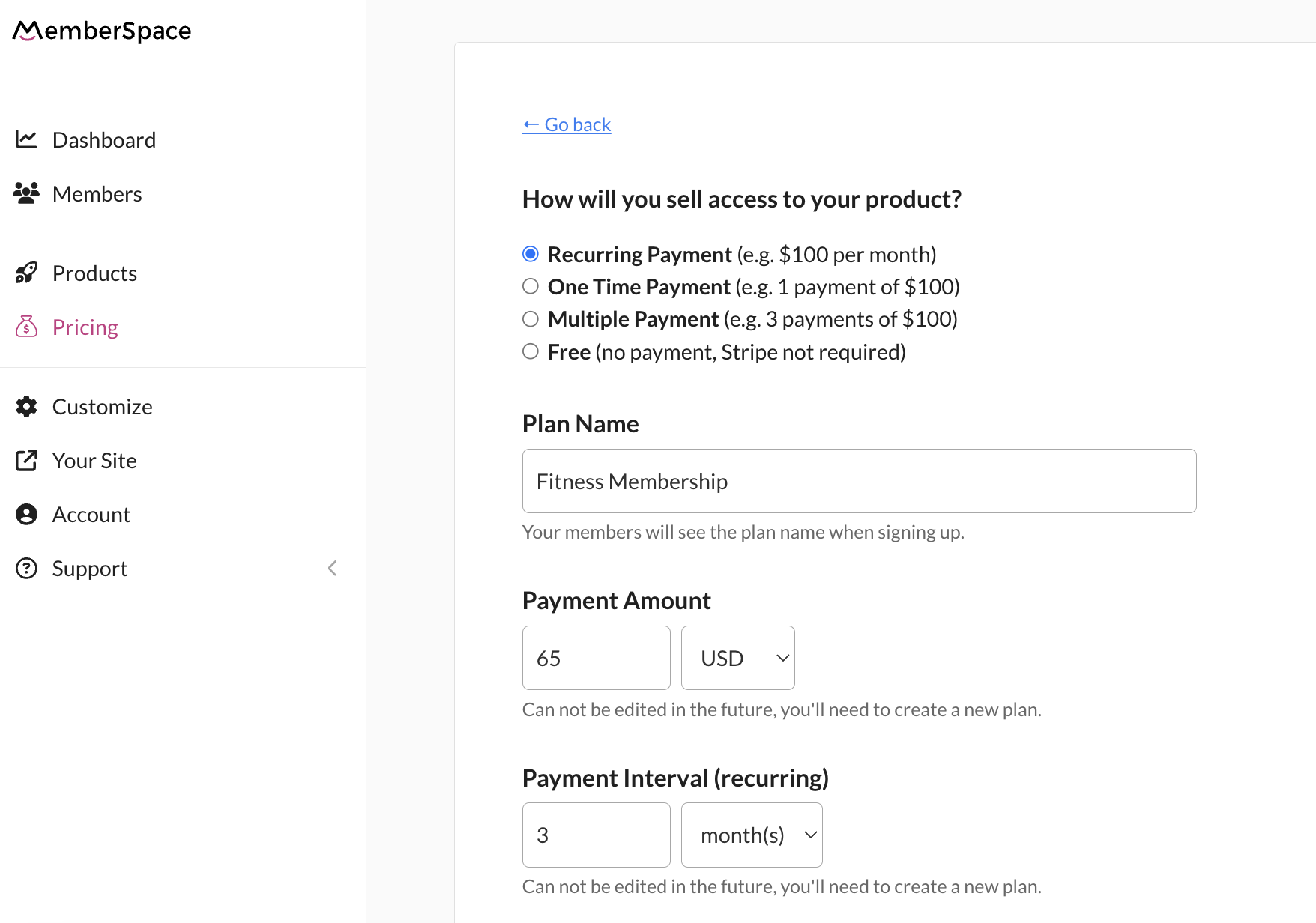
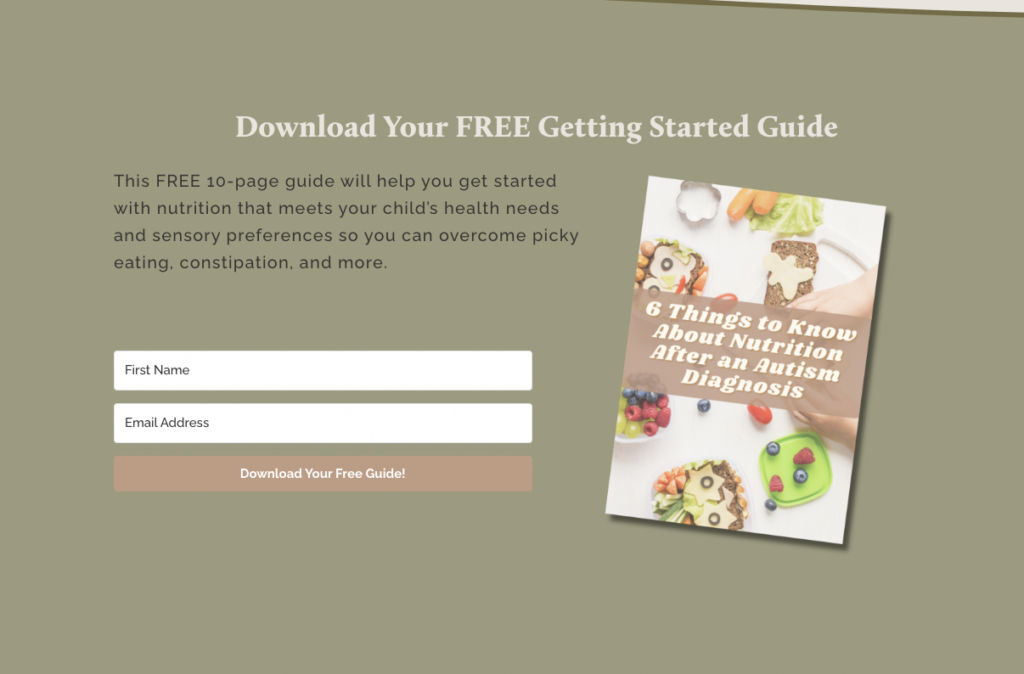
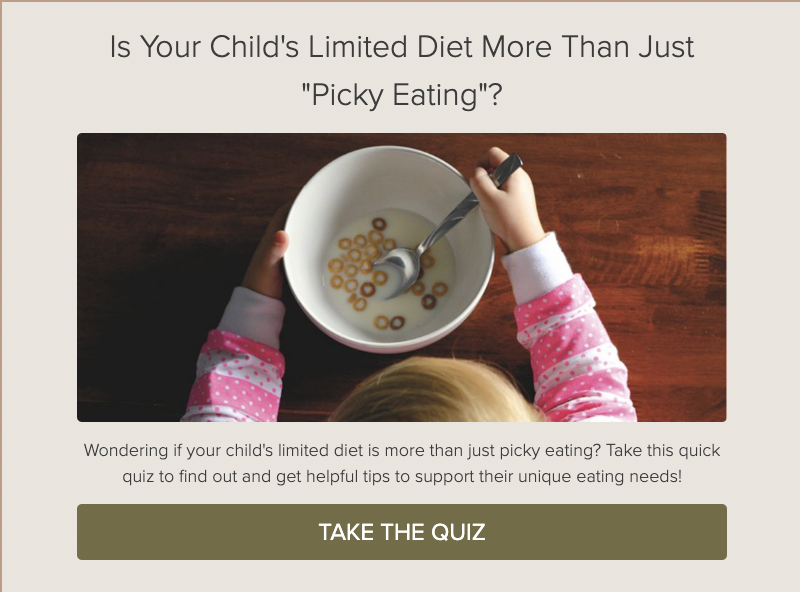
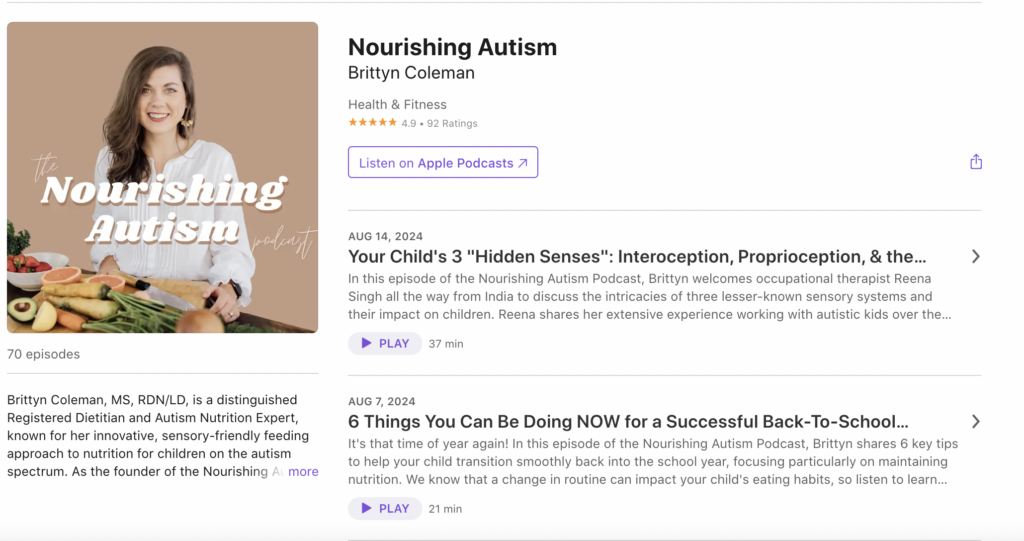
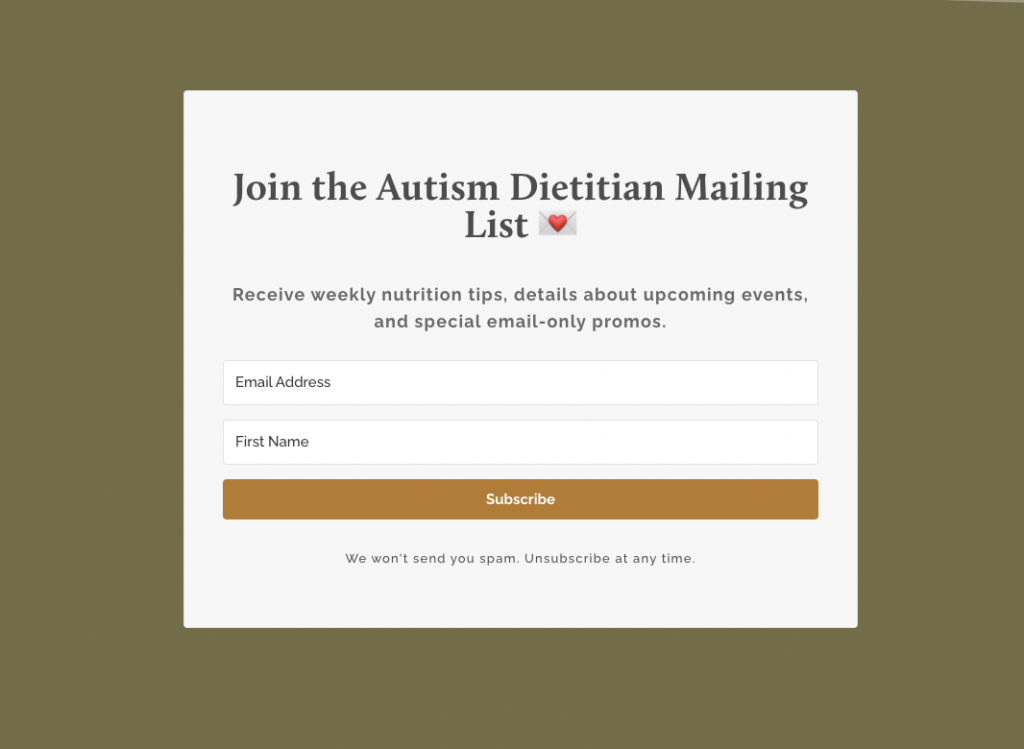
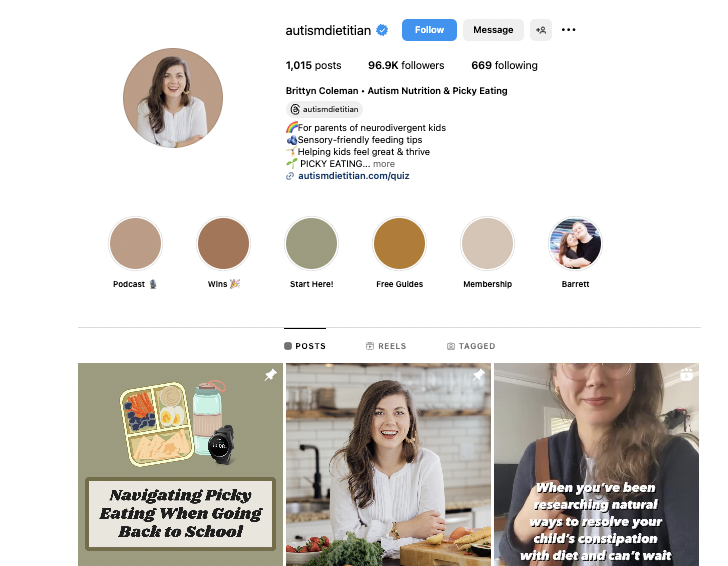
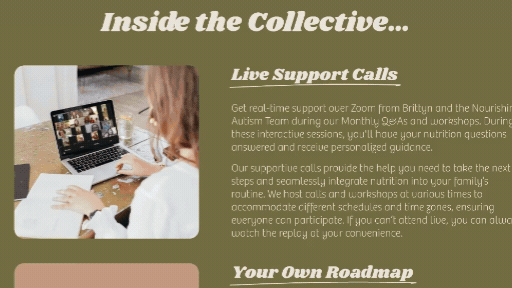
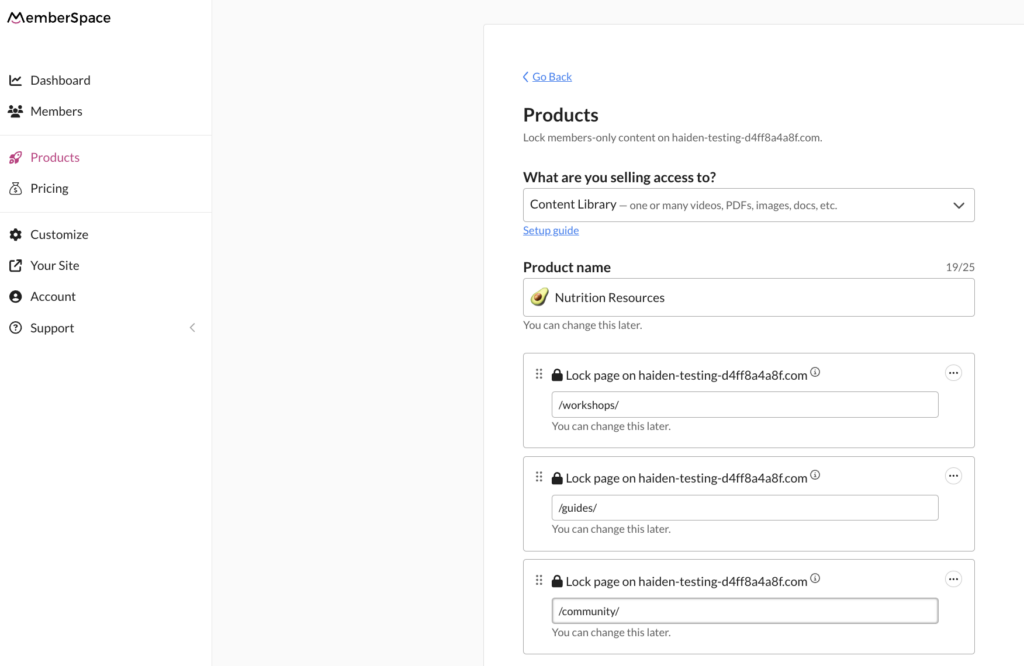
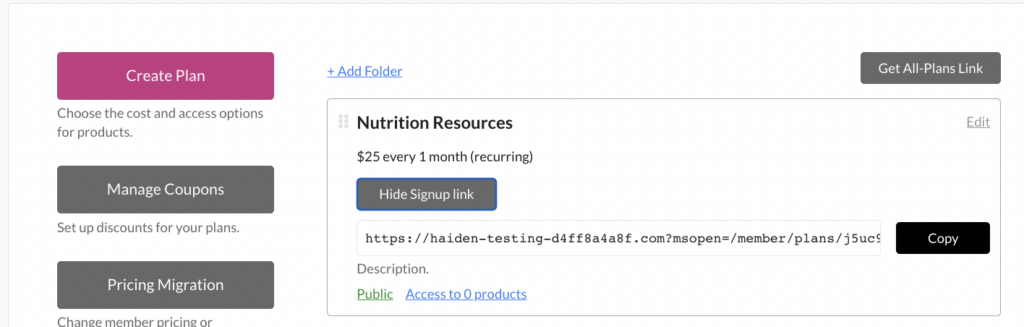
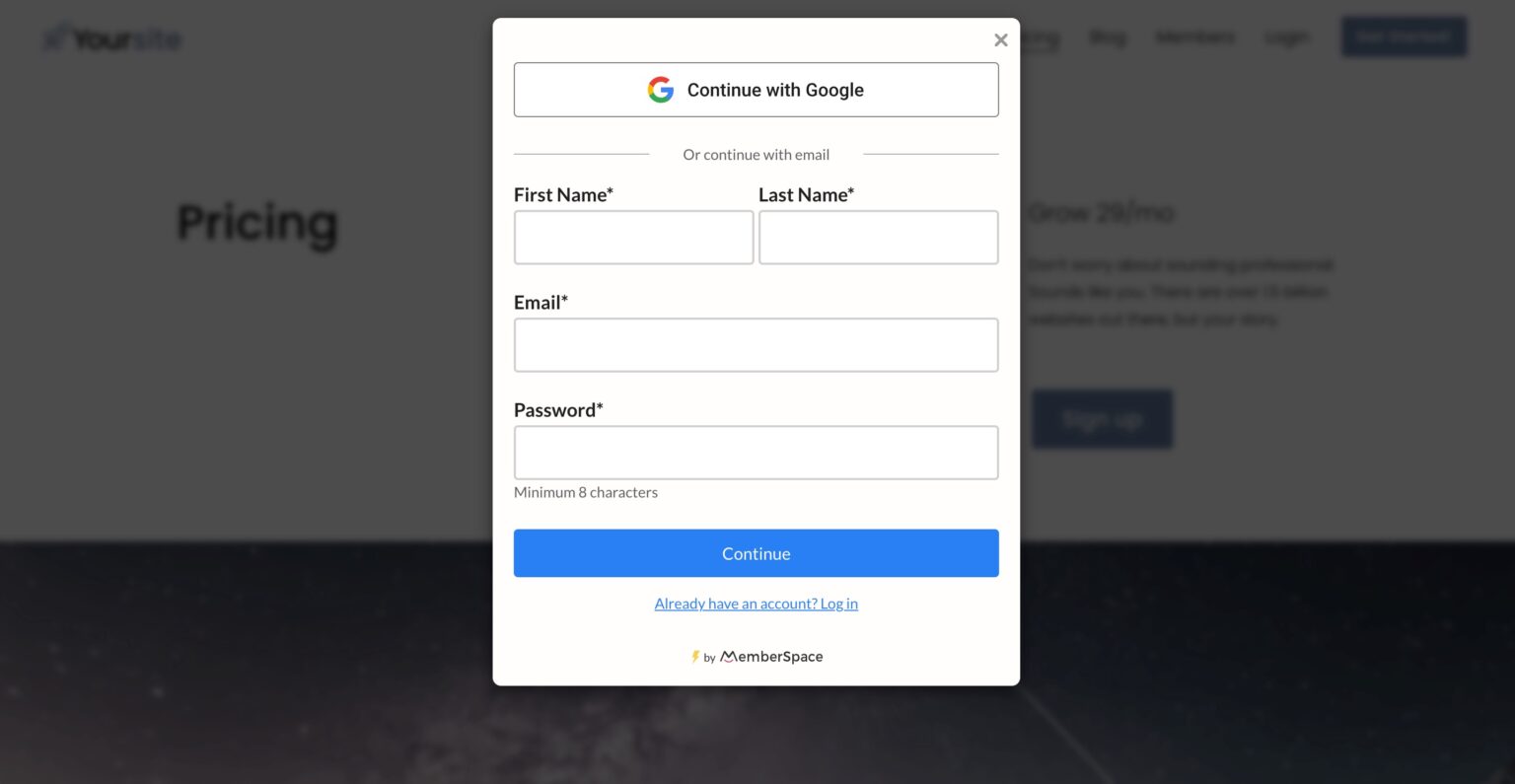

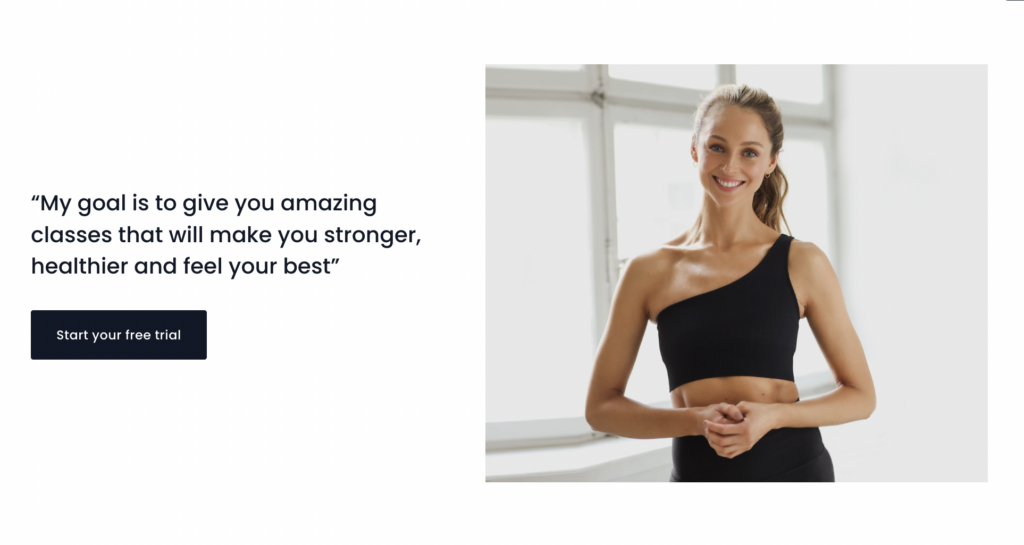
 Since launching Withsara, Sara’s members have completed over 150,000 workouts on her fitness membership site!
Since launching Withsara, Sara’s members have completed over 150,000 workouts on her fitness membership site!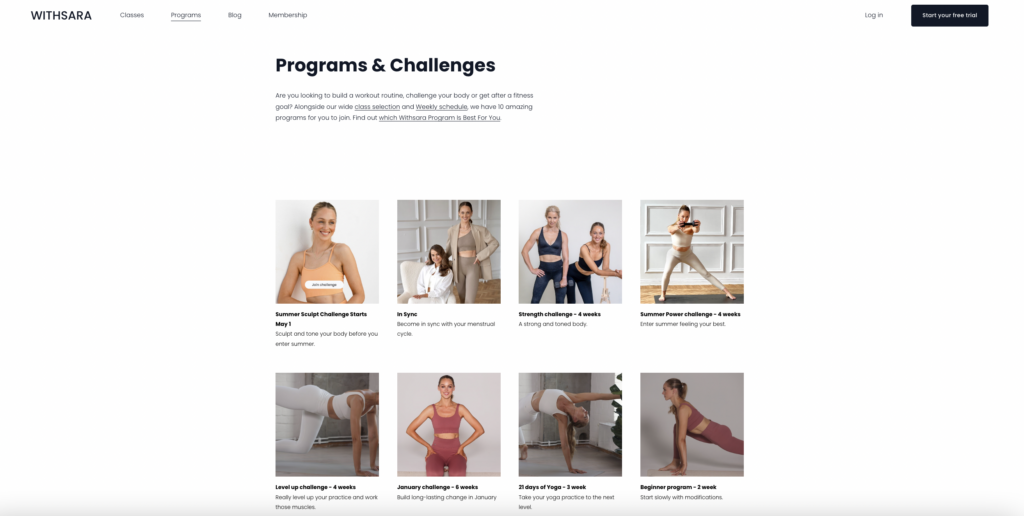

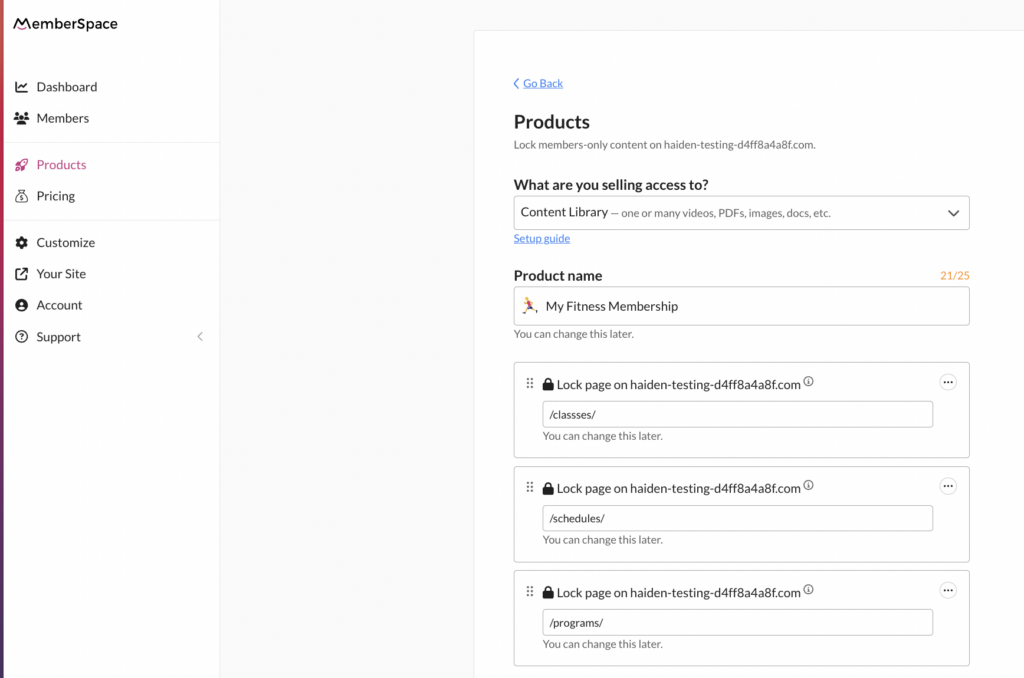
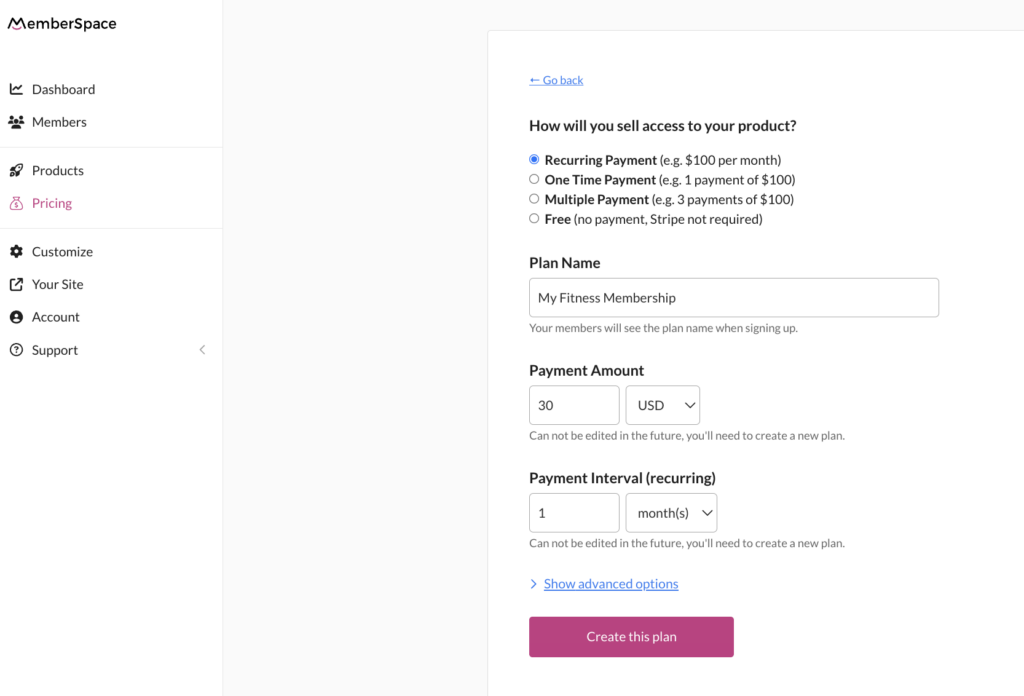
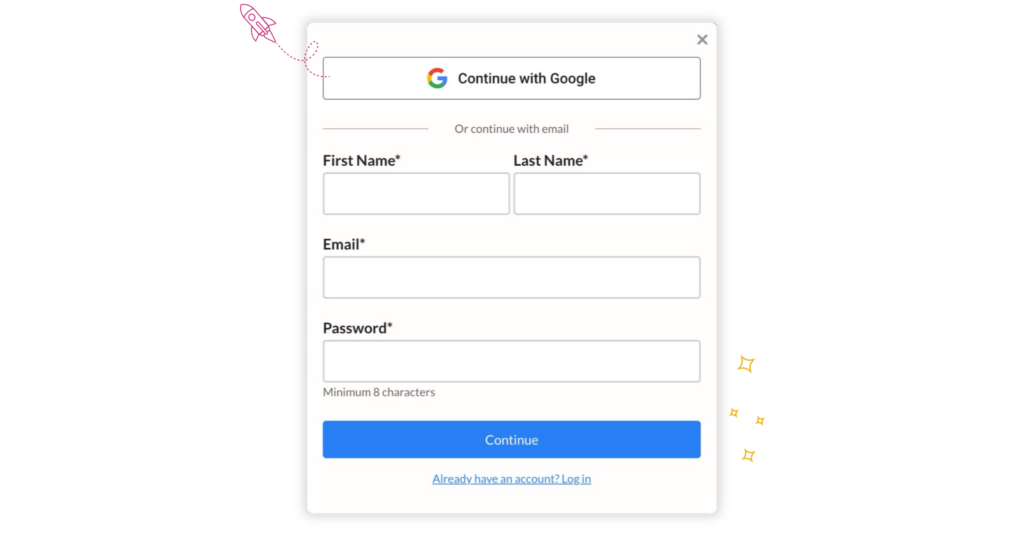

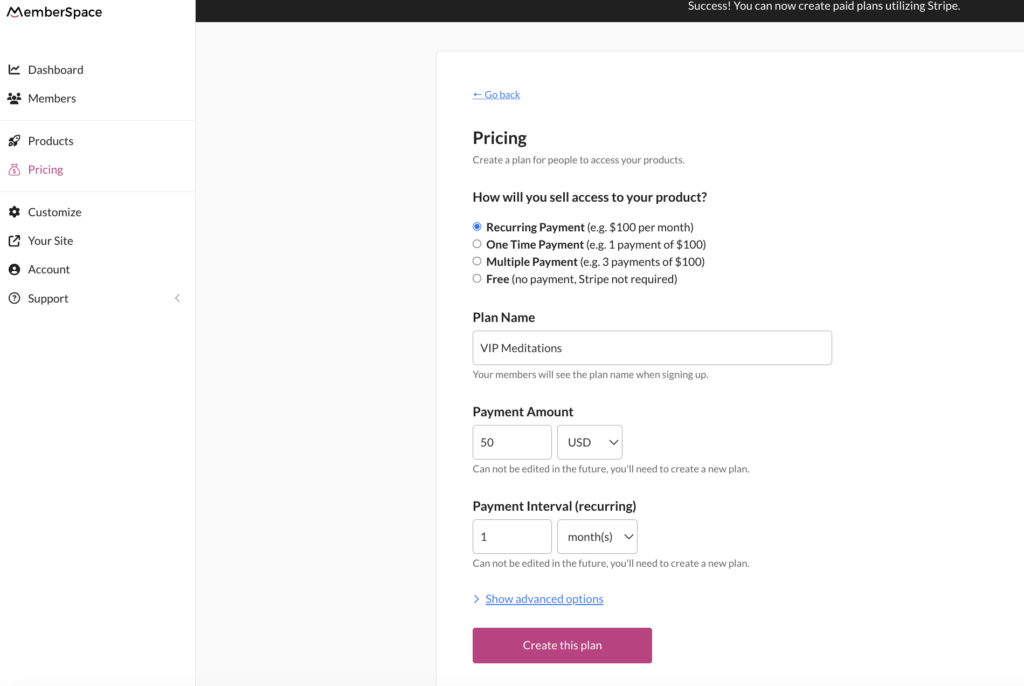
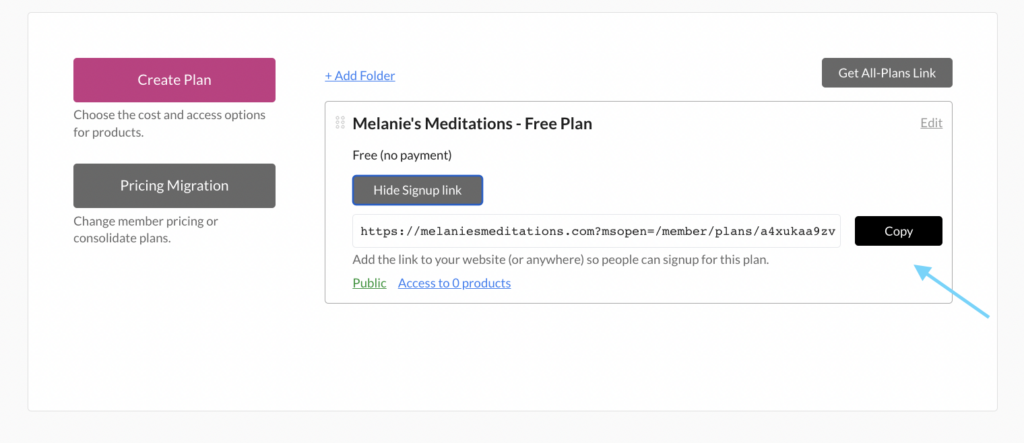

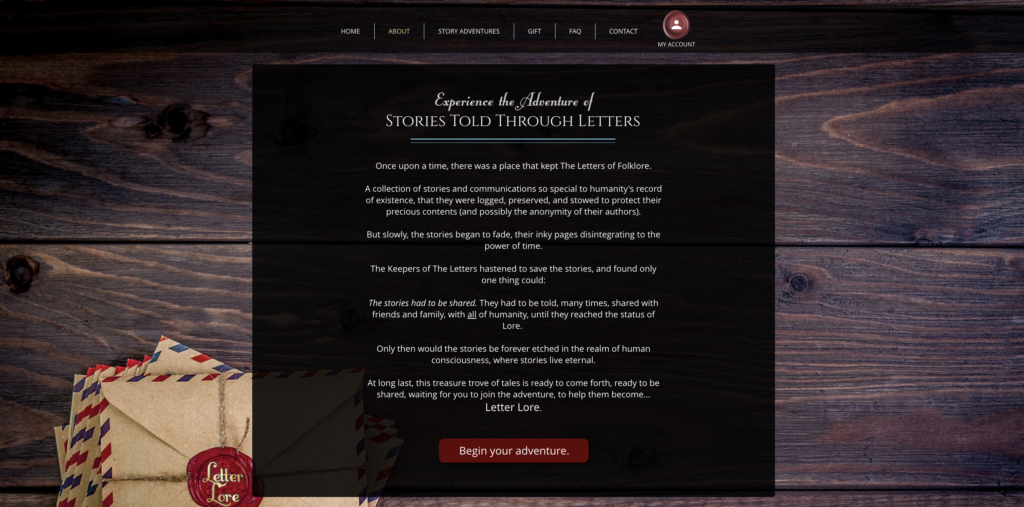
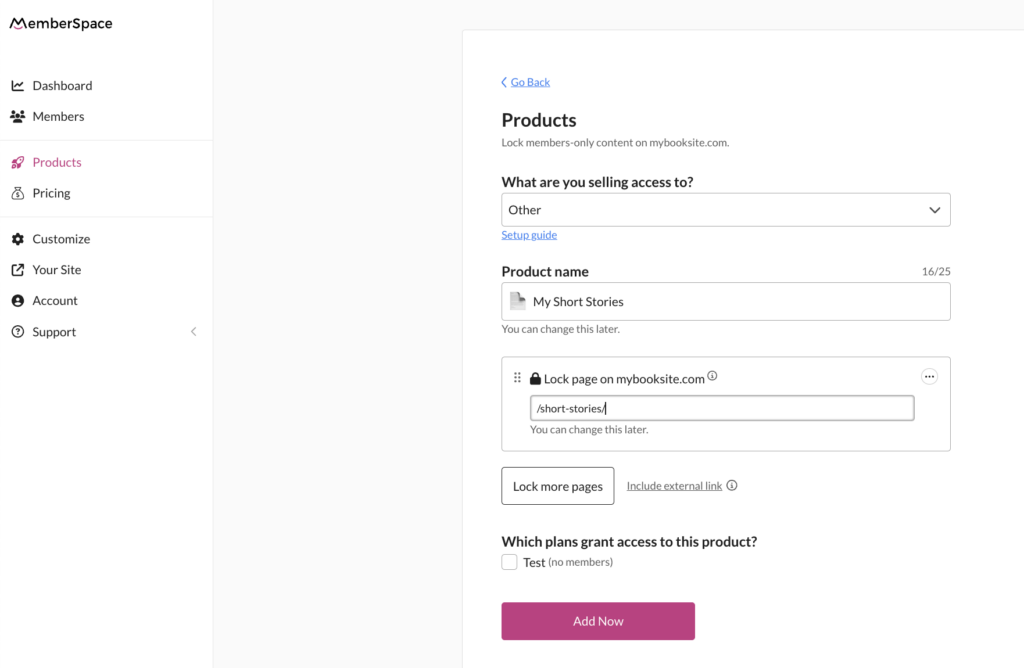
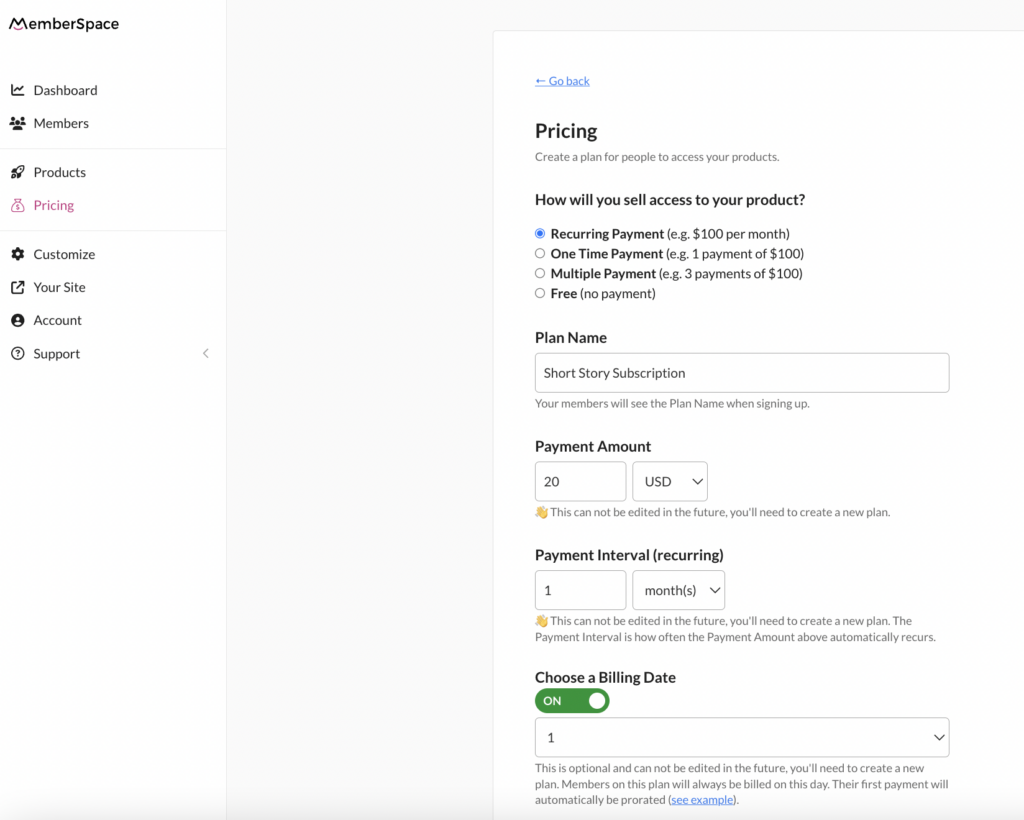
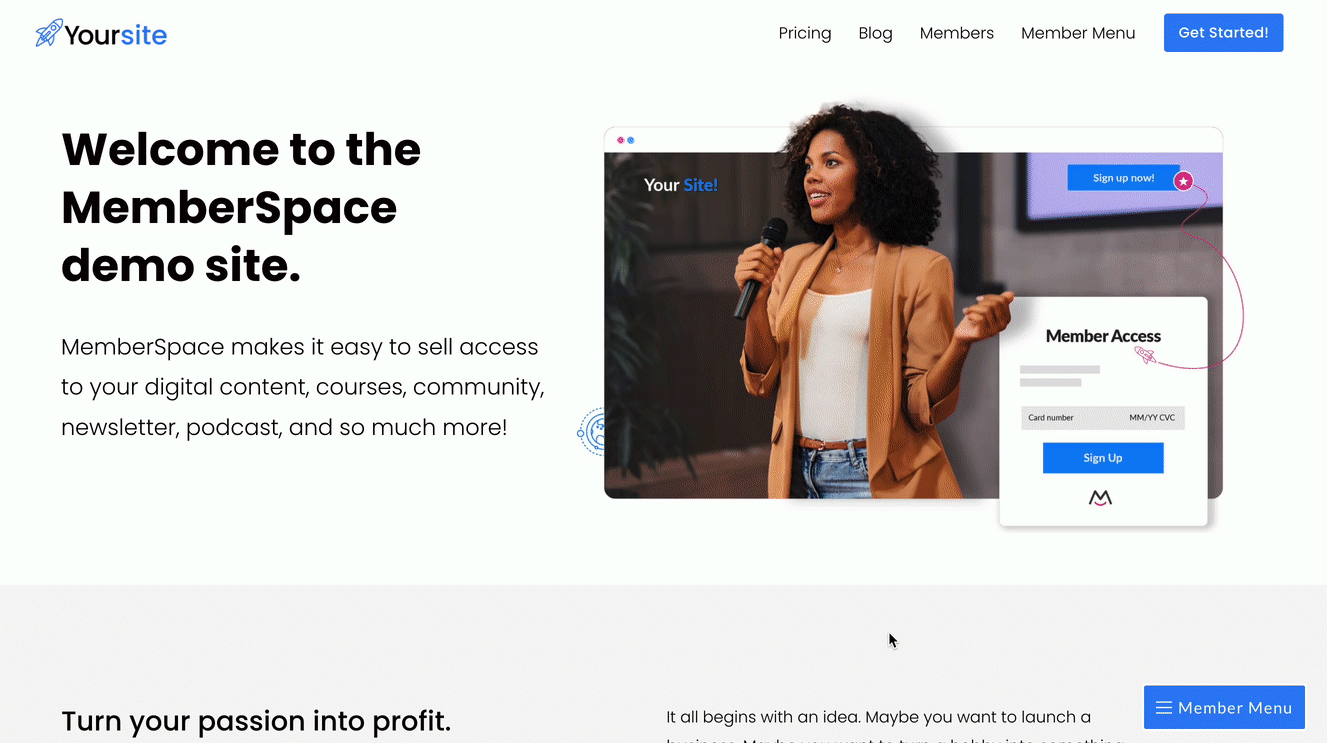
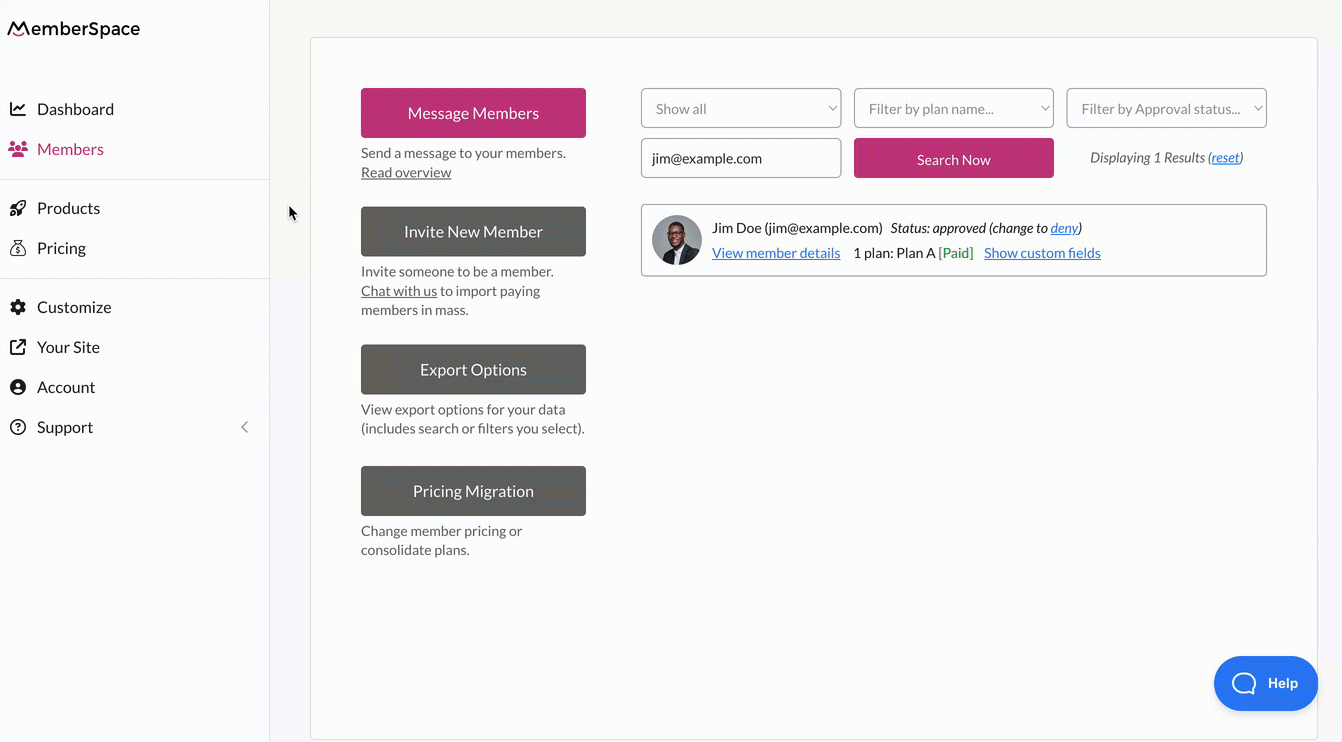
 Be sure to include in your request the name of your customers’ current plan and the new one to which you want to migrate them. Also, let us know if you’d like to migrate customers immediately or have them pay full price on their next billing date.
Be sure to include in your request the name of your customers’ current plan and the new one to which you want to migrate them. Also, let us know if you’d like to migrate customers immediately or have them pay full price on their next billing date.