Our view at Stack - Shopify has just about everything you need if you're looking to sell online. It excels with unlimited products, user-friendly setup, and 24/7 support. It offers 6,000+ app integrations, abandoned cart recovery, and shipping discounts up to 88%. Plus, it allows selling both online and in-person, scaling as your business grows.
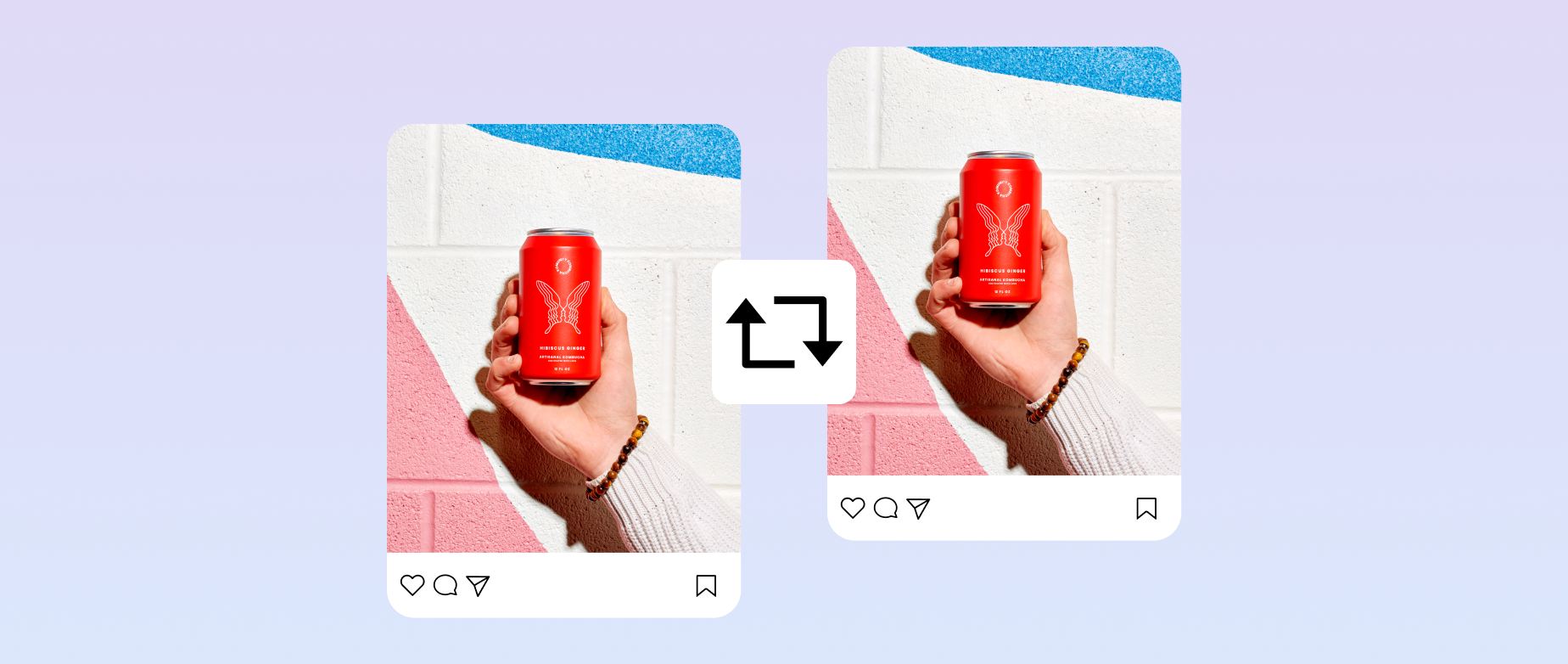
According to social media experts, businesses should post on Instagram three to five times per week. But generating that much original content takes time, resources, and creativity. One way to alleviate this pressure is to repost Instagram content from other users.
Businesses can leverage this user-generated content to fill out their social media calendar, enhance their brand’s authenticity, and engage followers.
Learn about the benefits of reposting on Instagram and how to repost Stories and grid posts.
Benefits of reposting on Instagram
Reposting users’ content can positively impact your business by helping you:
Build community
When you repost Instagram posts, you build and strengthen your community. Sharing users’ content on your Instagram feed makes them feel valued, boosting their connection to your brand. You also encourage other followers to share relevant content with branded hashtags.
Provide social proof
Social proof, the psychological phenomenon that describes how others’ opinions affect our views, can influence potential buyers’ purchasing decisions. When a customer endorses your products or business, it serves as a genuine testimonial that seems more authentic than polished marketing materials.
Supplement original content
Creating engaging, high-quality posts consistently can be time-consuming and resource-intensive. Supplementing your Instagram strategy with user-generated content (UGC) enables you to post regularly without creating new assets for every post.
How to repost content to Instagram Stories
Since they are live for 24 hours, resharing user content on your Instagram Stories is a low-commitment way to engage customers with content that might look out of place on your curated grid. Here’s how to repost on Stories:
Grid or Reels post
As long as the original poster has a public Instagram account, it only takes a few steps to reshare a Reel or post to your Story:
1. First, find the original post you want to reshare.
2. Click on the paper airplane icon below the Instagram photo. If you’re reposting a reel, the icon is on the lower right side of the video.
3. Tap the plus sign that says “Add to Story” on the bottom left corner.
4. The post will appear in a draft, enabling you to add text, music, stickers, or other details.
5. Tap “Your Story” on the bottom left to publish. Or you can tap “Close Friends” on the bottom right to share the Story with a select group of followers.
Tagged Story
When other users tag your account in their Instagram Stories, the Instagram app makes it easy to reshare:
1. When someone tags you in an Instagram Story, you receive a direct message (DM) notifying you and prompting you to repost. Tap the button.
2. The Story will appear as a draft, where you can add stickers, music, or text. You can even draw on the Story.
3. Tap “Your Story” on the bottom left side to repost.
Untagged Story
The Instagram app doesn’t make it as easy to reshare a Story if a user hasn’t tagged you, but there’s a workaround:
1. Since the platform doesn’t make it easy to reshare someone else’s content if they don’t tag you, it’s best practice to ask the original creator for permission to repost. Find the Story you want to reshare and DM the user via the text box at the bottom of their content.
2. If they permit you, take a screenshot (if it’s a photo) or do a screen recording (if it’s a video). For a cleaner look, crop the content to remove the text and icons at the top and bottom.
3. Tap the plus sign at the bottom center of your screen and then choose “Story.” Or swipe right from your feed to create a Story.
4. Swipe up to find your mobile device’s camera roll and select the screenshot or video.
5. If you haven’t cropped your content, you can adjust it now by pinching or pulling on the photo or video to zoom in or out.
6. Add any extra details, like text. For example, you can credit the original poster by typing the @ sign and their username.
7. Tap “Your Story” on the bottom left side to post.
How to repost an Instagram post to your grid
Instagram doesn’t have a repost feature, but you can share someone’s post to your grid through a free reposting app. Or you can try the screenshot method, which doesn’t require downloading a new app:
1. Before reposting content, send the creator a direct message to ensure they feel comfortable with you sharing their post.
2. If they give you permission, take a screenshot of the post. Crop the photo before saving it.
3. Create a new post by tapping the plus sign in the bottom center of your screen. Check that the selection is “Post,” which is the first option.
4. Browse your mobile device’s camera roll and select the screenshot.
5. To adjust the sizing of your photo, pinch and pull on it. Then, tap “Next” in the top right corner.
6. Add filters or edit the photo. When you’re happy, tap “Next” in the bottom right corner.
7. Write a caption, add music, and tag people and products. When reposting Instagram content from other users, it’s good practice to credit the original poster. Do this by tagging them in the photo and in the caption.
8. Tap “Share” at the bottom of your screen.
How to repost on Instagram FAQ
Why can’t I repost on Instagram?
If you’re trying to reshare a post to your Story and are having trouble, it may be because the original poster has a private account.
How do you use the repost feature on Instagram?
The Instagram app does not include a repost feature for resharing posts. However, you can work around this by taking a screenshot and selecting the image from your camera roll.
Are there third-party apps for reposting on Instagram?
If Shopify is of interest and you'd like more information, please do make contact or take a look in more detail here.
Credit: Original article published here.
