Our view at Stack - Shopify has just about everything you need if you're looking to sell online. It excels with unlimited products, user-friendly setup, and 24/7 support. It offers 6,000+ app integrations, abandoned cart recovery, and shipping discounts up to 88%. Plus, it allows selling both online and in-person, scaling as your business grows.
Imagine being able to combine the best of search engines and social media advertising. The ability to have your ads shown to users who are actively searching for products like yours, alongside the capability to promote your products to users passively browsing through their feed.
That’s essentially what you get with ads on Pinterest, formerly known as Pinterest ads.
Factor in Pinterest’s extraordinary selling power and it’s easy to see why so many big-name brands regularly use the platform to run ad campaigns.
If you aren’t familiar with ads on Pinterest or how to use them, don’t worry. This beginner’s guide to Pinterest advertising will take you through the process of setting up successful Pinterest ad campaigns.
Table of contents
What are the benefits of Pinterest advertising?
Pinterest is quickly becoming the go-to site for finding new ideas and planning purchases with 518 million monthly users. Ads on Pinterest absolutely can and do work for businesses with products and services that are a good fit for the platform.
Ads on Pinterest can work in three different ways:
Your ads can earn you sales
Keep in mind, however, that even organic content on Pinterest can have a lot of sales potential—when users find products they love, they’re willing to pay 80% more per month than people on other platforms.
Regarding ads, Pinterest says that retail brands see a two times higher return on ad spend compared to social media. However, your own results will vary depending on your products, your target audience, and how you approach Pinterest advertising.
Ads on Pinterest generally work best for merchants who run stores in those industries that dominate Pinterest feeds to begin with:
But this doesn’t mean that only businesses within these verticals can rock Pinterest ad campaigns and see great results. Instead, it may require fine-tuned targeting or a more creative angle.
Your ads can be shown to users who are browsing on Pinterest
In this case, your ad would either be shown to users who are browsing categories that your Pinterest ad belongs to, or in the feeds of users that Pinterest believes would be interested in your product.
This interest is typically gauged based on past behavior on the platform, including the pins they’ve saved, though advertisers can target specific users based on things like email lists or recent site visits.
Your Pinterest ads can also appear in search results on Pinterest
If someone is searching for “handmade vase” and you happen to sell those, your ad could actually appear in their search results.
As you can imagine, this option lets you promote your products to users who are intentionally seeking them out.
Read more: How to Sell Your Products on Social Media
Pinterest ad types
You can use Pinterest to display a wide variety of ad formats throughout the platform. Here are the types that are currently available.
Standard pins
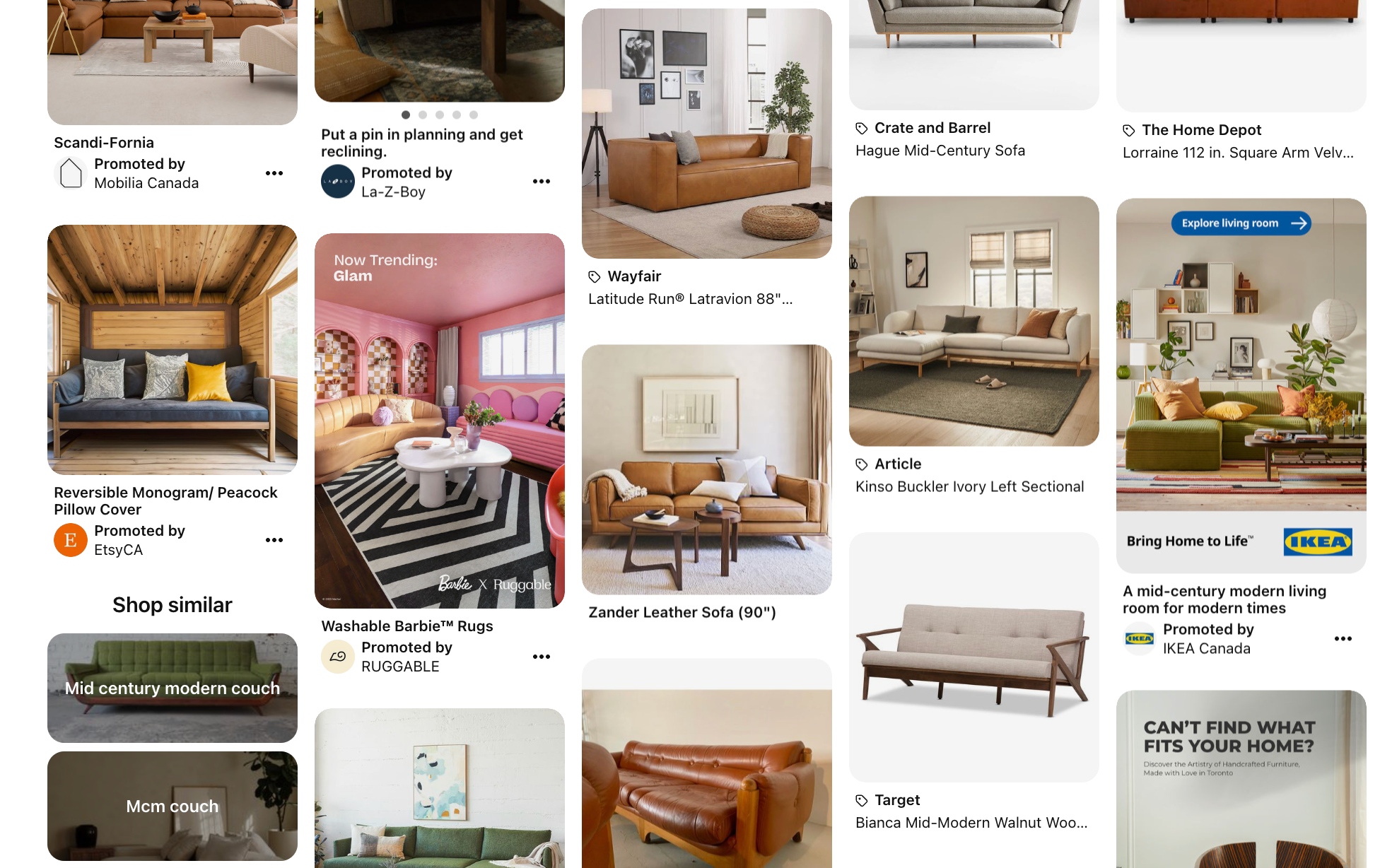
Standard pin ads are exactly the same as regular pins, although they say “Promoted by” next to your company name.
Either a vertical or square static image format, they’re a great opportunity to directly illustrate your brand in Pinterest’s native format.
You’ll have the chance to add your logo, a link, and a short text overlay, which is indexed by the search function. You can also add a longer description (500 characters) for the text that appears when someone clicks to expand your pin (make sure to optimize this for readability and search).
In 2023, Pinterest combined standard pins with idea pins. Now standard pins can be a mix of images, video or both, with a flexible aspect ratio. They can also be edited to add creative elements likes stickers and music.
They’re one of the more creative, densely packed types of pin, and you can promote them as an ad in the same way you can with other pin types.
Video pins
Video pin ads are a particularly eye-catching form of Pinterest ad. Not only do they give you more space for creativity and attention-grabbing visuals, but you can convey more information in them—like a whole range of products rather than just a single one.
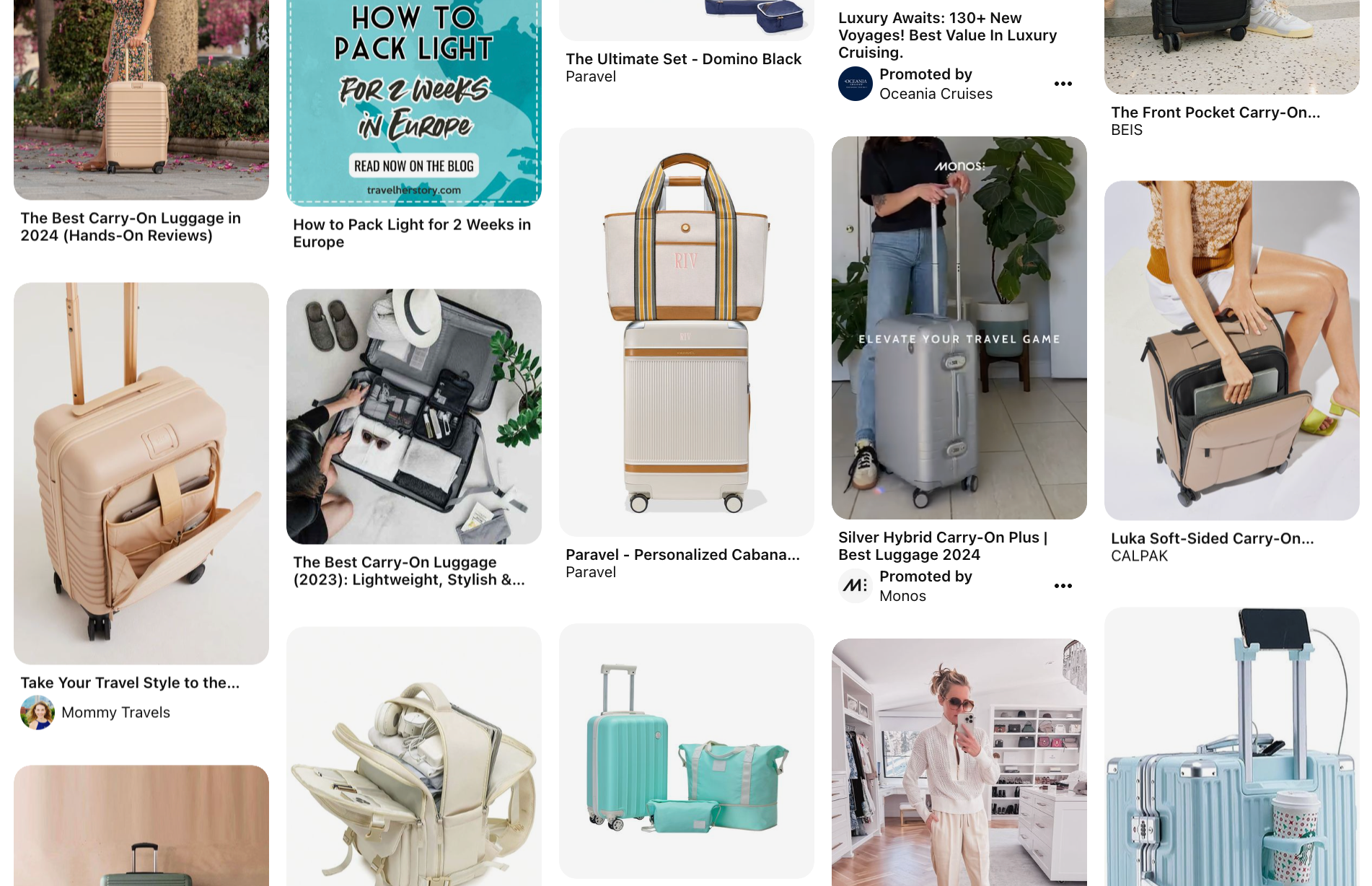
The above search results for “carry on luggage” include a video ad from Monos. This stands out among the static pins in the results.
The recommended length is six to 15 seconds per video, and you can use sound—just remember that not everyone browses with sound enabled, so you’ll need to prioritize the visual side first.
You can either make a standard format vertical video pin, or go for a wide version. The maximum width ad is four times bigger, making a square that goes over two columns. Your investment in this type will likely be higher, but it could also be more effective.
Premiere spotlight
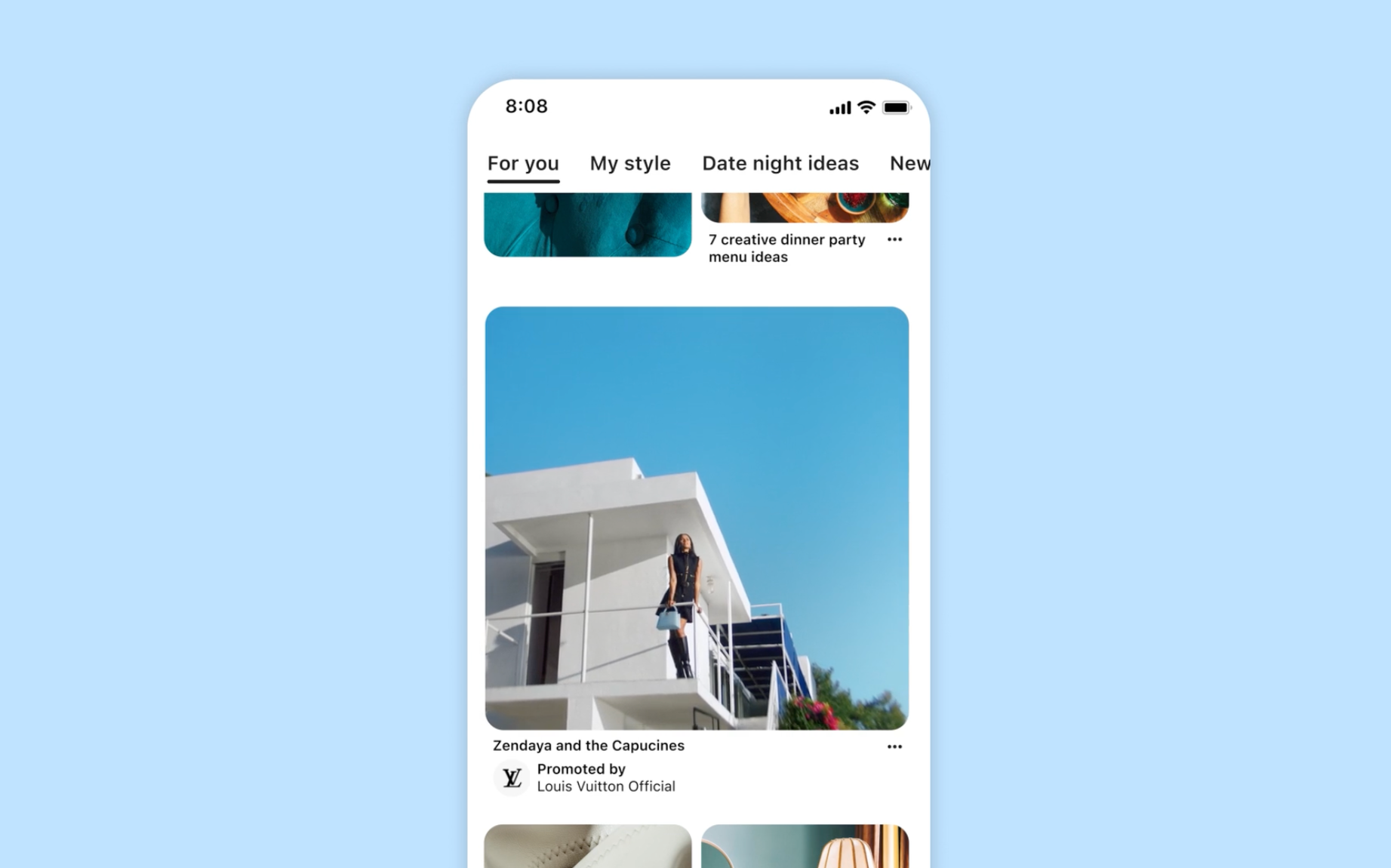
Premiere spotlight is a new video ad product offered by Pinterest. These video ads take up the full width of the experience when users see them on the mobile app. These examples show premiere spotlight ads in search results and the home feed.
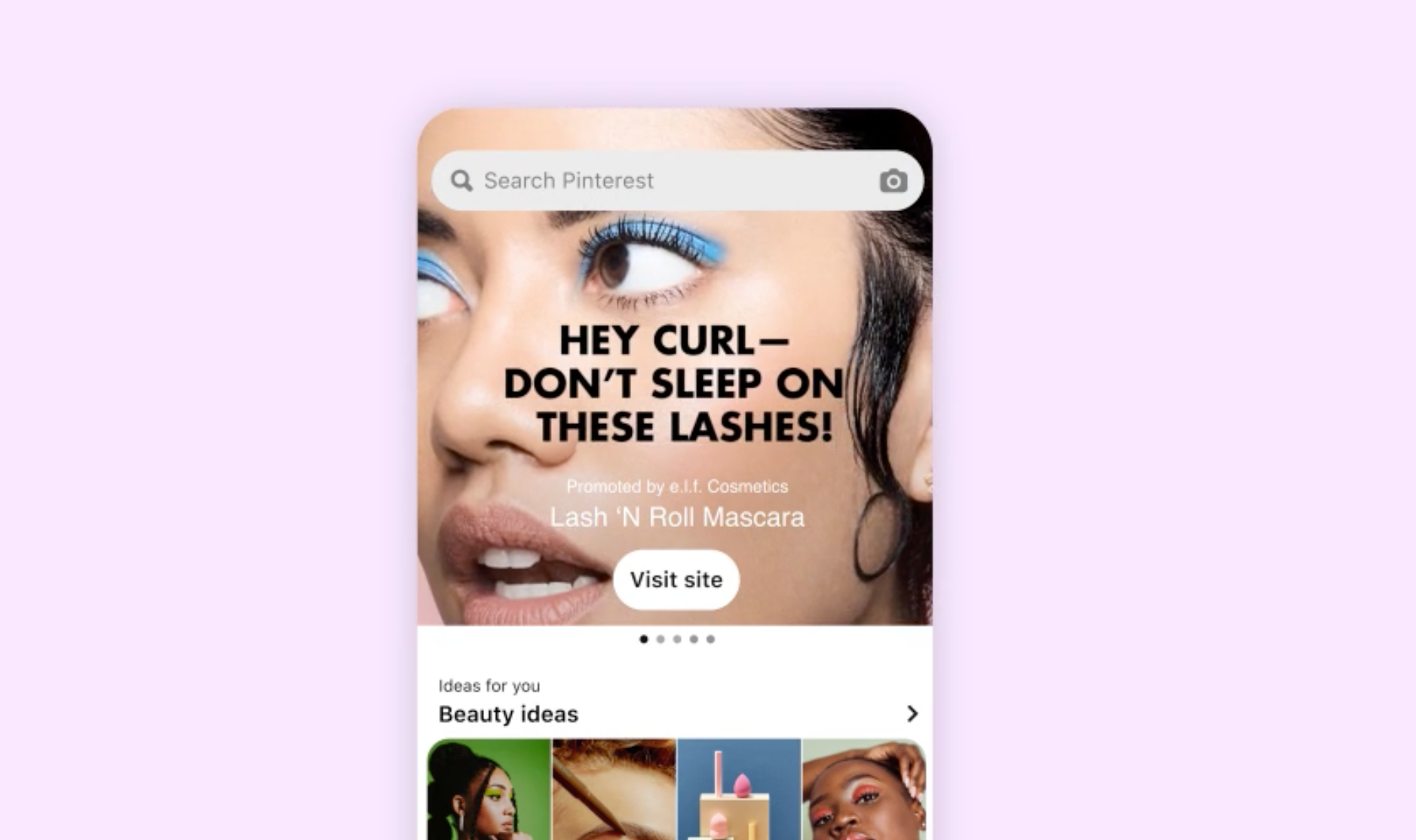
Carousel pins
Carousel pin ads look the same as standard image pins, but can be swiped or clicked to reveal more images. You can include two to five images per pin, and people can swipe through them.
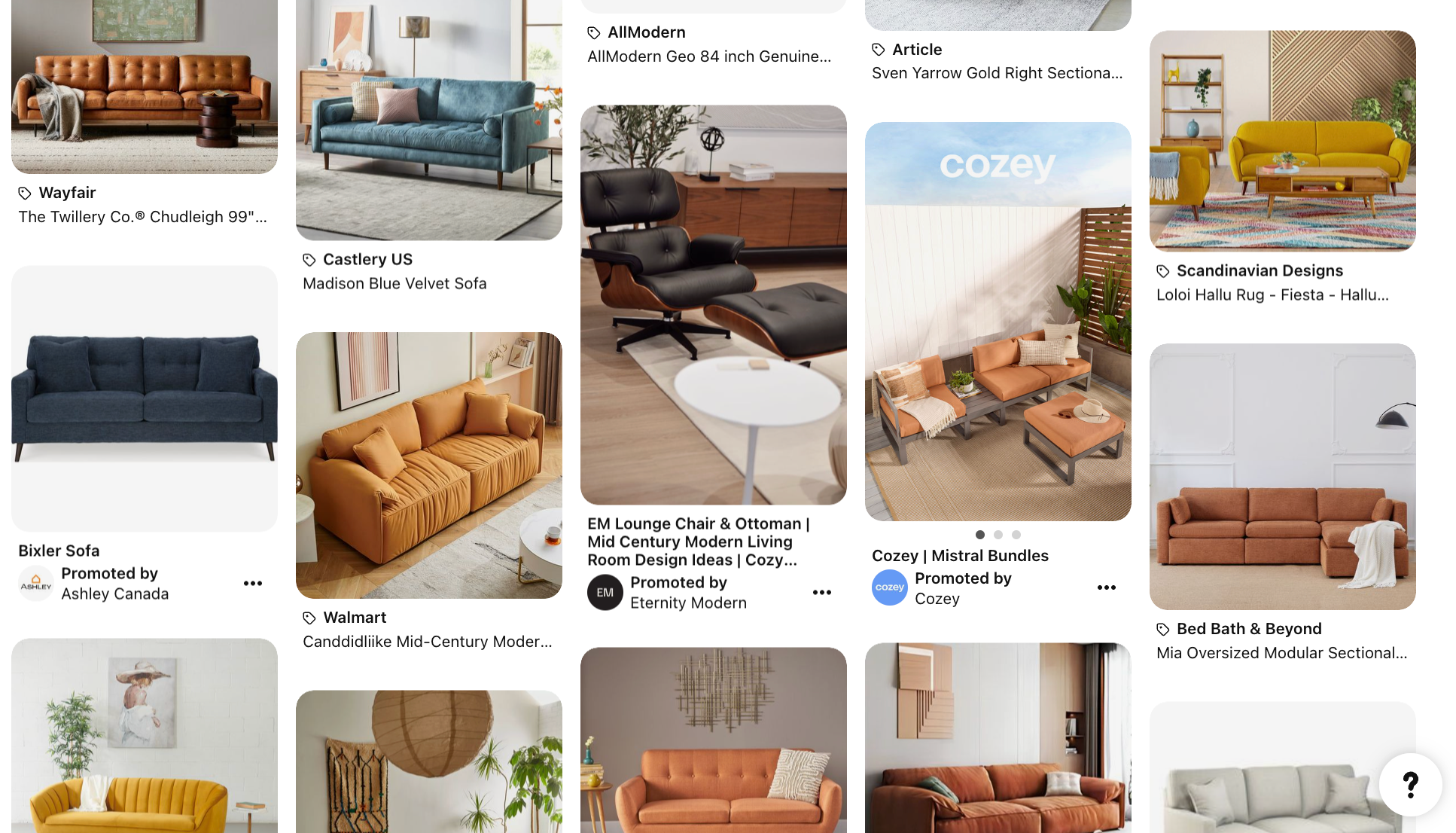
Above, Cozey’s ad includes three dots below the pin image, indicating that it’s a Pinterest ad that contains a carousel of images.
Similar to standard pin ads, your company name will appear under a “Promoted by” label to make it clear that it’s a promoted ad, and there’ll be an “x/x” counter to show which part of the carousel is showing. Carousel ads are great for sharing more information about a product range, like different variations of a certain item, different items within a category, or action shots of the product in use.
Shopping pins
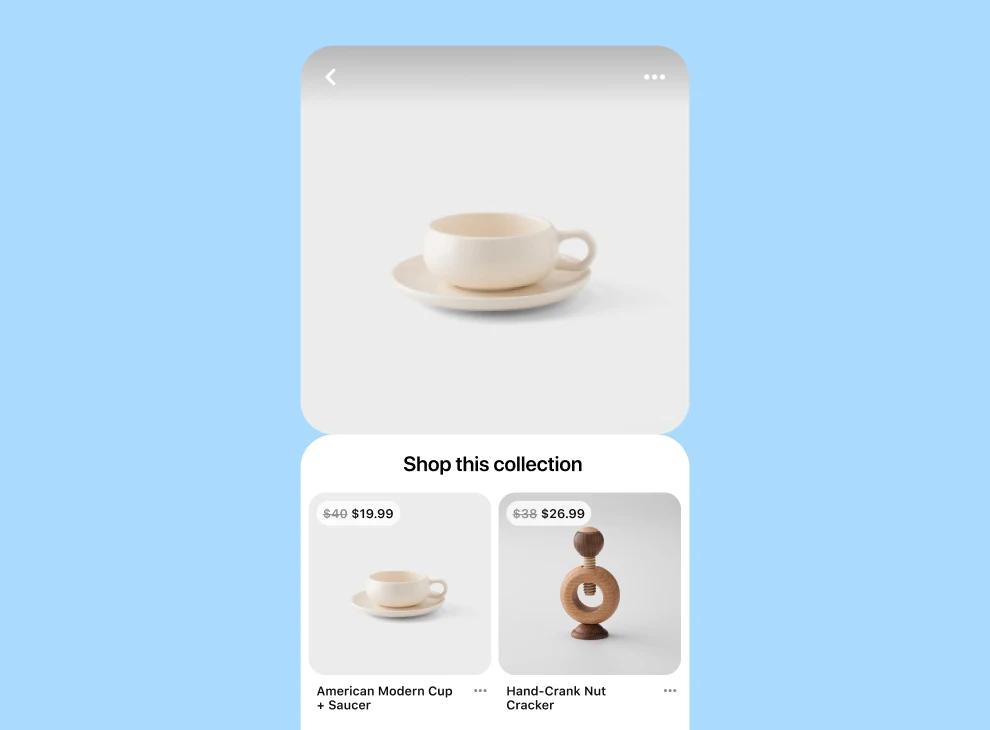
Shopping pins are pins that users can click through to immediately make a purchase, either from a Buy button that keeps them within the Pinterest app, or via a link that takes them to an ecommerce site.
Products can be directly imported from your product catalog (and if you’re a Shopify user, you can do this automatically for existing and new products with the Shopify Pinterest app).
According to Pinterest, “advertisers who used both Catalogs and shopping ads saw a 15% increase in their return on ad spend.” So you definitely shouldn’t sleep on this type of product pin if you’re selling online.
Collections
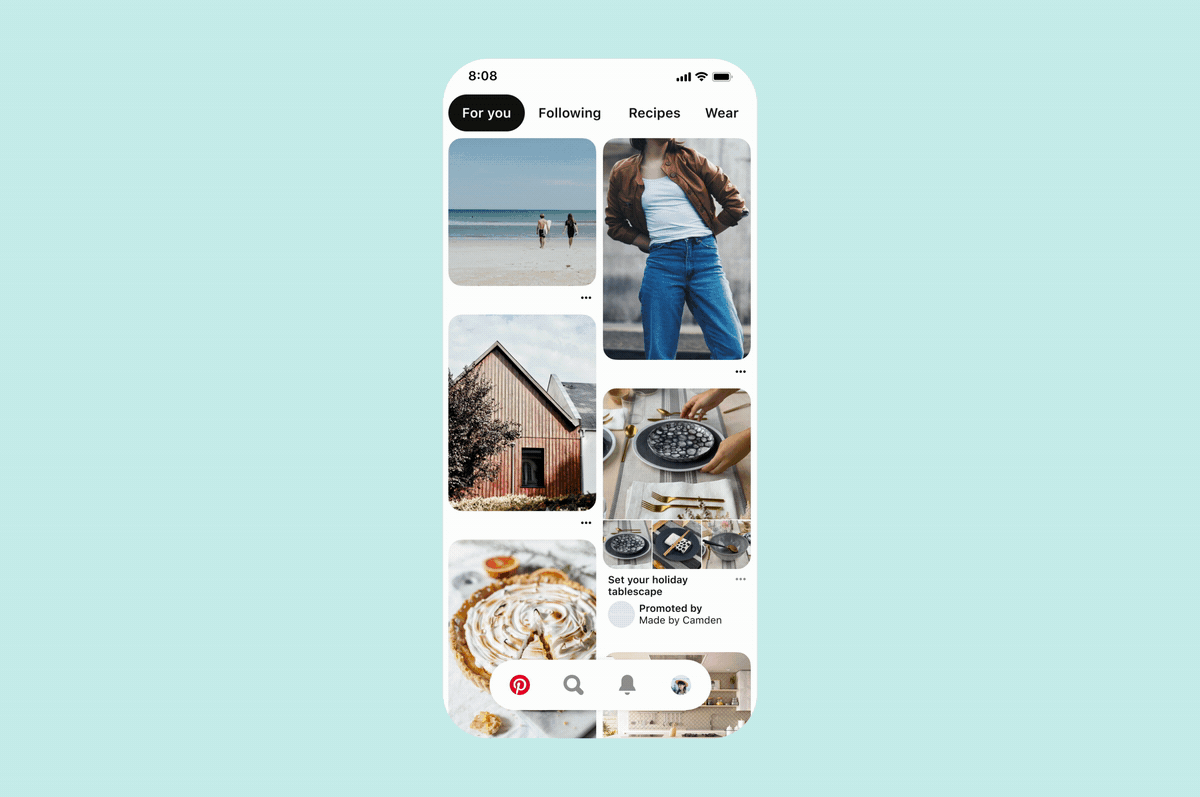
Collections ads are data-rich pins that appear as one large hero image or video, with three smaller assets below them. They can then be tapped to expand into a full screen display, which then shows up to 24 secondary items.
They only appear in the mobile app feed, and can be a really effective way to pique interest with a main image and follow it up with a full gallery. So you can show your most attention-grabbing item as the main image, and expand it into the full product range. Collections ads can be created manually, or by importing data from your catalog, just like with shopping pins.
Quiz ads
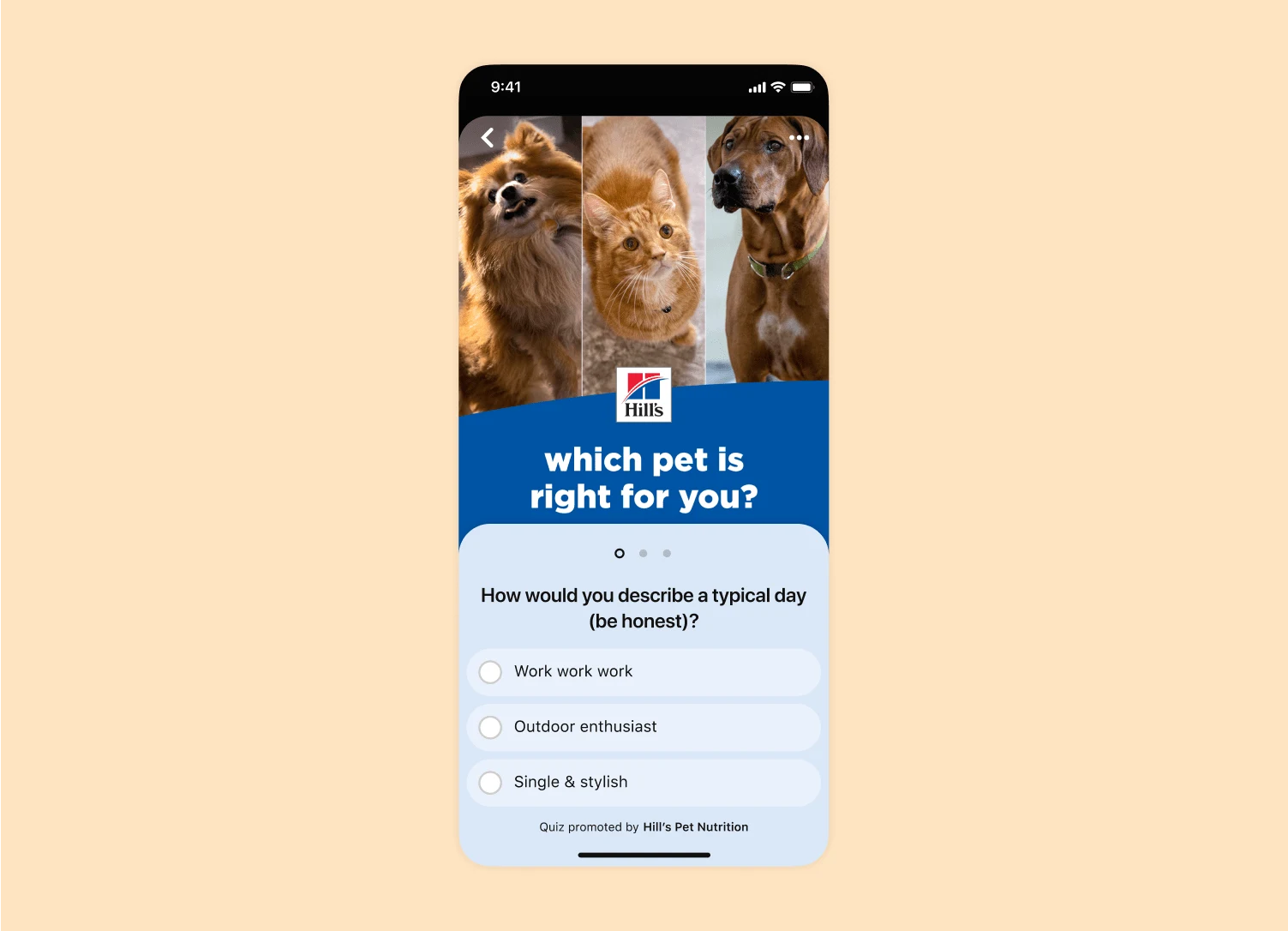
Quiz ads are another new ad type from Pinterest. These are dynamic ads that allow you to poll your audience directly inside the pin. This is a great way to personalize the experience and send users to different pages, depending on the result.
Showcase ads
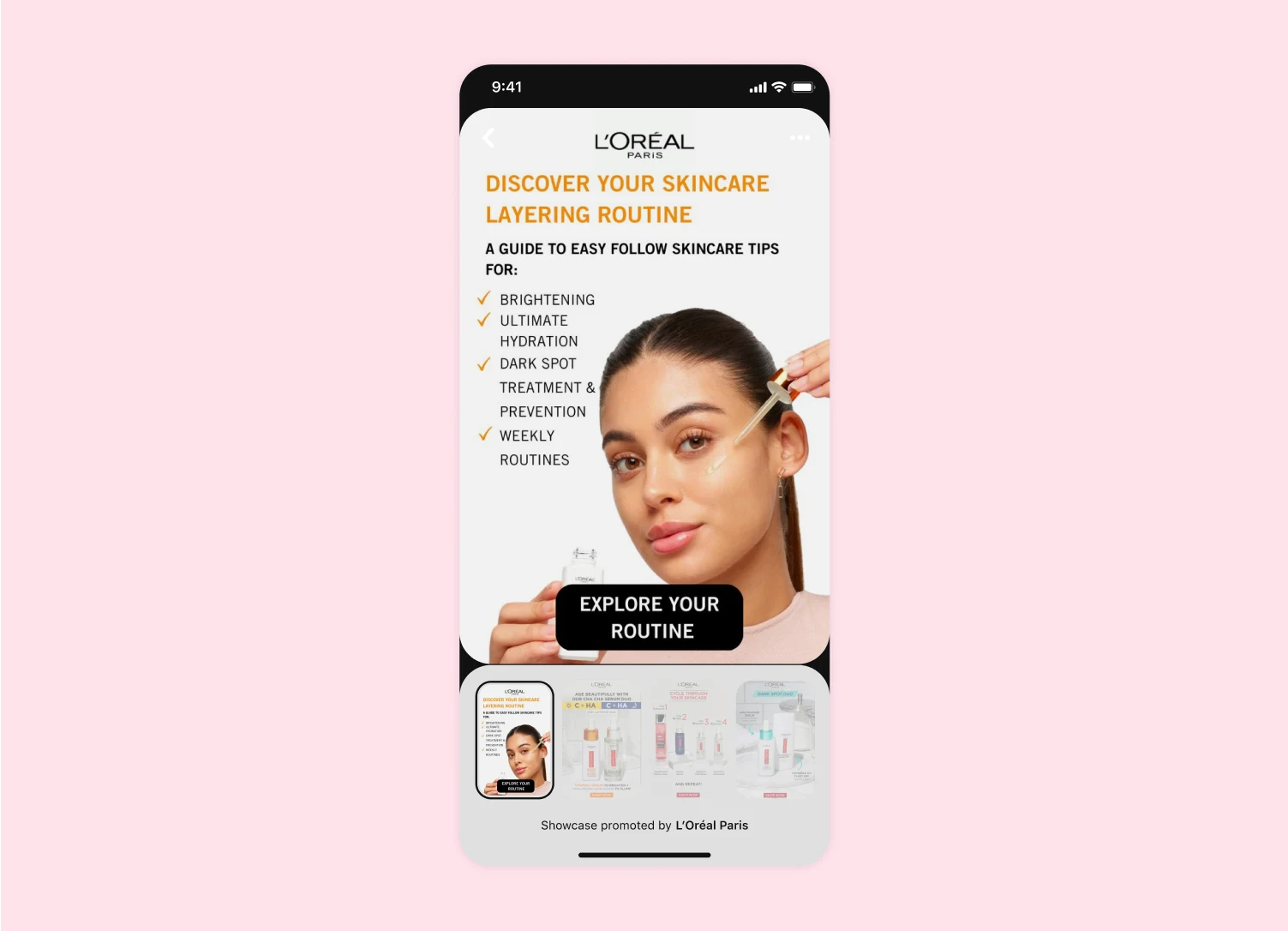
Showcase ads display multiple Pins in one ad. This ad type allows you to link out to different pages and products on your site in one ad. These are perfect for launching new collections or showing a variety of product types in your store.
Learn more: Pinterest Affiliate Marketing: How to Make Money Pinning
Pinterest ad sizes
Each type of ad on Pinterest has a specific optimal size, defined as a ratio between its width and height. By creating your visuals to these specifications, you’ll ensure they look their best, and that there are no parts missing around the edges.
- Standard ads: 2:3 aspect ratio (1000 pixels x 1500 pixels)
- Standard video ads: 1:1 (square) or 2:3, 4:5 or 9:16 (vertical)
- Max width video ads: 1:1 (square) or 16.9 (widescreen)
- Idea pin ads: 9:16 aspect ratio
- Carousel pin ads: 1:1 or 2:3 aspect ratio
- Shopping pin ads: 2:3 aspect ratio
- Collection pin ad: 1:1 (square) or 2:3 (vertical) for the static hero image. Square (1:1) or vertical (2:3 or 9:16) for the video.
When creating your ads, you’ll also have to take into account the layout of your images and the copy text you lay over it. If you have a light part of an image, for example, you’ll need dark text if you want to overlay it.
How much do Pinterest ads cost?
Because of the auction system, there’s no set price for a Pinterest ad. You’ll set the maximum price you’re willing to pay for a particular campaign goal (driving engagement, click-throughs to your site, or impressions). And the rate you’ll see depends on the keywords, categories you’re targeting, and types of ad, along with their sizes.
With CPM, for example, you might expect to pay $2 to $5 per 1,000 impressions. Engagement can run anywhere from 10¢ to $1.50 per engagement, and driving traffic could be between 10¢ to $1.50 per click. But these are wide ranges, and are liable to change depending on multiple factors (including Pinterest’s base pricing model). You can, of course, find out more about pricing during the ad setup process.
Read more: How to Get More Followers On Pinterest
How to create a Pinterest ad
- Create an automated campaign
- Choose your objective
- Select or create your pin
- Choose your ad location
- Choose your budget
- Review your ad and publish
- Track your results
In order to create ads on Pinterest, you must have a Pinterest business account. Once you do, you’ll see the “Create ad” button in the upper right corner. Click it to set up your first ad campaign.
1. Create an automated campaign
In the dashboard, navigate to the “Ads” drop down menu, click it, then select “Create campaign.”
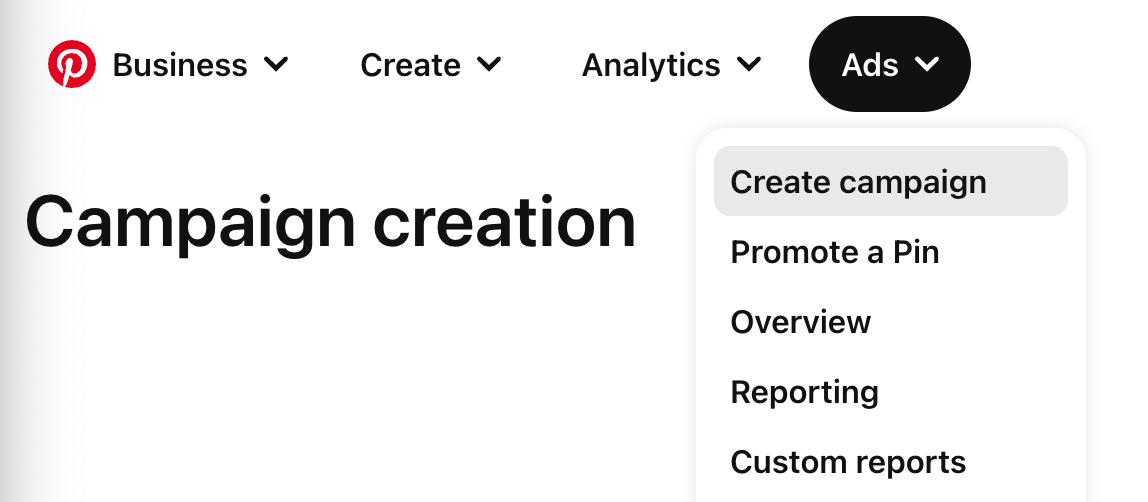
On the following screen, choose “Automated Campaign.”
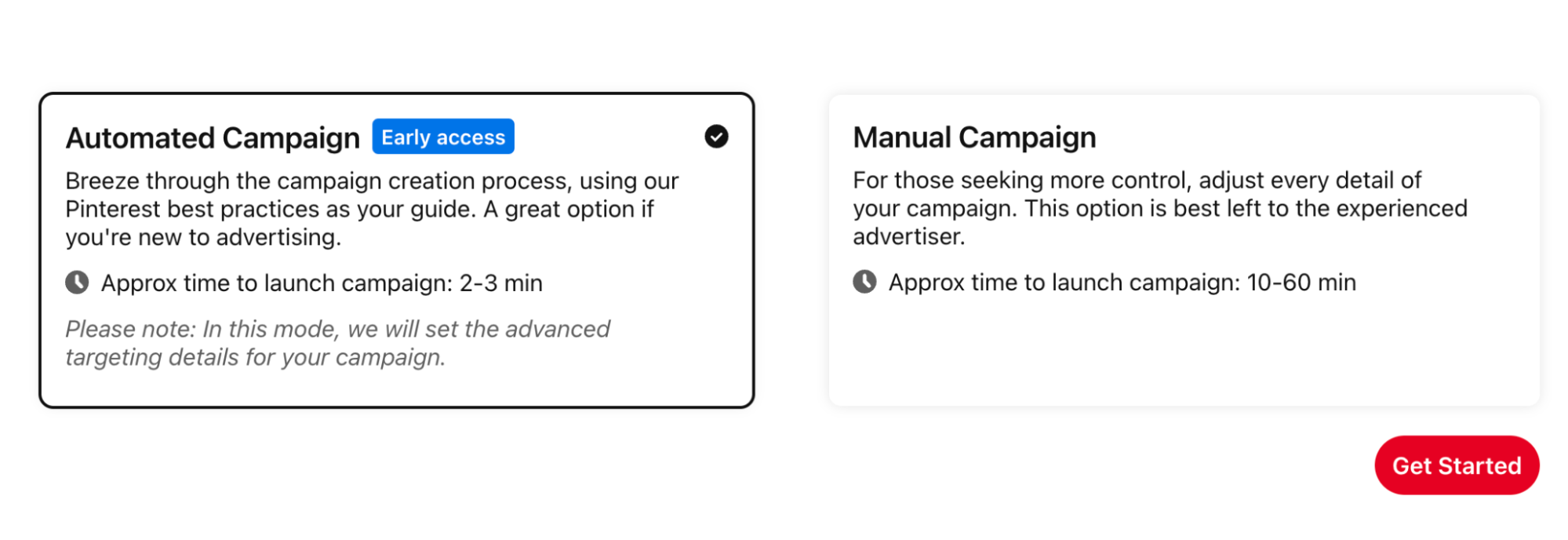
2. Choose your objective
The very first thing you’ll do is choose your campaign’s objective. This essentially defines what you want to get out of the campaign and how you’ll be charged. Pinterest makes this very simple, with the options to choose “I want to to drive more sales” or “I want people to click on my ad.”
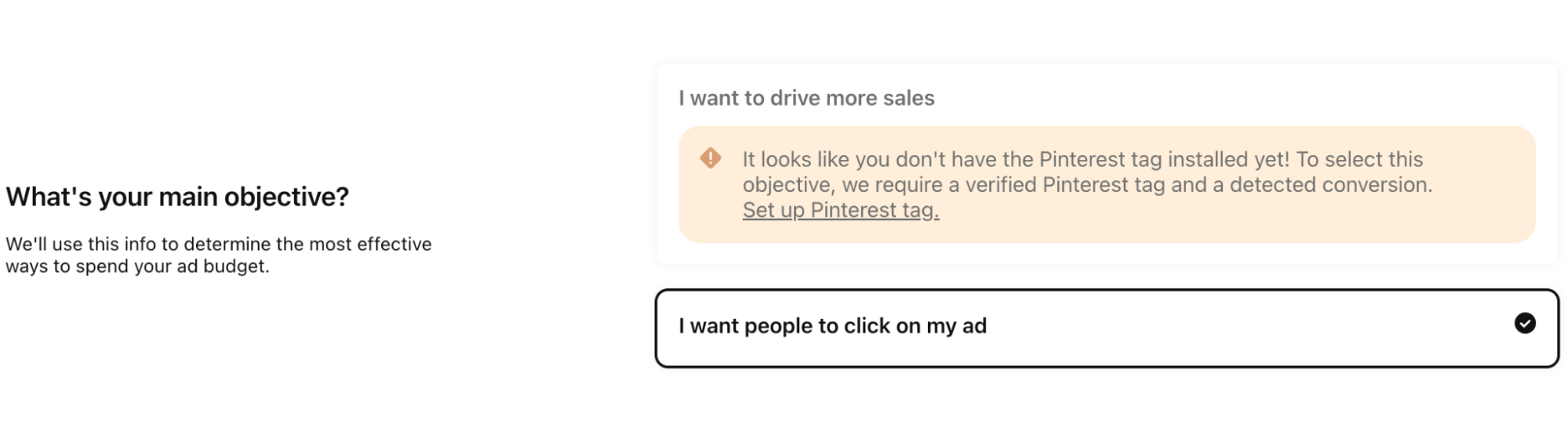
3. Select or create your pin
The last step is to actually choose your pin. On this screen, you’ll see the option to select a pin from your boards or a paid partnership. Or, you can create a new pin.
Once you do, you’ll be able to enter the pin’s name and establish the specific URL you want to send traffic to.
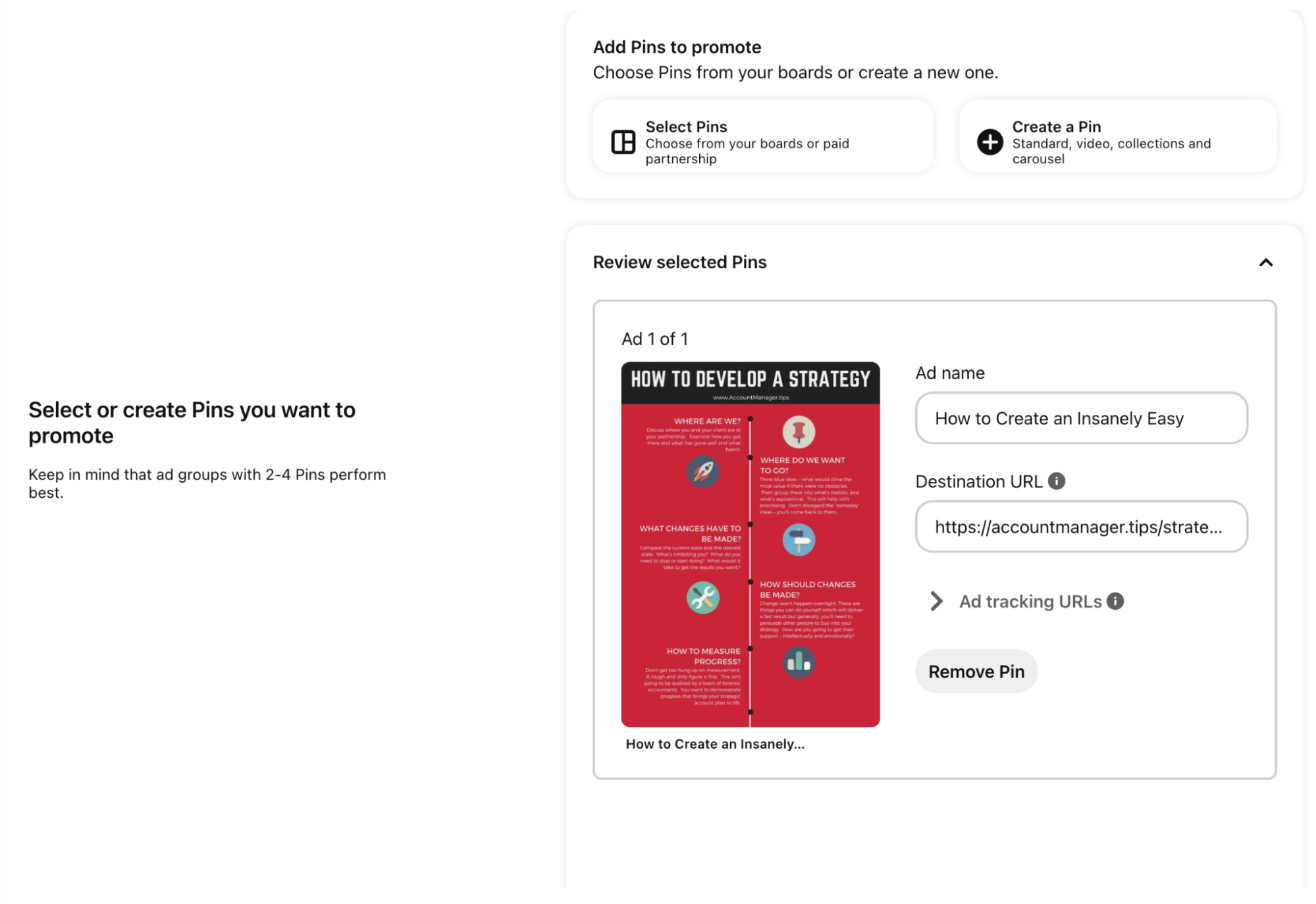
When it comes to actually choosing a pin and deciding which would be best to promote, there are several strategies you can use to make your choice. These include:
- Using Pinterest’s analytics to help you decide, finding your top performing pins of all-time or within a set time frame. On this screen, you can actually sort pins by which have been most saved or most clicked on in the past 30 days, giving you an idea of what pins your audience is most responsive to.
- Strategically create new pins. If you want to, you can get away with being a little more promotional in a Pinterest ad. A great example of this is app installs. If you want to push app installs, you’ll almost definitely need to create new pins for it, because you likely won’t have them already in any of your boards.
Once you’re all set here, you can move on to the next step, which is pretty simple. You just need to choose if there are any age groups that shouldn’t see your ads.
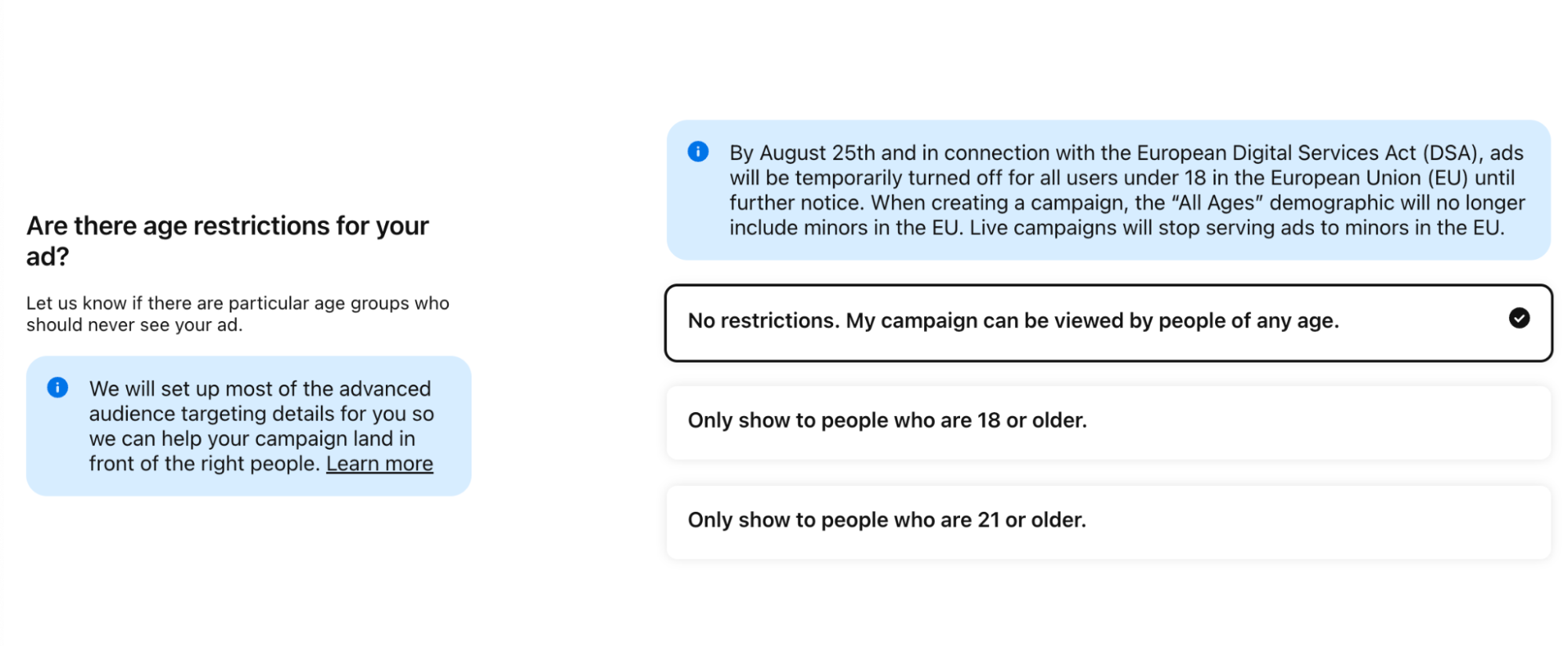
4. Choose your ad location
Next, choose specific areas where you want to show your ad. You can choose “All US locations” by default, or select specific countries, regions, and metros.
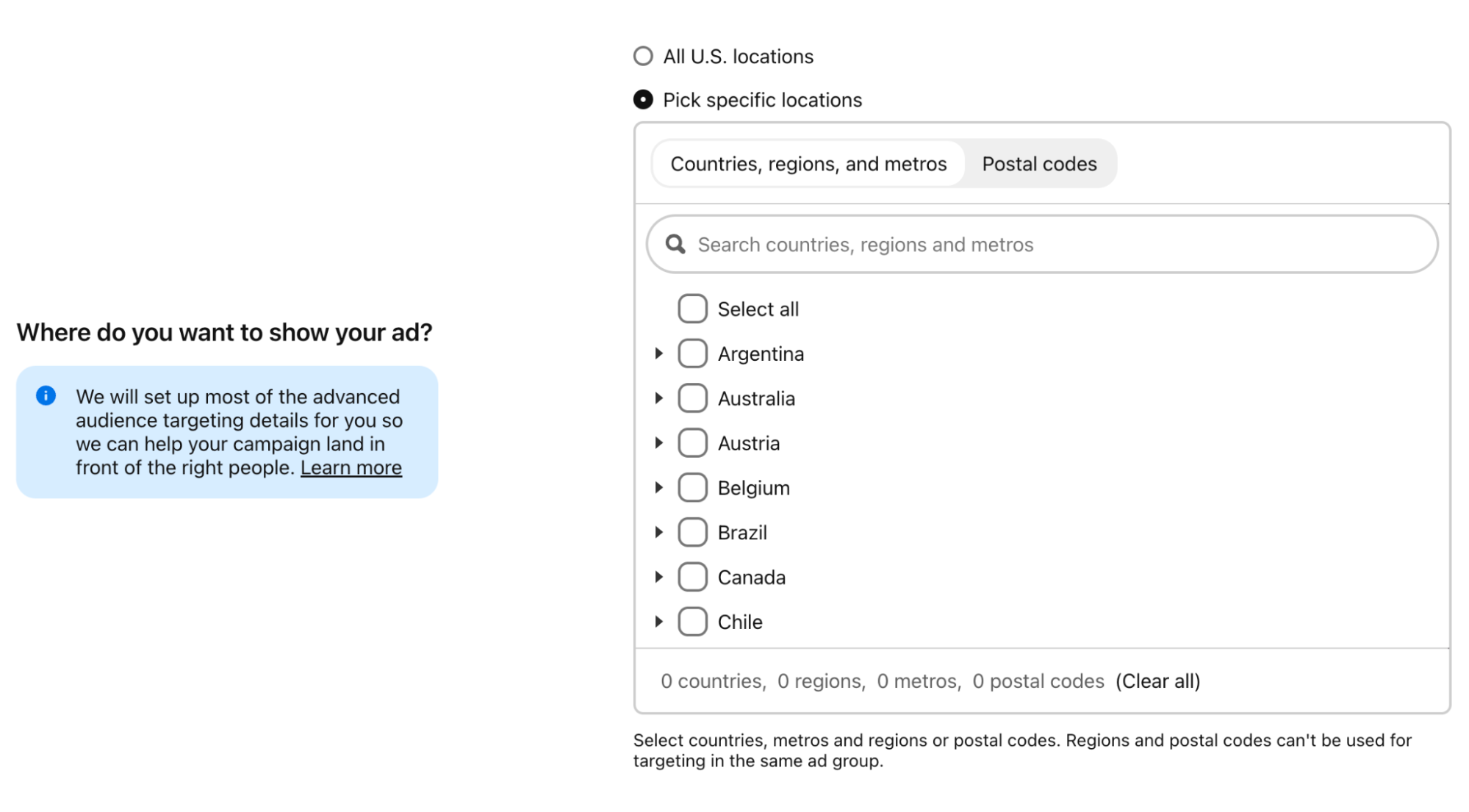
With the automated setup, Pinterest chooses the advanced audience targeting details to help your ad reach more people. If at any time you want to add more details, or create multiple ad groups, you can choose the “Switch to advanced ad creation” button and choose your own targeting criteria.
5. Choose your budget
In this section, you’ll also name your campaign, establish your budget, and decide whether you want to run ads continuously or on specific dates.
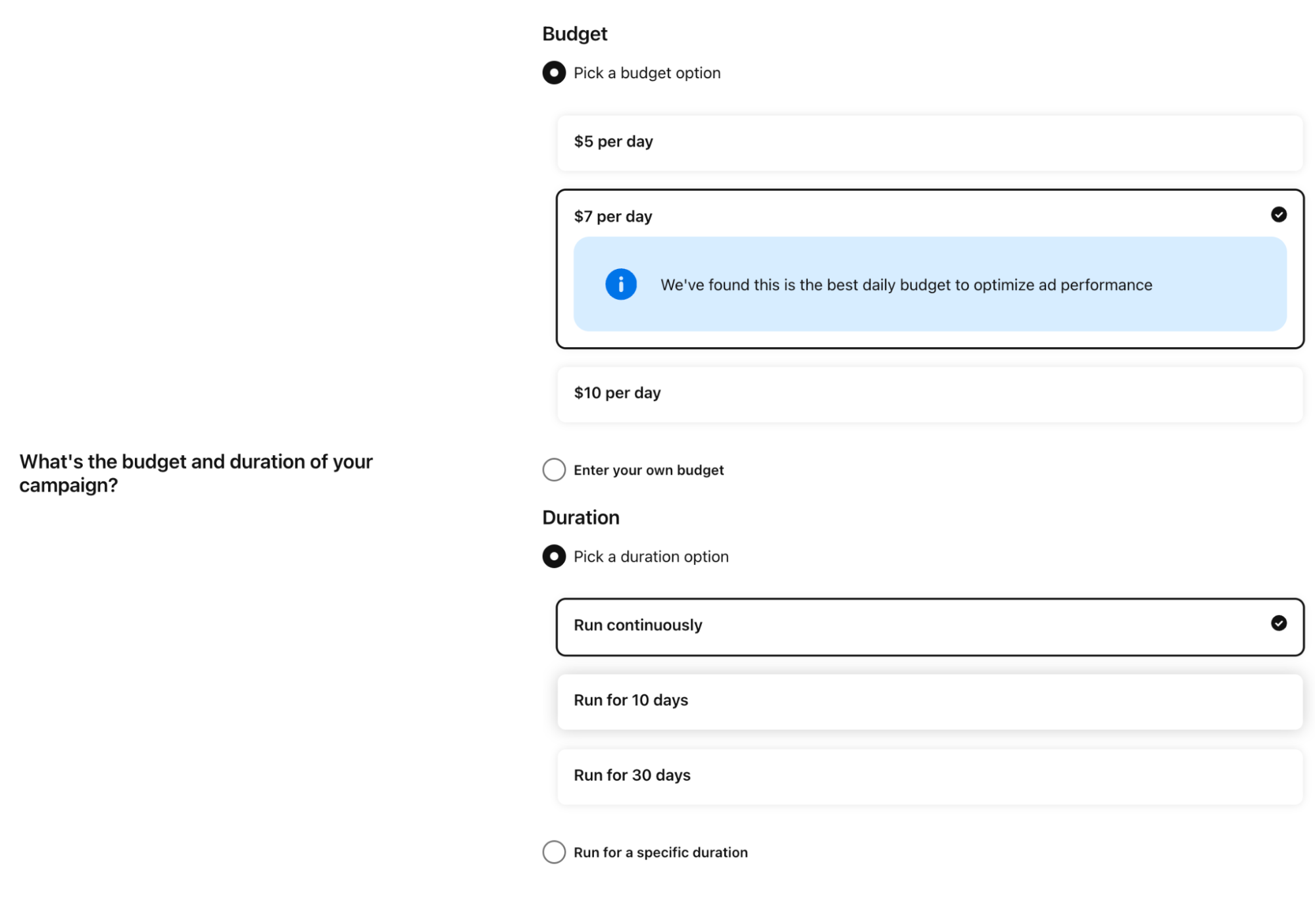
6. Review your ad and publish
Last but not least, review your campaign details then click “Publish.” And just like that, you created your first Pinterest ad.
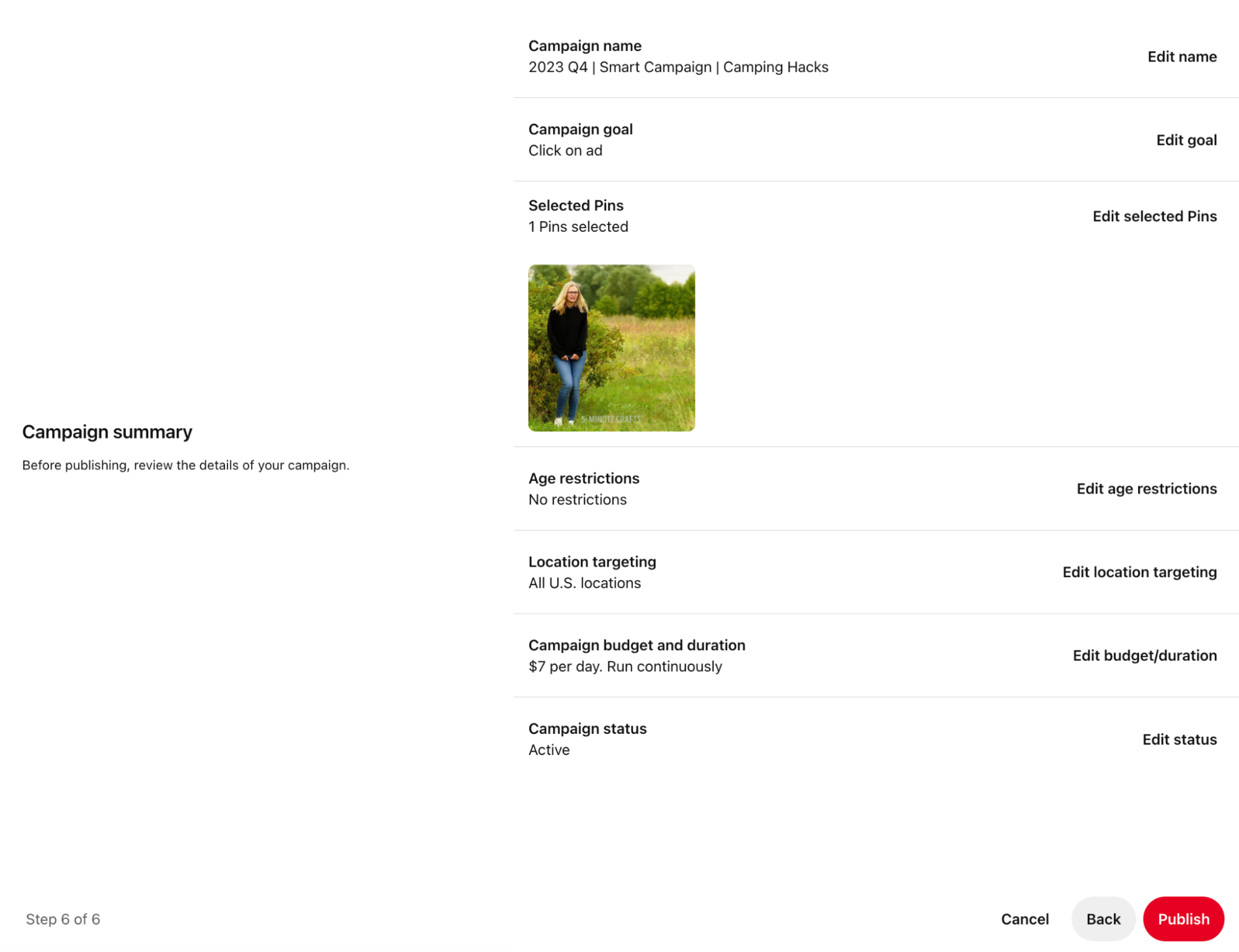
7. Track your results
Once you’re running your campaigns, you can monitor their progress and edit them at any time in the Pinterest Ads Manager. You can see which campaigns are running, how much you’re spending, and the results you’ve gotten so far.
Your ad manager can give you the following information:
- Number of impressions
- Number of saves
- Number of clicks
- Click-through rate (CTR)
- Effective CTR
- Average CPC or CPM
- Total ad spend
If you have the conversion tag in place (which Shopify store owners can enable through the Pinterest Sales Channel), you can even track return on ad spend when users convert. This factors in how much the ad cost you, and how much users spent on your site.
Pinterest Ads best practices
If you want to get the most out of your ads on Pinterest, here are some best practices and strategies you can apply to create pins that will stand out in the feed and make users want to click.
Test different strategies
Experimentation will always be your best friend when you’re doing any kind of marketing, and this holds up for ads on Pinterest as well. Ultimately, there’s no telling what your audience will really respond to and what they may be actually searching for, even if you’ve done your homework.
Because of this, it’s best to test different strategies, pins, and even targeting options like keywords while you figure out what works best.
Want to run split tests quickly for ads on Pinterest? You can create multiple ads under a single ad group or campaign, and you can duplicate a past Pinterest ad campaign and make some changes. This will allow you to test specific factors and see how they affect your results.
Make the most out of your description
Your pin’s image will be what catches the user’s eye, but the description adds a lot of context. It really explains to users what the pin is and why they should click, so it can make all the difference.
When it comes to Pinterest, it’s better to offer explanations as to why your product is valuable, instead of just stating what the product is.
Skip the hashtags
Pinterest is already essentially a giant search engine, so hashtags don’t really have a place, even on organic pins. Users won’t be overwhelmingly tempted to click on hashtags to take them to a new topic when they’ve likely already searched to get where they want.
Skip the hashtags in your image description and use that valuable copy space for something that will better serve you instead.
Choose your landing page carefully
If you’ve run PPC campaigns before on any platform, you know how important the landing page is. You should be sending users directly to the content that they’re expecting to see after they click on your pin—don’t send them to your home page, or to a random lead offer or email subscriber page.
Instead, send them directly to the pages of the products or content you’re promoting. If you don’t, they’ll get frustrated and click away, even if they were interested in buying before. This will lower the chance of them clicking on your ads again, so you don’t want to blow your opportunity.
Use video
You’ll find “use more video” in the best practices of a lot of blogs talking about marketing, and it’s true on Pinterest too. You don’t see a lot of videos on Pinterest and Pinterest ad videos autoplay on mobile devices, so it will automatically help you stand out.
How-to videos and video content that highlights products briefly both do well on the platform.
When creating video for Pinterest, it should ideally be:
- High resolution. Even if the video is small, if it’s even a little blurry, users aren’t going to click and it will reflect poorly on your brand.
- Short. Pinners are browsing, and they aren’t necessarily ready to sit and watch a 10-minute video in the pin. Instead, it’s better to use the pin as a sort of teaser.
- Not using sound as a crutch. When videos autoplay, they do so without sound. Users can choose to enable the sound, but you’re going to be better off if you can establish context and really reel them in without it. Use on-video text and subtitles for the best results here.
Install the conversion tag onto your site
Pinterest’s tag will give you incredibly valuable information, telling you what actions users take on a site after they’ve clicked on a Pinterest ad. Instead of just measuring the number of clicks, you can actually track how valuable that click was to you.
The conversion tag also lets you track activity on your site, period, so that you can set up retargeting campaigns.
The pixel is made up of two different parts: the base code and the event code. The base code is unique to your Pinterest account and it lets you build retargeting campaigns based on site activity.
Event codes are attached to the base code on pages where you want to track specific events, like conversions, add to carts, and sign-ups. You would add the checkout tag to the “Thank you for your order page,” which might only flag if users purchase, for example.
Pinterest ads: Boost your marketing efforts
If you’re still unsure whether or not ads on Pinterest are right for you, it doesn’t hurt to run a few test campaigns and actually find out.
One important thing to remember is that ads on Pinterest shouldn’t be your sole focus in Pinterest marketing; they’ll be much more effective alongside organic campaigns.
They can help you gain a lot of traction on the platform, but if you’re able to get users to discover your content because it’s been repinned by others, for example. That’s a long-term benefit that requires no financial investment from you.
So, for best results, put emphasis on both organic and PPC marketing on Pinterest, just like you would with most other platforms.
Looking to get started with organic marketing on Pinterest? Check out our guide to useful Pinterest tools.
Pinterest ads FAQ
How much do ads cost on Pinterest?
How do you promote on Pinterest?
- Create a Pinterest account
- Go to “Create an ad.”
- Choose your objective
- Set your targeting criteria
- Select your pin
- Track your results
What type of ads do best on Pinterest?
If Shopify is of interest and you'd like more information, please do make contact or take a look in more detail here.
Credit: Original article published here.
