Our view at Stack - Shopify has just about everything you need if you're looking to sell online. It excels with unlimited products, user-friendly setup, and 24/7 support. It offers 6,000+ app integrations, abandoned cart recovery, and shipping discounts up to 88%. Plus, it allows selling both online and in-person, scaling as your business grows.
Advertising on social media is a great way to meet customers where they’re at, and Facebook advertising is one of the most popular options for promoting your business online.
But building your custom audience, setting your bidding strategy, and putting together your ad creative takes a lot of work. To help focus this work, the most successful advertisers start out with research.
In addition to Facebook Business Manager, it’s useful to check out the Meta Ad Library (formerly known as Facebook Ad Library). With this free research tool, you can see what other advertisers are up to and glean insights to apply to your own ads.
Note: Before you get started, make sure you have the Meta pixel installed. This will enrich your data and help you execute Facebook retargeting campaigns.
What is the Meta Ad Library?
Meta Ad Library is a searchable digital database containing information about ads that are currently running across Facebook, Instagram, WhatsApp, and other Meta platforms. You can search the Meta Ad Library for ad categories related to your industry, including competitor and branded partnerships content. Ads related to various socio-political issues and elections are also in the database, regardless of whether those ads are currently active.
Why and when should you use Meta Ad Library
Reasons you might use the Meta Ad Library include:
- If you’re getting ready to build and launch your first campaign, you might check out some real-world inspiration for your own ad strategies.
- To validate your new ideas. See if they’ve been done before—and learn how you can do it better.
- To look for ways to optimize or scale your existing campaigns.
- To analyze how your competitors are approaching their Meta ad strategies.
- To find out what advertisers are talking about and where.
- If you sell on Facebook or Instagram, to use ads to drive traffic, interest, and sales.
Whatever your goal, browsing Meta Ad Library is a great way to spark your creativity and keep your finger on the pulse of what ads your audience is seeing.
10 ways to use Meta Ad Library
Explore how to use Meta Ad Library for your business:
- Search for keywords related to your business
- Check out your competitors
- Filter ads by country
- Filter ads by impressions
- See ads on all Meta platforms
- See how long ads have been running
- Report ads in violation of Meta’s terms
- View more ads from the same advertiser
- See if advertisers are talking about social or political issues
- Find out how much advertisers have spent
1. Search for keywords related to your business
If you want to see Facebook ads related to your business, choose keywords related to your industry, brand, or products. See what comes up when you search for them in Meta Ad Library. This will give you an idea of the messaging that’s already out there, and help you spot any trends you might want to note for your own business priorities and Facebook marketing.
For example, a vegan food brand might search for “vegan condiments” and keywords related to specific products, such as “vegan tzatziki” or “vegan mozzarella.”
Not sure which keywords to search? Although Ad Library isn’t a search engine optimization (SEO) tool, your keyword research skills will help you search for the most relevant phrases in Meta Ad Library.
Brush up on those SEO skills with the following keyword research guides:
2. Check out your competitors
If you’re keeping an eye on competitors or want to check out the broader competitive landscape, you can focus on the Facebook pages and advertisers in the database, rather than narrowing down your search with a specific keyword.
To see examples of ads your competitors are running, either search the brand name in Meta Ad Library or visit the brand’s Facebook page to view their ads from there.
For example, if you want to see what self-care brand Blendily is advertising, you could visit their Facebook business page and select “About” in the top navigation. Then, select “Page transparency” from the menu.
Select “See all” to go to a pop-up window about the brand’s Facebook page actions. There, take a quick glance to see whether or not the page is running ads. In this example, you can see Blendily is running ads, so you’re able to use the “Go to Ad Library” button to check out those ads.
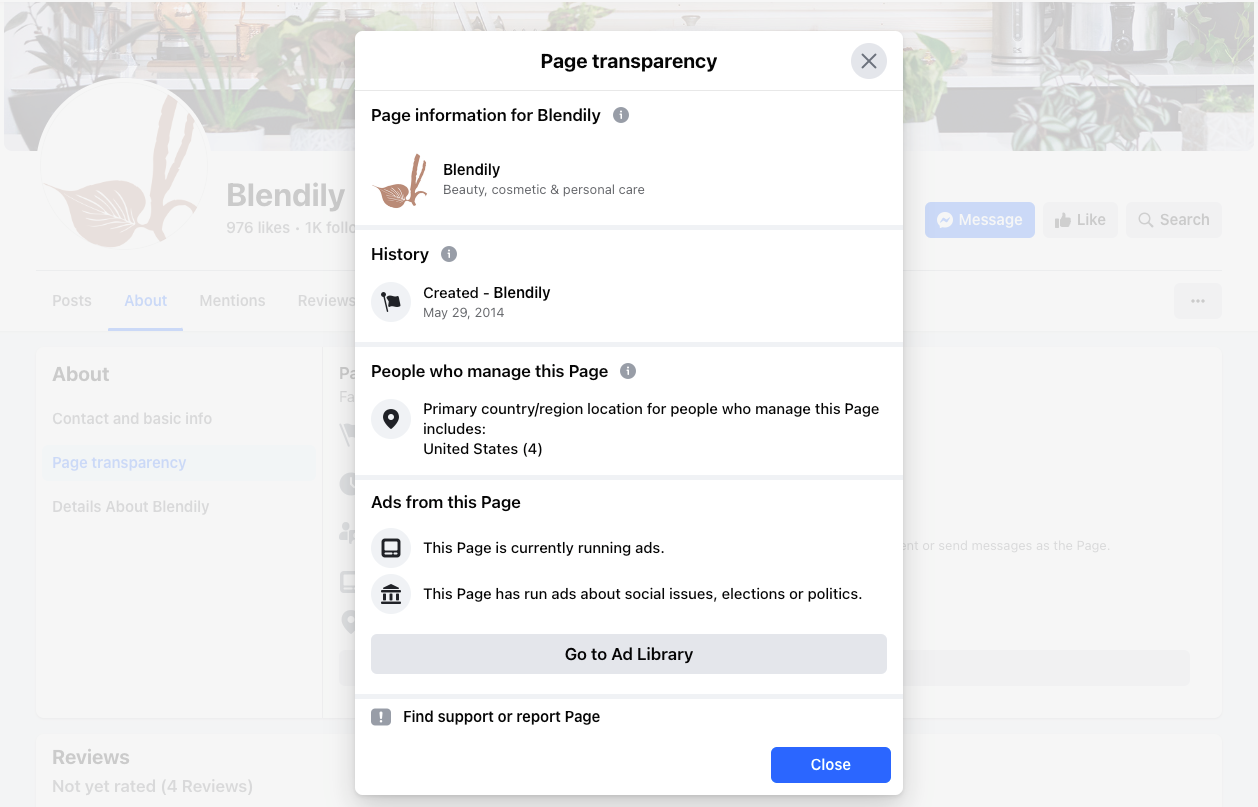
Each business page has its own Ad Library page that lists all of their active ads. Brands may have a single ad running or a whole collection of ads to check out. If there are multiple active ads, Ad Library organizes and groups them by the month the ads were launched.
3. Filter ads by country
If you sell internationally, you’ll likely run different ad campaigns for customers in different locations. Even if you don’t sell internationally, advertising to your target audience might be focused in a specific geographic area. Either way, filtering your ad search by country will help you see ad creative relevant to you and the region you want to target.
To see ads in a certain country, go to the dropdown menu to pull up a list of countries. You can either scroll to find the country of your choice or start typing its name in the search box. You can also filter ads by country from a specific advertiser’s page.
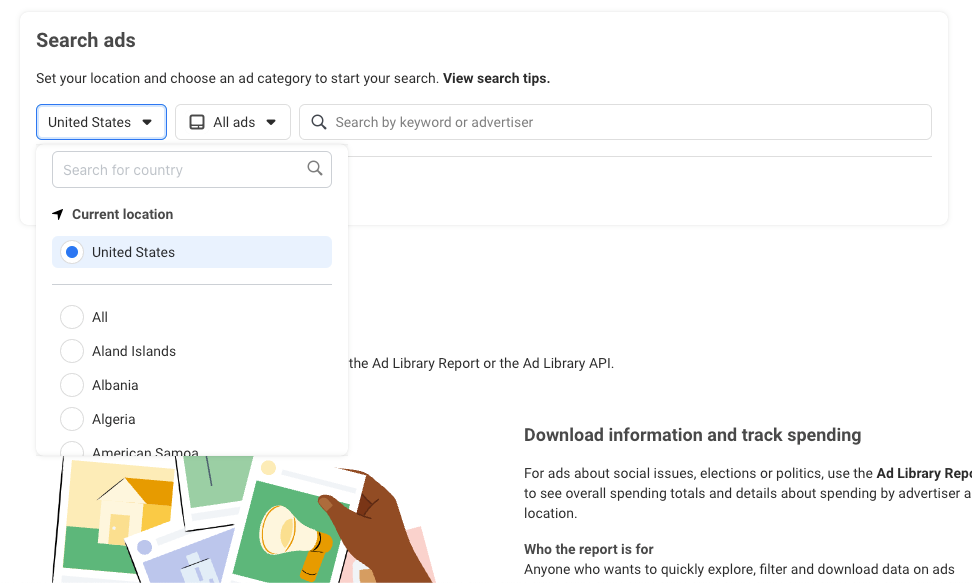
4. Filter ads by impressions
Meta counts an impression each time someone views your ad in their feed or elsewhere. This is an impactful metric because you can see how many people other advertisers are targeting. A high volume of impressions per ad could mean they have a large target audience or a large ad budget—or both.
To filter ads by impressions, conduct a search in Meta Ad Library. Using the Filters option, scroll to the bottom of the pop-up window to the section “Impressions by date.” From there, you can see which ads received the most impressions during a specified time period, including: a single date, a date range, “on or before,” or “on or after.”
For example, if olive oil brand Graza was most interested in seeing which ads got the most impressions during the winter holidays, they might select a date range for September through December.
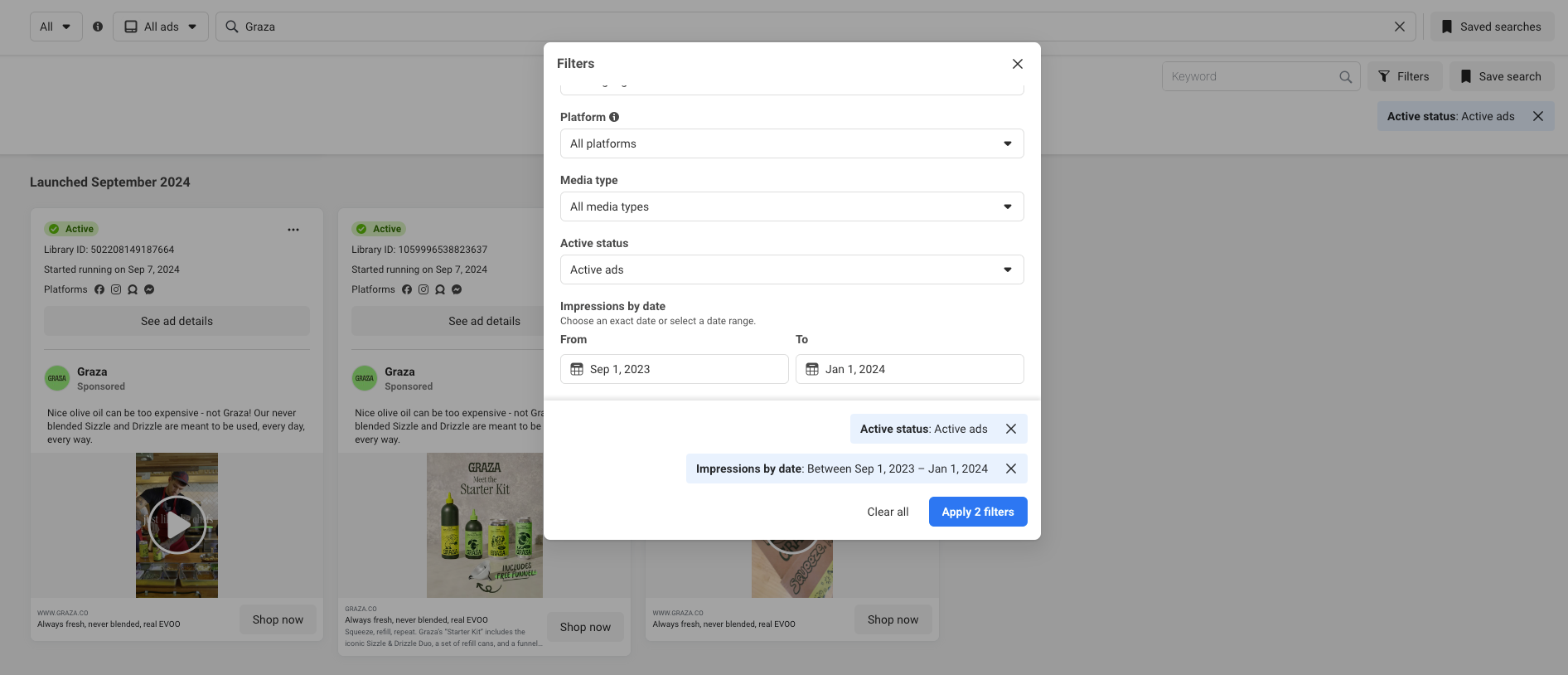
5. See ads on all Meta platforms
There are many different types of Facebook ads. In fact, advertising on Facebook doesn’t just mean your ads show up on Facebook feeds and timelines. Some ads show up in Stories or even in Messenger. Since Facebook’s parent company, Meta, also owns Instagram and WhatsApp, you can choose to have your ads appear on various platforms within the Meta ad network.
When you browse ads in the Meta Ad Library, you can see which types of ads and placements each one gets. Look at the ad details displayed above the ad creative: You’ll see the ad’s activity status, starting run date, and the list of platforms where that ad has been placed. Ad Library uses icons to show the placement of ads.
This information will give you insight into which types of ads to consider for your own campaigns. For example, if you notice none of your competitors are running Messenger ads, you might try experimenting with that ad placement platform to differentiate yourself.
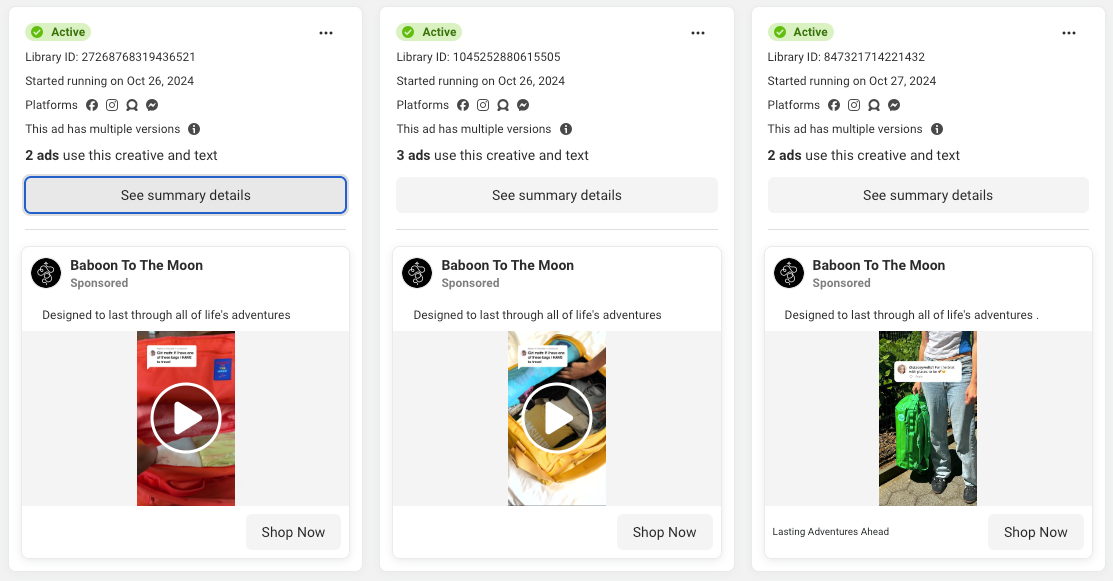
6. See how long ads have been running
It’s useful to see the date when each ad started running. This gives you insight into how long people have seen this ad and for how long the advertiser has put budget behind it.
If an ad has been running for a while, you might assume that either the ad is performing well or the advertiser hasn’t prioritized updating or optimizing it.
7. Report ads in violation of Meta’s terms
If you see ads that violate Meta’s terms of service, you can use Ad Library to report those violations. To do that, go to “See ad details” for a zoomed-in version of the ad, then select the three dots icon to get the option to “Report ad.”
When you report an ad, Meta will ask for more details about the ad in question and why you think it should be reported.
Meta will require you to choose from the following ad violation reasons:
- Misleading or scam
- Sexually inappropriate
- Offensive violence
- Prohibited content
- Spam
- False news
- Political candidate or issue
- Credit
- Other
Keep in mind: Reporting an ad is the right move if you see advertisers making false claims about your business or copyrighting your assets.
8. View more ads from the same advertiser
If you’re scrolling through Facebook and see an ad that catches your eye, you can use Ad Library to see other ads run by the same advertiser.
To view multiple ads by the same brand, visit its Facebook page and go to the About tab to find its “Page transparency” details.
From “Page transparency,” scroll down to “See all” to get more information.
From there, use “Go to Ad Library” to see all of the brand’s Meta ads.
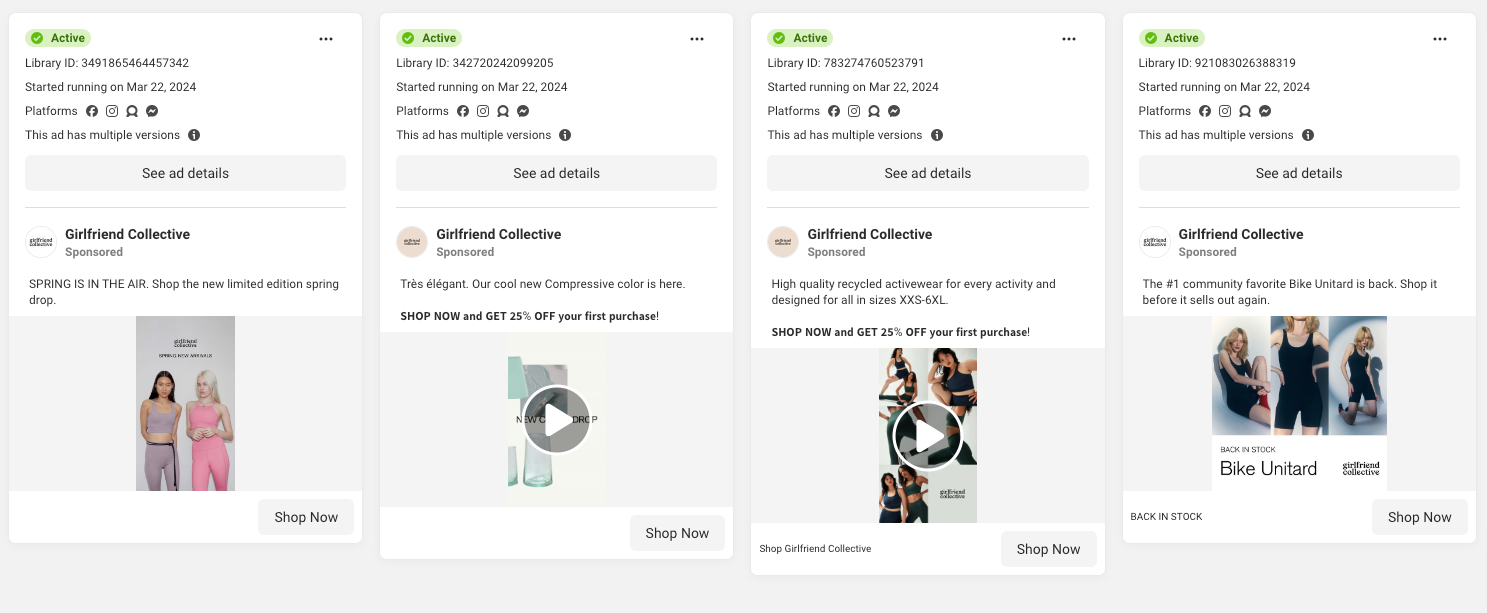
When you get a holistic bird’s-eye view of a specific page’s ads, you can note trends. Maybe the advertiser uses similar imagery and copy across their ads, which might indicate that their creative assets perform well. You might also note if they use a lot of the same types of ads (e.g., video, infographic) or appear to be testing a variety of ad types. For example, sustainable apparel brand Girlfriend Collective uses Facebook video ads in addition to static images in its Meta ad campaigns.
9. See if advertisers are talking about social or political issues
As Meta continues its efforts to be more transparent, it has also dedicated special features to identifying ads about social or political issues. Misinformation is rampant online, so Facebook has flagged these types of ads. That way, people can do their own due diligence with things like fact checking, learning more about who’s behind the ads, and digging into the brand’s true intentions.
Although you can’t filter your Ad Library search by industry, you can filter ads about social issues or politics. This might be important if your brand has strong values and it makes sense to speak out about a current issue. Pay extra attention whether your competitors are getting in on these conversations as well.
10. Find out how much advertisers have spent
If you’re researching how much Meta and Facebook ads cost to determine how to set your own budgeting and bidding, you can use Ad Library to see what others have invested in their own ads. This data is not available for every ad, but there are some Ad Library pages that offer a fairly detailed budget breakdown.
On an advertiser’s “Summary data” page, you can see how much that advertiser spent promoting the ad, as well as who they targeted and how many impressions the ad earned. This data can help inform both your ad targeting and budgeting strategies.
Or, for overall statistics, take a look at Meta’s Ad Library Report, which shares ad library totals, top searches, and a spending tracker.
Meta Ad Library FAQ
How do I access Meta Ad Library?
Access Meta Ad Library one of two ways: Directly enter the URL facebook.com/ads/library into your browser, or scroll to the “Page transparency” section on a specific Facebook page.
Does the Meta Ad Library show all ads?
No, Ad Library does not show all ads. Ad Library only shows ads currently active and running on the Meta Ad platform. It does not include Google ads, inactive Meta ads, or ads from other networks. The exception is ads related to socio-political issues or elections—those are visible in the Meta Ad Library for seven years, regardless of their activity status.
Is the Meta Ad library accurate?
The ad library is currently the most comprehensive and reliable way to view ads published by competitors on popular social platforms.
If Shopify is of interest and you'd like more information, please do make contact or take a look in more detail here.
Credit: Original article published here.
