Our view at Stack - Simplify growth with an all-in-one platform. Powerful marketing, sales, and support automation. Integrated CMS. Scalable software. Crafted for customer experience.
Adobe Illustrator is a popular tool for designing vector graphics, logos, icons, and more. I personally love using Adobe Illustrator to make personalized images for my small business and my website, such as favicons and logos for social media.
Yet, it can be tough (or impossible) to justify Adobe Illustrator’s steep $239.88/year pricing. I also discovered that I didn’t even need all the features included in that price.
So, if you’re looking for some alternatives, I’ve compiled a list of thirteen cheaper or even free options that you can use instead of Adobe Illustrator.
Whether you’re a small business owner, a web or graphic designer, or just an illustrator enthusiast, check out this list of Adobe Illustrator alternatives that let you produce beautiful designs on a budget.
Table of Contents
- How to Get Adobe Illustrator for Free
- Why use an Adobe Illustrator alternative?
- Best Free Adobe Illustrator Alternatives
- Best Paid Adobe Illustrator Alternatives
- Which Adobe alternative is the best?
Why use an Adobe Illustrator alternative?
Although Adobe Illustrator has been the industry standard for a long time, here are some reasons why you may want to consider an alternative application:
- Affordability. As I mentioned earlier, Illustrator is part of the Adobe Creative Cloud suite, which requires a subscription and can be costly. All of the alternatives I’ve listed are either free, have a lower subscription fee, or only require a one-time purchase.
- Accessibility. While Illustrator is a powerful and feature-rich tool, it can have a steep learning curve for beginners. Meanwhile, other applications offer more intuitive interfaces that are easier to grasp, making them a better option for entry-level designers.
- Performance. Adobe Illustrator is known for its robust feature set, but it can be resource-heavy and slower on older or less powerful machines. Alternatives may offer better performance and run more smoothly on a wider range of devices.
- Specific focus. Some design apps are better fitted for specific needs. For instance, you may prefer an alternative that has better photo editing features in addition to its vector capabilities.
- Open source or cross-platform options. Some Illustrator alternatives are open-source software, allowing users to customize and contribute to the development of the tool. Plus, many are available on multiple platforms, enabling you to work seamlessly across different operating systems.
Ultimately, choosing a design tool comes down to your budget and personal preferences. I recommend testing out different tools to find the one that best suits your needs. Now, let’s explore the best free alternatives to Adobe Illustrator.
Best Free Adobe Illustrator Alternatives
1. HubSpot Design Tools
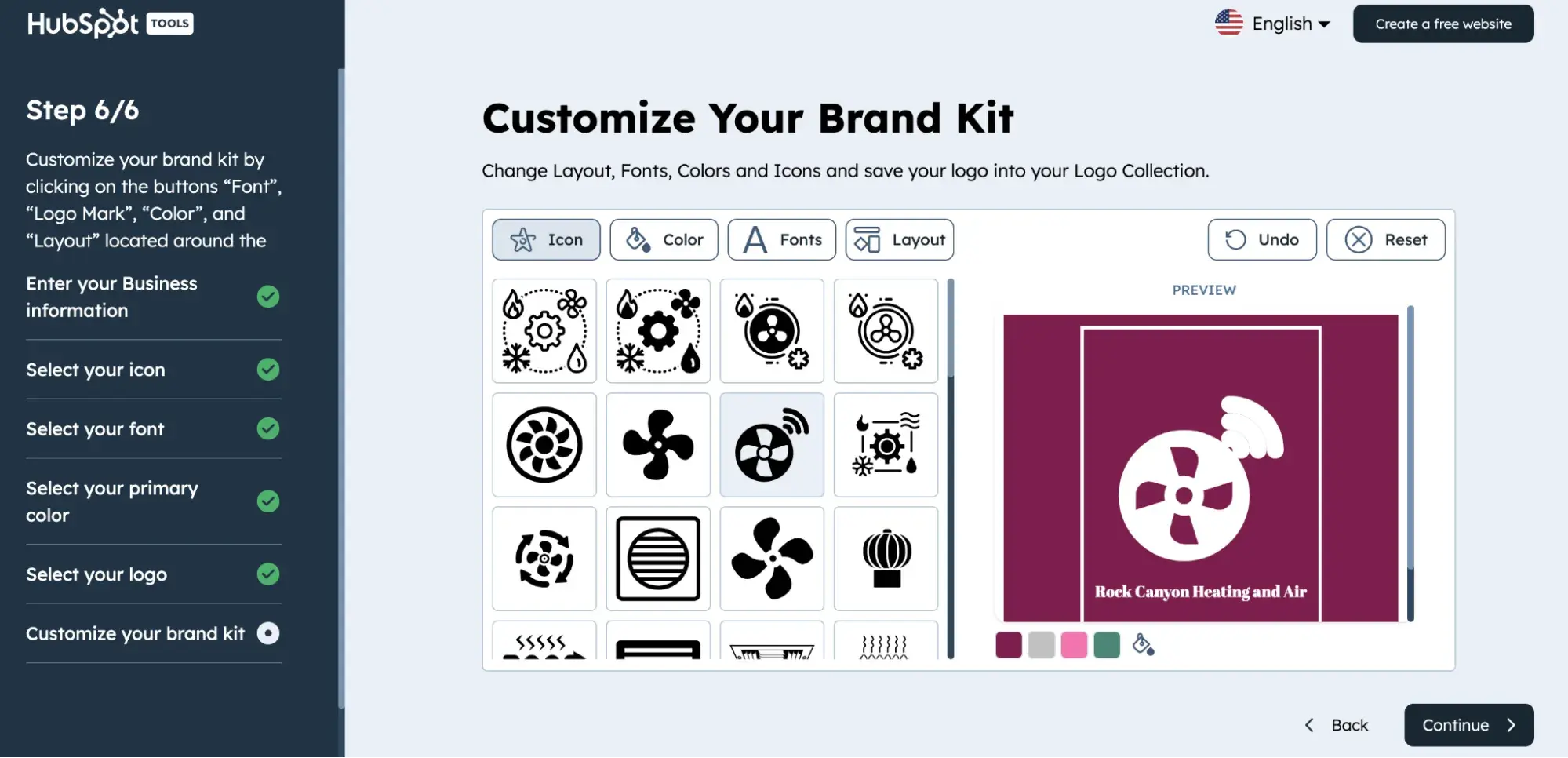
Get started with HubSpot’s Free Logo Maker
HubSpot offers a variety of design tools. The first is the Free Logo Maker. Our logo maker can assist you in designing and customizing the ideal logo for your brand, offering a wide range of professionally designed templates that eliminate the need to start from scratch.
By simply providing your industry, company name, and slogan, the tool will offer personalized recommendations tailored to your needs.
The second tool is our Free Icon Maker. With HubSpot’s custom icon maker, you can design and download icons without the hassle of installing design software. All you need to do is open your browser, and you can start creating free icons for your website and social media profiles with ease.
You can also make an entire brand kit using the Brand Kit Maker or favicons using the Favicon Generator.
Best for: Small businesses looking to create logos, icons, favicons, and more for their brand.
Platform: Mac, Windows, Linux
My Experience
I found the different HubSpot Design Tools to be super easy to use and straightforward. I think this option works best if you’re a small business without the budget for a graphic designer or an Adobe Illustrator subscription.
Because of its simplicity, this tool lacks some of the features of other tools on this list, but it’s completely free, which I appreciate.
Pros
- No download needed
- Completely free, no paid version
- Great for social media, favicons, and getting a general look at your business’ website
- Simple to use, create an entire brand kit in only six steps
Cons
- If you need advanced features, this software won’t be the best fit for you
- Can’t use to edit photos you already have
2. Inkscape
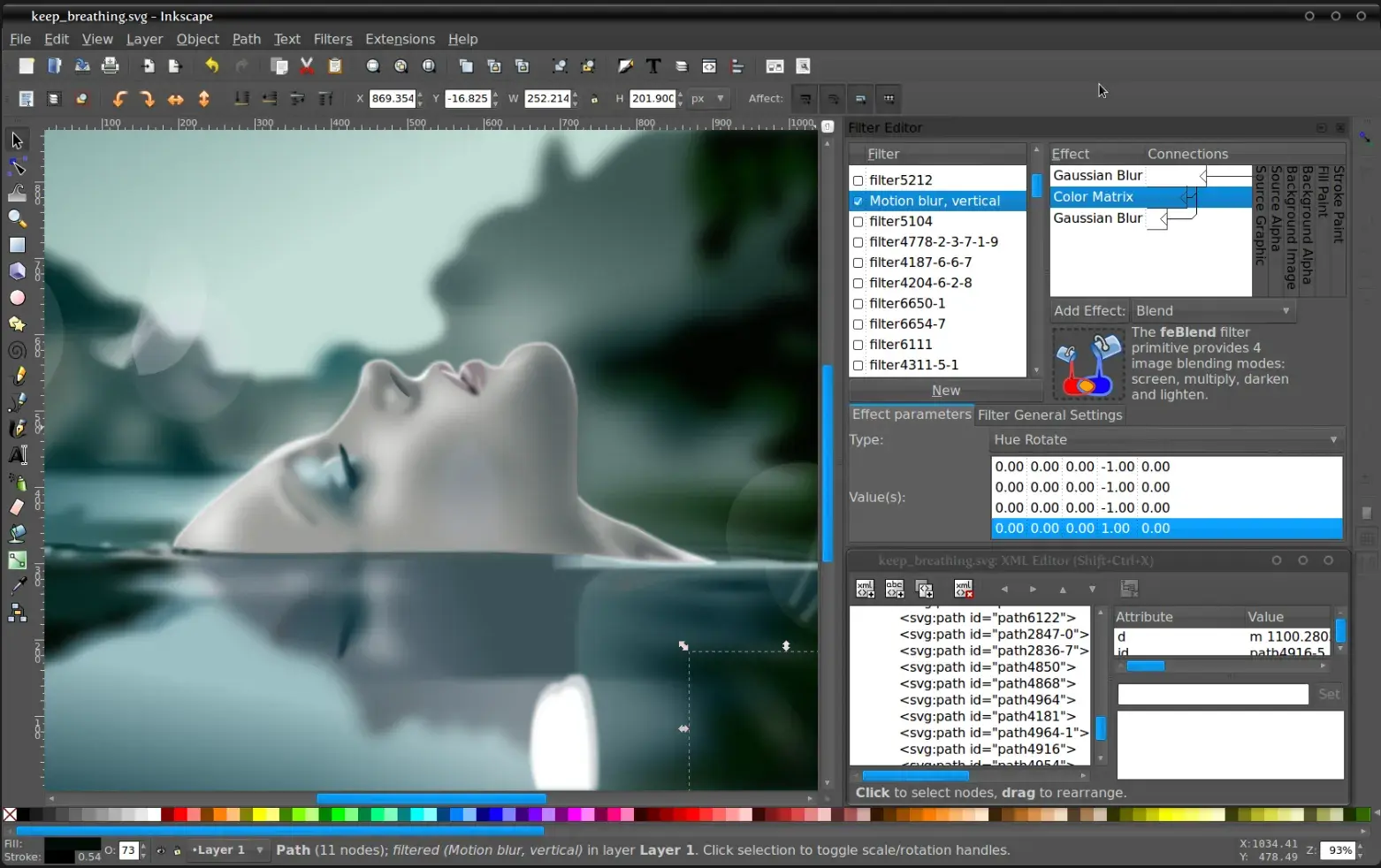
Image Source
One of the most comparable substitutes to Adobe Illustrator, Inkscape has plenty of similar sketching, illustrating, and editing tools, including keys to move and rotate by screen pixels, bitmap tracing, color painting over objects, and edit gradients with handles.
Best for: Pro and semi-pro illustrators and web designers
Platform: Mac, Windows, Linux
My Experience
I like that you can create complex textures and gradients in Inkscape. Unlike some other free tools I’ve tried, this tool allows layering, grouping, and locking objects so you can completely customize the look and feel of a project while maintaining a streamlined workflow.
In my opinion, Inkscape is a great product for pro- or semi-pro web designers working within SVG file format. It also offers an open-source vector graphics package, so if you have the technical skills, you can incorporate Inkscape into your other software programs.
Pros
- Supports SVG files
- Open source software
- Files can be exported to PNG, OpenDocument, PDF, and more
Cons
- Steep learning curve for beginners
- Lacks some features found in other editing tools
3. GIMP

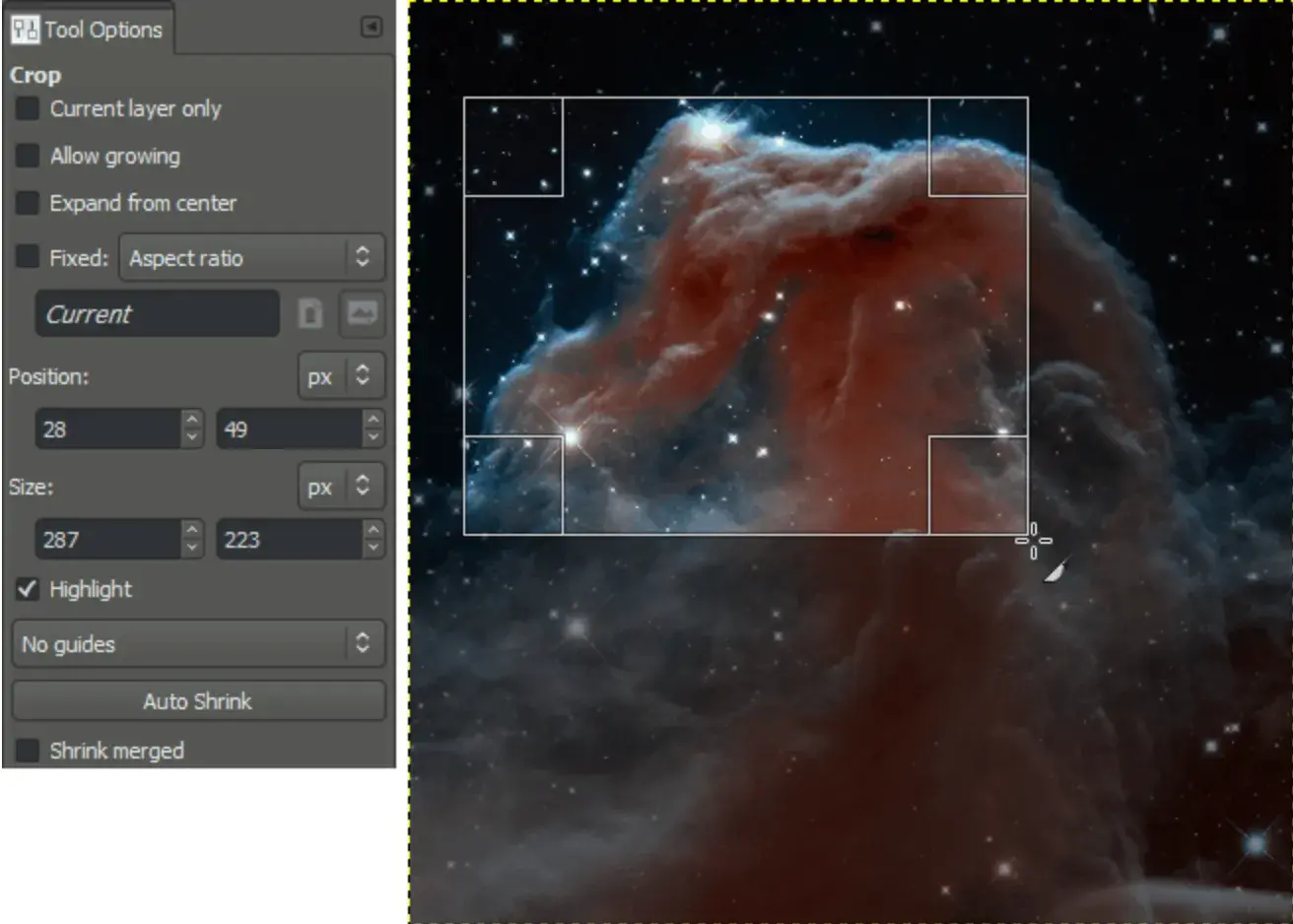
GIMP, which stands for GNU Image Manipulation Program, has limited vector functions but has similar tools to Photoshop, making it an impressive image editor with powerful image manipulation options.
Best for: Advanced designers who need a custom tool to create illustrations and graphics
Platform: Mac, Windows, Linux
My Experience
I appreciate that GIMP provides options for customization and third-party plugins. This makes this tool a great option if your image editing needs are somewhat unique and you want a lot of customization.
GIMP also makes my list as an Adobe Illustrator alternative because it is free and open source, letting you access third-party plugins to enhance productivity and design capabilities. I also liked that GIMP offers tutorials for newcomers, so you can become more familiar with GIMP’s features.
Pros
- Highly customizable
- Great for basic photo editing
- Supports multiple file formats
Cons
- Lacks support for CMYK files
- UI is confusing and slow for some
4. Pixlr
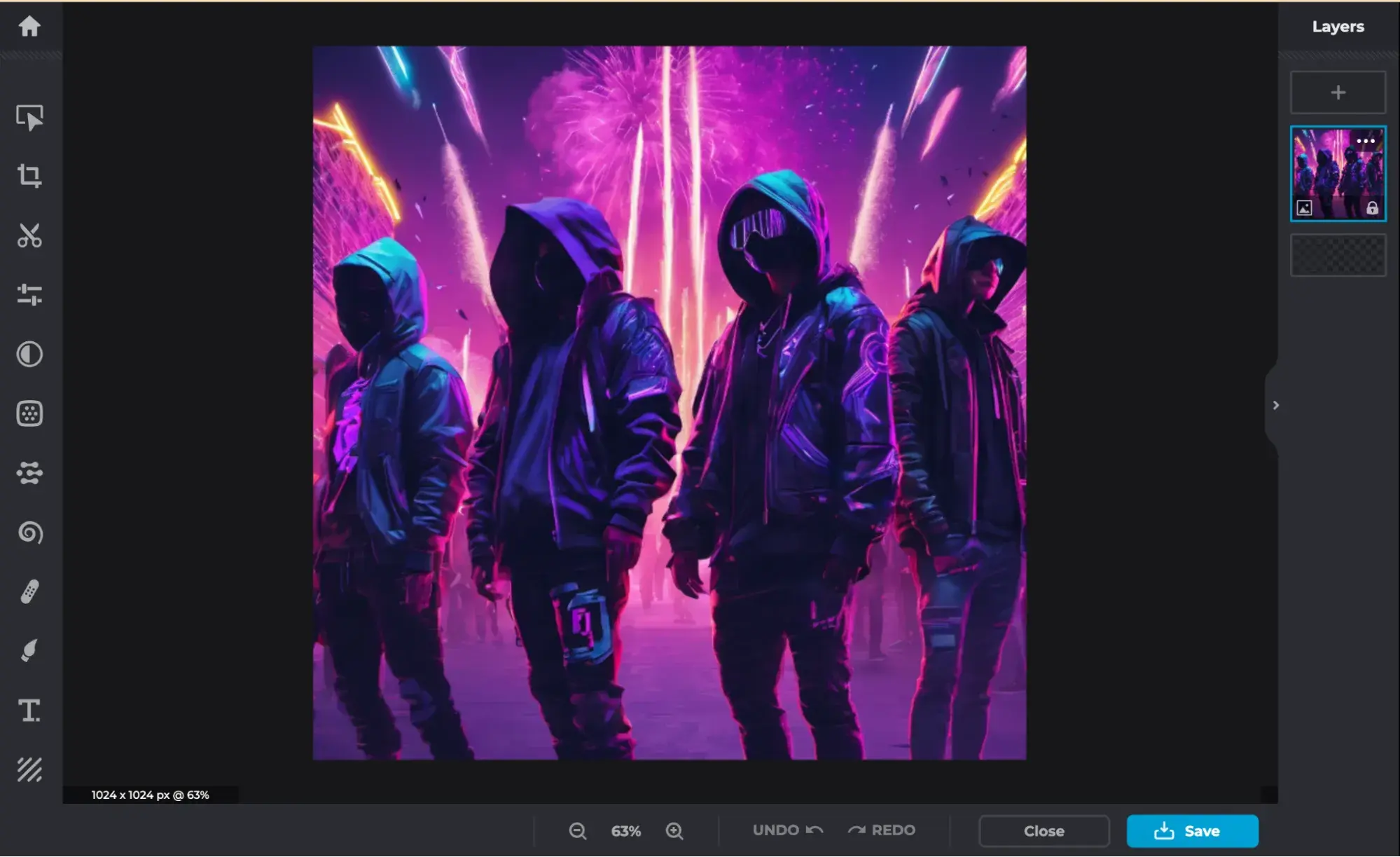
Pixlr offers plenty of features for editing, creating, and sharing creative images. While it’s less advanced in function than Illustrator, it’s cloud-based and supported on mobile, desktop, or the web.
Best for: Individuals whose position requires them to work from different devices to create images
Platform: Windows, Mac, Web Browser, Mobile
My Experience
Pixlr isn’t as technically advanced as Illustrator, but it has some cool features.
There are two different options for using Pixlr; Pixlr E for photo editing and Pixlr X for graphic design.
Pixlr X includes regularly updated templates for social media, presentations, resumes, business cards, newsletters, and event invitations. Pixlr E includes a photo collage maker that combines your favorite photos into a clean, cohesive design.
I also enjoyed Pixlr’s AI Image generation option, which I was able to access for free once I made an account. You get a set amount of free credits for AI image generation, letting you explore the tool at no cost.
Pros
- Great for beginners
- Web-based application
- AI image generation tool
Cons
- The free version has limited features compared to the paid versions
- Many advertisements on the free version
5. DesignEvo
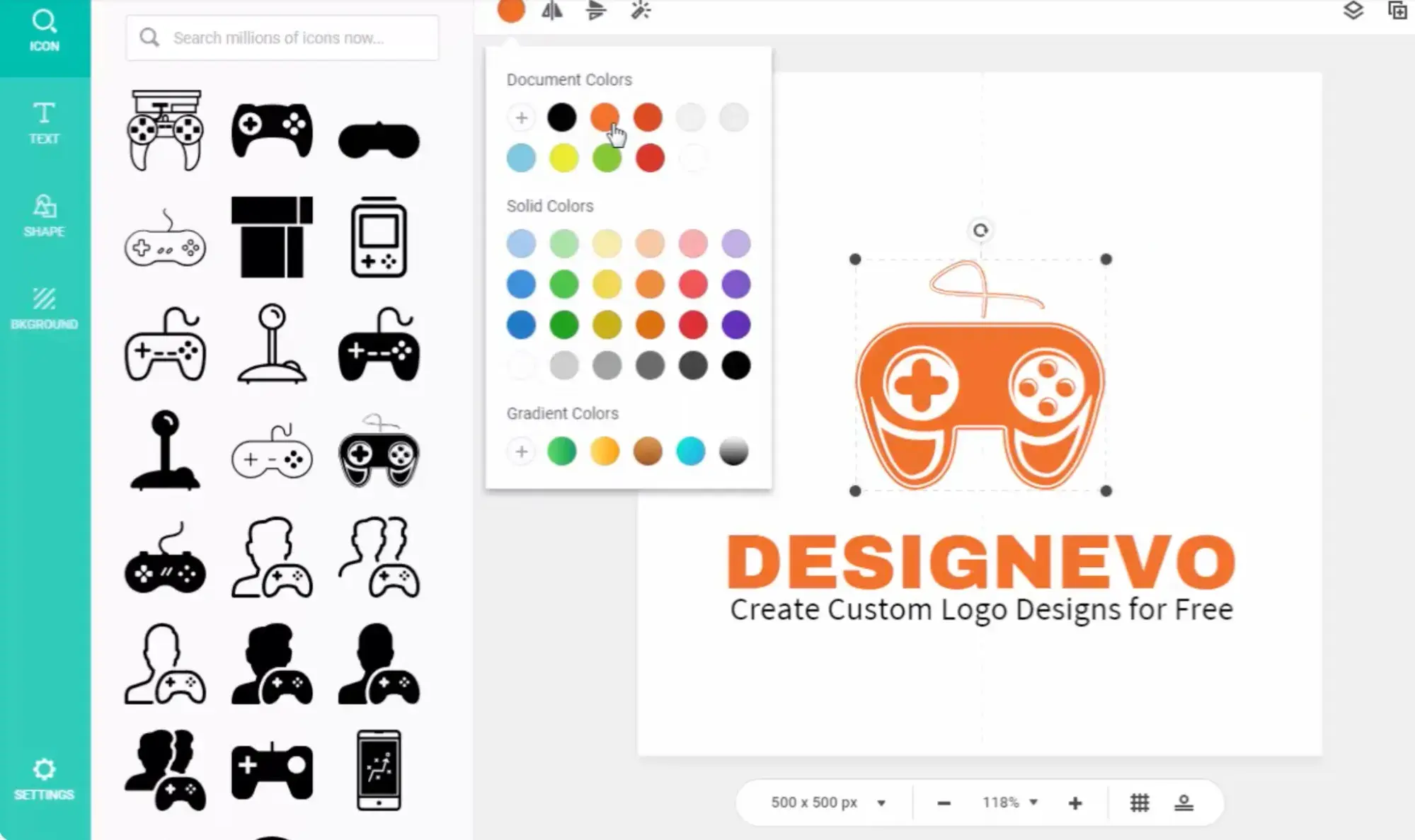
Image Source
Best for: Individuals starting a business who need a logo and other assets
Platform: Mac
My Experience
This tool exceeded my expectations. Although this design tool is free, it brings a lot of value. With over 10,000 design templates to get you started, this app is ideal for the designer who’s just starting out.
DesignEvo helps you perfect your style, develop your workflow, and build your portfolio — all without spending a penny on expensive software.
I enjoyed the access I had to royalty-free fonts, color schemes, and an easy-to-use logo editor (plus dozens of logo categories). When you’ve designed the perfect vector, logo, or icon, export it from DesignEvo and into your preferred storage cloud in the most popular high-resolution formats.
Pros
- Clean and simple UI
- Tons of customizable templates
- Drag and drop editor
Cons
- Free downloads have lower resolution, and you can’t download high-quality images without paying for a subscription
- Some users report issues with getting the mobile app to work like the desktop app
6. Linearity
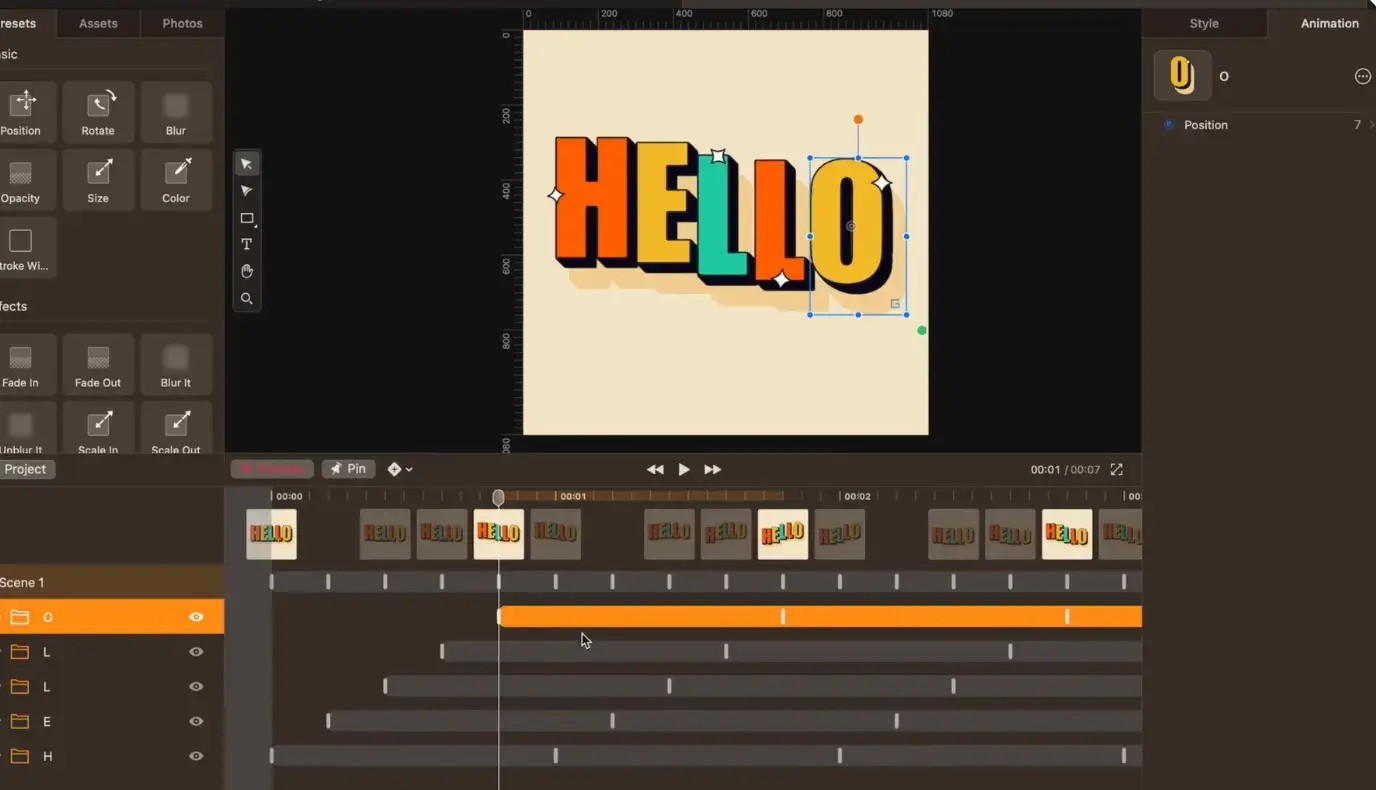
Image Source
Best for: Designers who want a user-friendly tool that cuts down work time
Platform: iPad app, Mac app, iPhone app
My Experience
Linearity has been downloaded from the App Store over 6 million times — and I could tell why. Linearity’s features are intuitive and user-friendly, like their auto trace tool, which automates tedious tasks and lets you get your work done faster.
One feature I found cool was Linearity’s unlimited artboards, a sophisticated text editor with custom font imports, a PDF editor, and support for touch, pen, mouse, keyboard, and wacom pad. Plus, its multiple integrations and import/export features make it easy to switch between multiple design tools.
Pros
- Supports Figma designs
- Easy-to-use, intuitive software
- Able to export multiple file formats
Cons
- Slower compared to other programs
- Only works with Apple products
- Can lag on older iPads or desktops
7. Figma
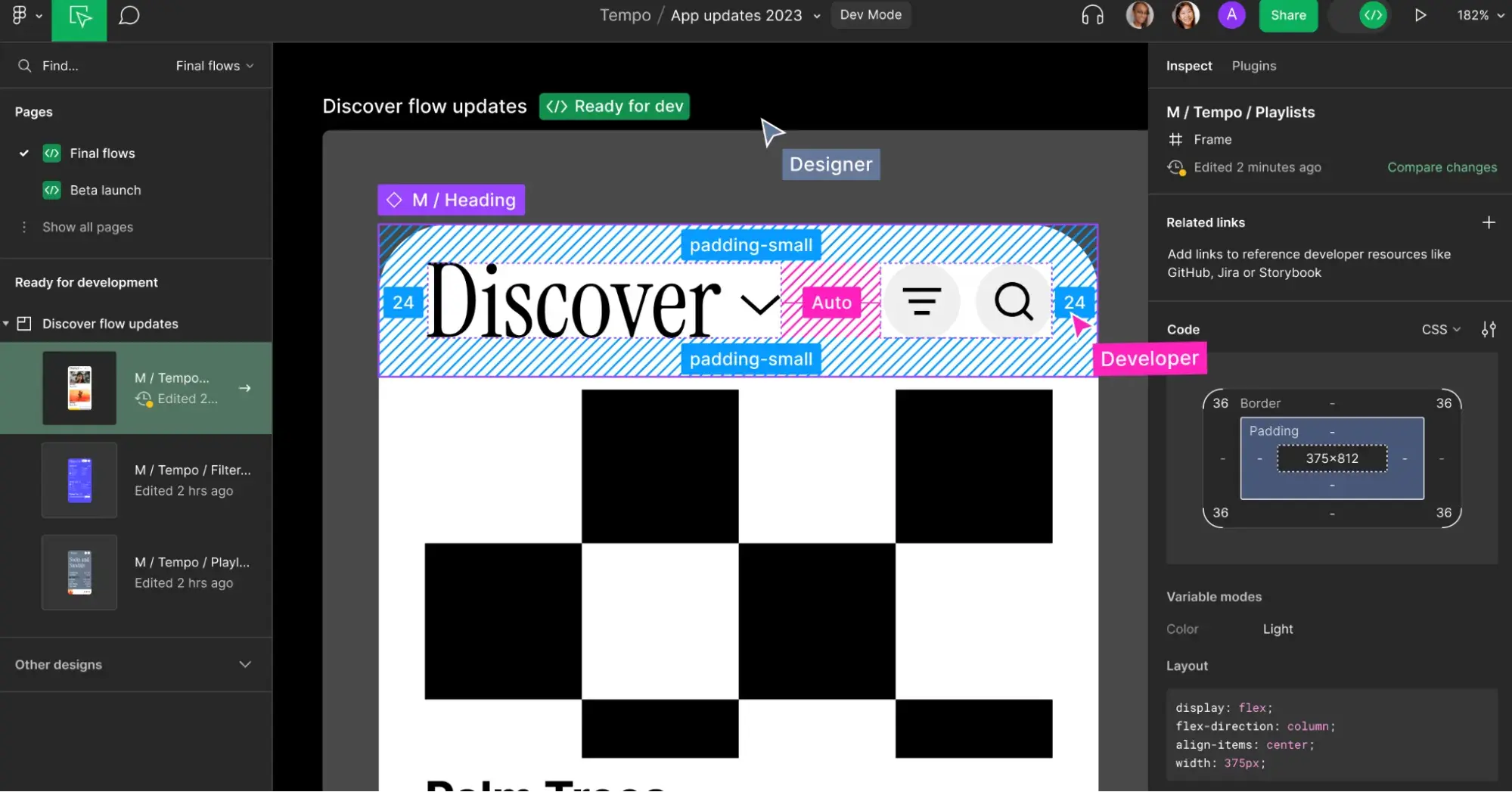
Image Source
From design features to prototyping, Figma is a free illustration app that has all the tools you need in just one platform.
Best for: Designers in need of an all-in-one tool
Platform: Web Browser
My Experience
Figma is my first choice for anyone looking for a free Adobe Illustrator alternative.
I appreciate that Figma lets you install plugins and widgets that automate tasks to boost productivity. I found resizing and moving design elements to be easier than ever with Figma’s auto layout tool.
With cloud-based software, you can work on your illustrations from anywhere with internet access and seamlessly share files with other team members.
While Figma’s free Starter plan has all the features an entry-level designer or small team would need to get started, more seasoned designers and larger teams may consider a Professional plan for access to features like unlimited version history, sharing permissions, team libraries, and more.
Professional plans start at $12 per editor/month and are free for students and teachers.
Pros
- Real-time collaboration features
- Cloud-based
- Easy to share files with collaborators
- Lots of features that make designing easier and more interesting
Cons
- The free plan has limited features
- Lags when working with large files
- Can be tricky to onboard and learn all of Figma’s features
8. Vectr
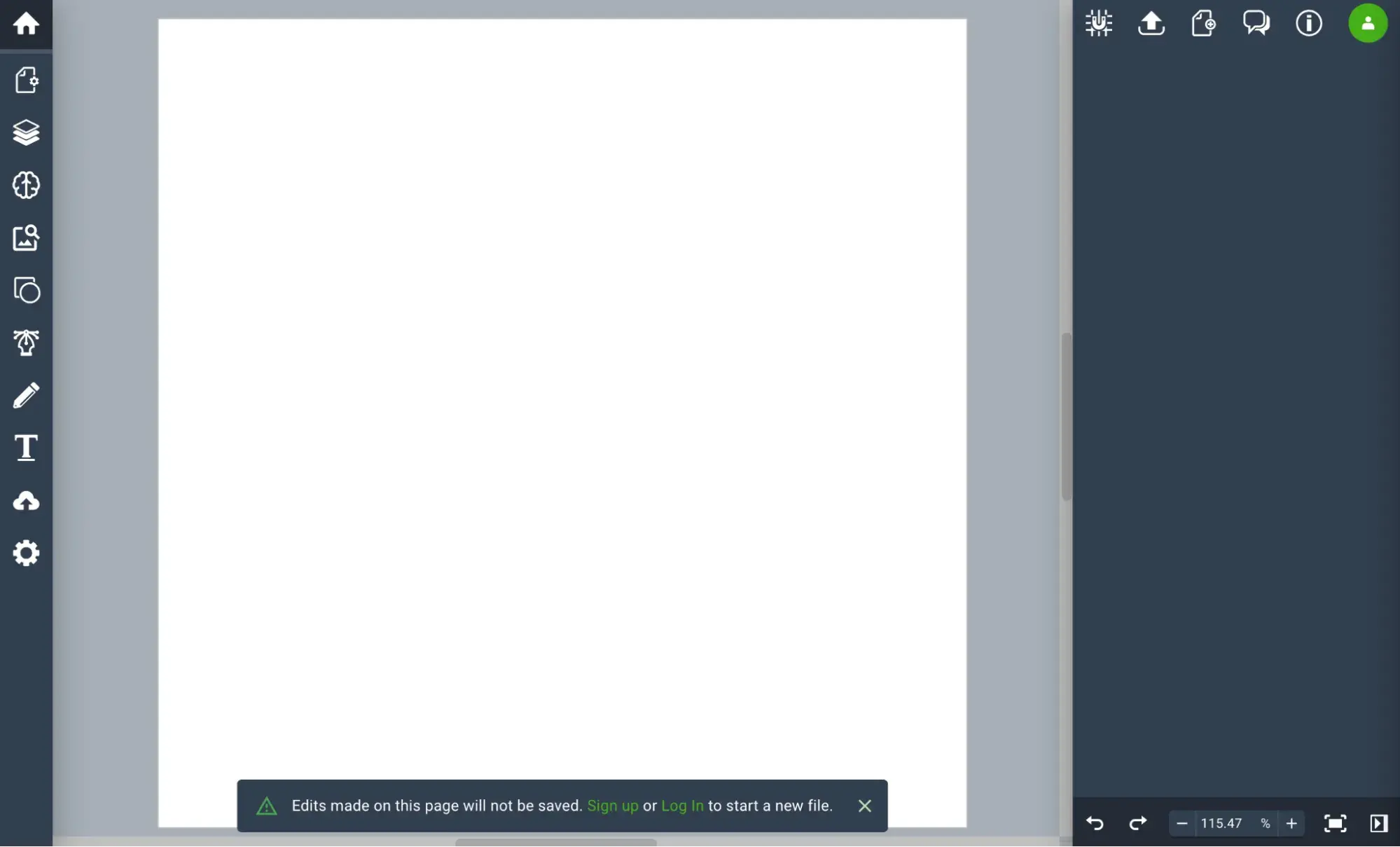
Image Source
Best for: New designers who want a powerful tool with a low learning curve
Platform: Web Browser
My Experience
I think Vectr is perfect for beginners because it’s a simple illustrator tool that makes designing and editing graphics a breeze with intuitive technology and user tutorials. Vectr is great for basic editing, doesn’t have a download limit, and can be super useful for creating social media images.
I also like that Vectr is web-based and accessible to anyone with internet access. Collaborating is also super easy with its real-time sharing capabilities and chat features.
Pros
- Great for all skill levels
- Has all the basic features needed to make simple designs and edits
- No download limit
Cons
- Can’t work offline
- Limited text options
- Doesn’t have more technical features
- Can’t save locally
Best Paid Adobe Illustrator Alternatives
9. BoxySVG
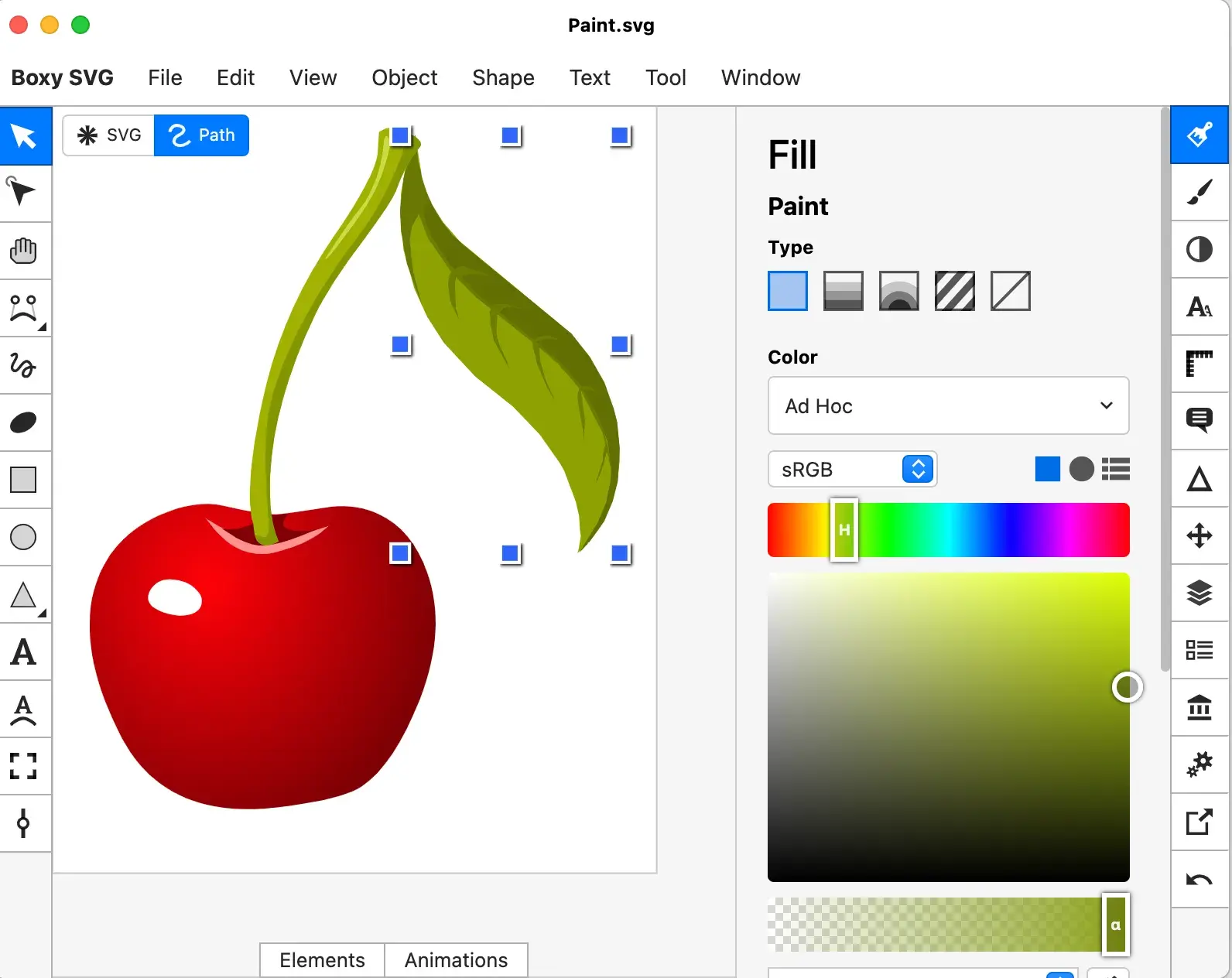
Image Source
Best for: Designers who produce a low volume of designs but still need a quality tool
Platform: Mac app, Windows app, Chrome app, Web app
Cost: Only 15-day free trial. After that, you’ll have the option to purchase either the premium or standard plan.
My Experience
BoxySVG’s interface feels nostalgic to me, like a cooler version of Microsoft Paint.
BoxySVG runs as an extension in Google Chrome, so it’s easy for me to store vector graphics, including icons, charts, and illustrations on the web. It provides options for Google Fonts integration and has an Open Clip Art Library, as well as illustrator tools, including pens, bezier curves, groups, shapes, text, and more.
Ultimately, I found BoxySVG to be simpler than Illustrator, and while this means less advanced tools, it also means a quicker and easier process for creating vector graphic files.
The intuitive user interface gives you a clean workspace so you can complete your workflow without clutter or overlapping toolboxes. Keyboard shortcuts keep tools accessible without switching between tabs or searching through several icons.
Pros
- Intuitive user interface
- Organized workflow without overlapping toolboxes
- Keyboard shortcuts are accessible
- Quick processing
Cons
- Less advanced than Adobe Illustrator
10. Corel Vector
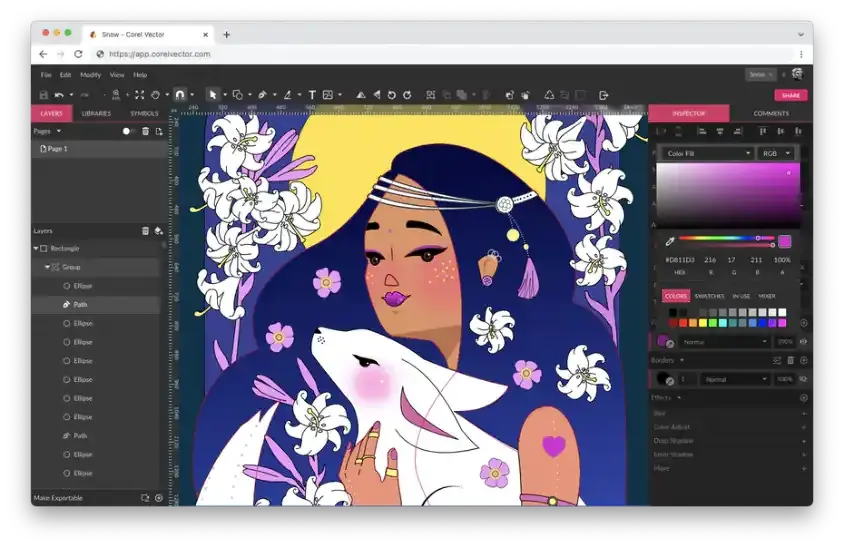
Best for: Freelance illustrators and designers who need a robust design tool
Platform: Mac, Linux, Windows, Chrome, Web Browser
Cost: Corel Vector offers a free 15-day trial. After the trial period ends, users must purchase a subscription plan.
My Experience
I found plenty of basic vector-editing tools in Corel Vector, including pen, line, knife, slice, bezigon, and gradient editor. I love that Corel Vector also has more advanced features, such as boolean operations, symbols, international text support, and more.
Plus, it’s designed with a user-friendly interface and offers video tutorials. Corel Vector works from right within any browser, which means you can edit and export your files anywhere with wifi.
Even if you don’t have access to wifi, the tool allows users to work offline for up to 15 days at a time. It also supports CMYK rendering, so you can print quality images without downloading anything.
You can also import and export files in a variety of formats including pdf, png, jpg, svg, and sketch — which makes this option more flexible than Illustrator.
Pros
- Video tutorials and an intuitive interface
- Works correctly in any browser, with an option for offline work
- Import and export files in lots of different formats
Cons
- Only a 15-day free trial, after which you have to purchase a subscription plan
- Some users report the software crashing, interrupting workflows
- The learning curve for using software can be steep
11. Affinity Designer
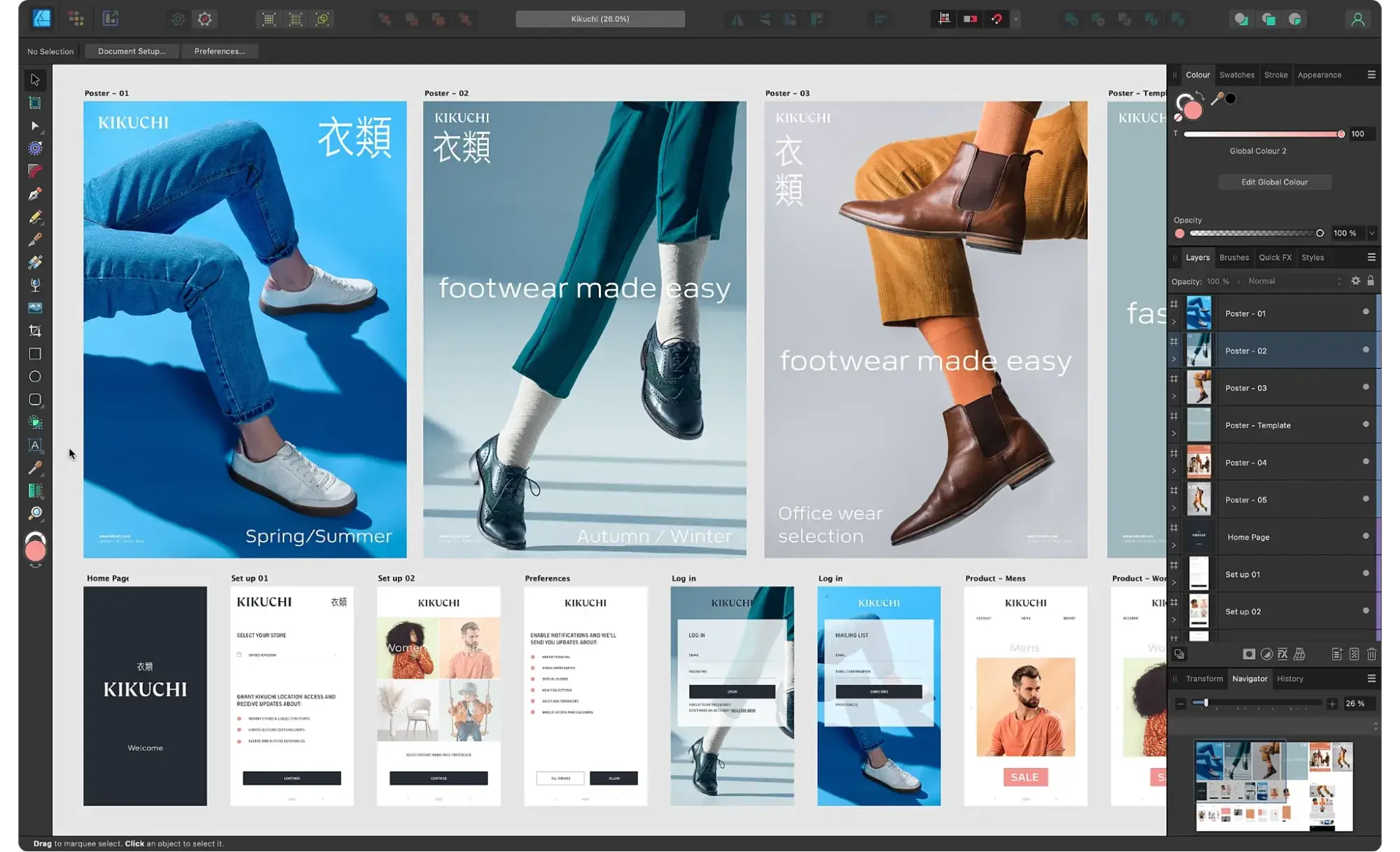
Best for: Experienced designers with a need for advanced vector and raster tools
Platform: Mac, Windows, iPad
Cost: The price of a universal license is $99.99, but you can also purchase much cheaper individual licenses for MacOS, Windows, and iPad. The 30-day trial version is free and offers plenty of the full version tools.
My Experience
Affinity Designer is my favorite paid Adobe Illustrator alternative because it’s the most like Illustrator with features like rasterizing controls, infinite zoom, a precision-engineered pen tool, automatic snapping points, colors that pop, and an extensive array of vector editing tools.
If you’re looking for software that is just as technical, customizable, and user-friendly as Adobe Illustrator, I think Affinity Designer is your best choice.
Pros
- Longer, 30-Day Free Trial
- Switch between vector and raster workspaces easily
- Unlimited artboards and keyboard shortcuts
- Save your file in most vector and raster formats
Cons
- Some users report issues contacting customer service
- Lacks a couple of Adobe Illustrator tools currently
- Limits third-party plugins compared to other tools on this list
12. Sketch
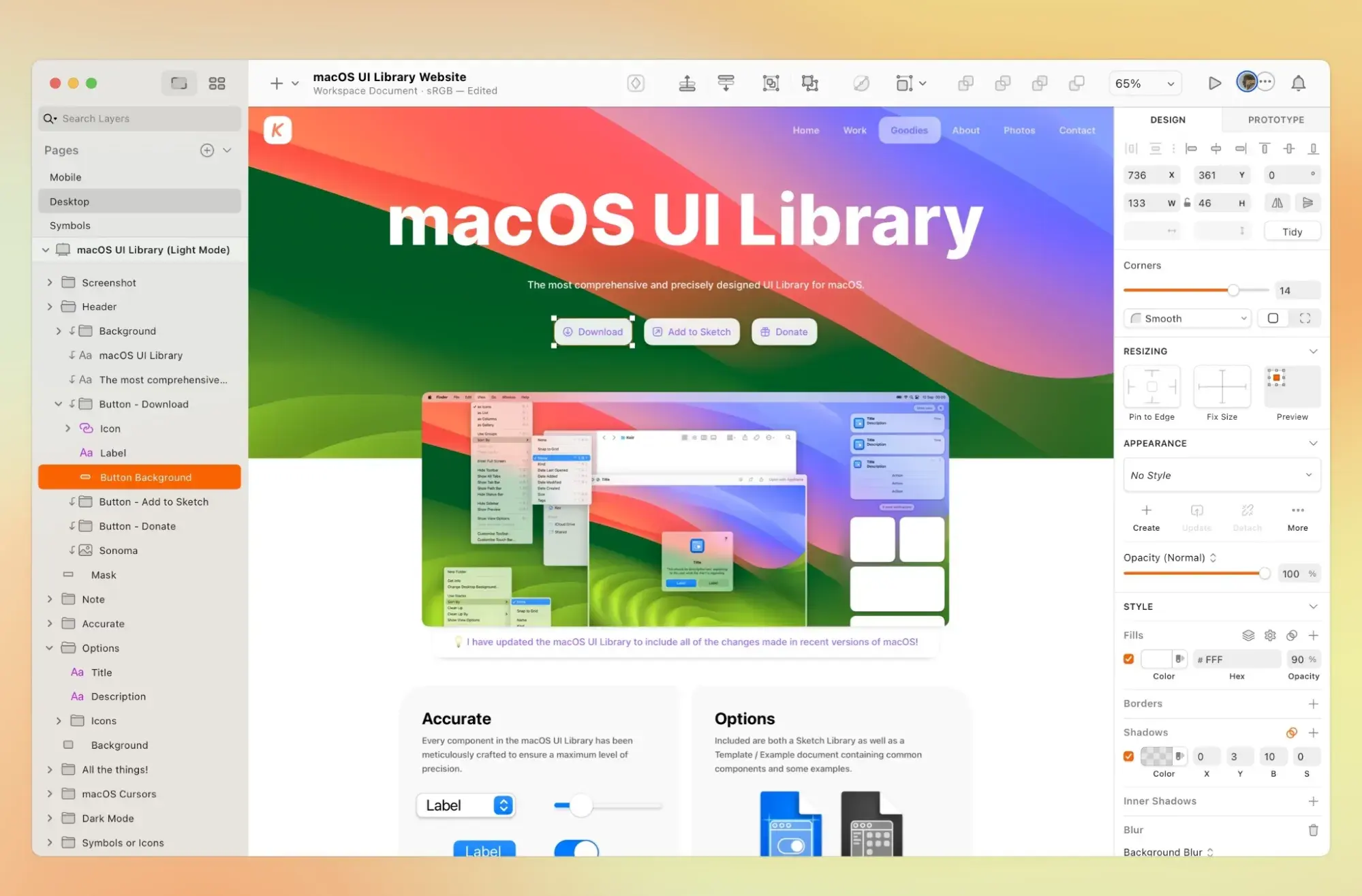
Best for: Collaborative design teams
Platform: Mac app, Web Browser, iPhone app
Cost: Standard plans start at $12 per month, with the option to buy licensing for $120. You can also try Sketch for free with a 30-day trial.
My Experience
If you want a design tool to keep your team organized and in sync, look no further than Sketch. I love that Sketch’s Workspaces allows you to store and share files, manage your team, collaborate on projects in real time, and hand off designs to developers.
Other features I like include vector editing, prototyping tools, artboard templates, customizable toolbar and shortcuts, offline work capabilities, and more.
Pros
- Offers all features that are essential for digital designers without the complexity
- Limitless workspaces and artboards
- Great for collaboration
Cons
- Not available for iPad
- Not as many advanced features as Adobe Illustrator
13. VectorStyler
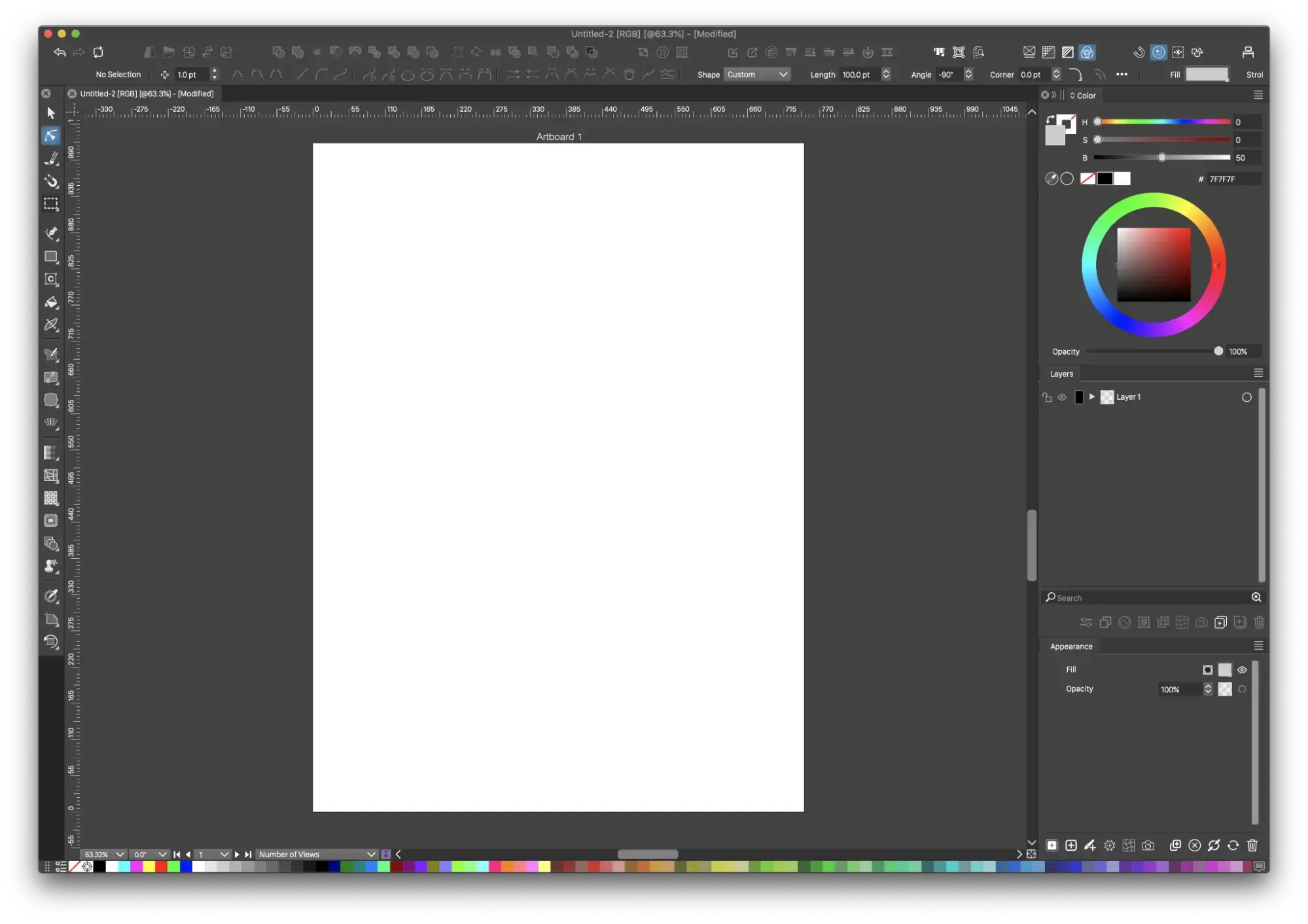
Best for: Experienced designers who prefer to purchase a one-time license over a subscription plan
Platform: Mac, Windows
Cost: A free-trial for VectorStyler lasts for 42 days. After that, you’ll have to purchase a license for a flat rate of $95.
My Experience
I found VectorStyler to be an advanced illustration software for a fraction of the cost of Adobe. VectorStyler has all the drawing tools I need to create stunning illustrations and designs, including vector brushes, shape effects, advanced typography, path sketching, text on path, open native AI, and more.
I also love that my designs can be imported and exported through common file formats: PSD, AI, SVG, PDF, Postscript, EPS, JPEG, BMP, GIF, PCX, PNG, TGA, and TIFF.
Pros
- AI files are imported in editable form with tiling patterns, brushes, styles, and effects available for reuse and adjustment
- Batch exports to speed up the design process
- Customize your menu, so you only use the tools you need
- Longest free trial of 42 days
Cons
- Some users report issues with VectorStyler’s UI, specifically when minimizing and maximizing tabs
Which Adobe alternative is the best?
Creating professional vector graphics doesn’t have to be an expensive line item in your budget. Ultimately, if you actually need every single feature of Adobe Illustrator, you’re just going to have to fork over the money for the real thing. But chances are you just need something comparable, and these are my picks:
- If you’re looking for a free alternative that does most of what Adobe Illustrator does, my top pick is Figma.
- If you need a design tool just to make basic brand collateral, I think the different HubSpot design tools are the way to go.
- If you need software that’s as close to Adobe Illustrator as possible without paying Adobe prices, my pick is Affinity Designer.
Whatever your unique design or illustration needs are, I hope you found a great fit on this list or at least some products you’d like to test drive with a free trial.
Editor’s note: This post was originally published in June 2018 and has been updated for comprehensiveness.
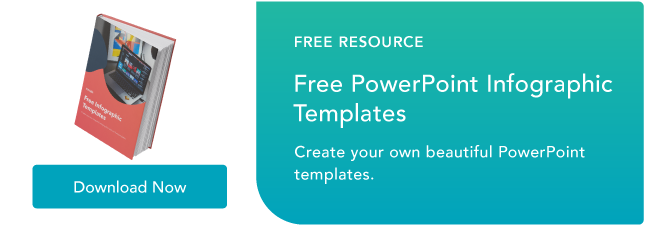
![]()
If Hubspot is of interest and you'd like more information, please do make contact or take a look in more detail here.
Credit: Original article published here.

