Driven by a desire for flexible and accessible education opportunities, people are turning to online learning more than ever before. In fact, research suggests that the online education market will reach a whopping $400 billion by 2026.
Platforms like Wix – a no-coding-necessary website builder – are helping creators and businesses get a slice of this booming market by offering versatile, user-friendly tools for marketing and selling their courses online.
Whether you’re an individual seeking to monetize your expertise or a business looking to expand online, you can join Wix’s over 200 million users and get in on the action. To help you, we’ve created this step-by-step guide for how to sell your course on Wix.
In this guide, you’ll learn two effective ways to sell courses on a professional website created by Wix and explore various marketing methods to help you capitalize on the fast-growing knowledge economy market.
How to Sell Courses on Wix
You’ve chosen your course topic and outlined your lessons, now it’s time to create it and get selling! Thanks to the platform’s simplicity, selling your course on Wix is straightforward and easy.
There are two methods you can choose from when using Wix to sell your course:
Wix’s Online Programs gets a 3.7/5 in their own marketplace, while LearnWorlds scores 4.7/5 from independed reviews on G2.
Your professional looking Academy in a few clicks
Start FREE Trial
1. Use Wix’s Online Programs App to Create and Sell Your Course
First things first, you’ll need a site through Wix. If you haven’t created one already, you’ll need to do that before selling a course on Wix. If website design isn’t your thing, Wix offers several pre-made website templates to help you build a successful eCommerce website.
Once you have your site set up (or if you already have one), you’ll want to make sure your Wix plan supports online sales. The minimum plan you’ll need for this is Wix’s Core plan, but you can also choose its Business or Business Elite plans.
Next, download the Wix mobile app to help you manage your site on the go.
Now, let’s look at creating and selling an online course using Wix.
Step 1: Add Wix Online Programs App to your Site
To create your course, you need to add the Wix Online Program App to your site.
Go to your dashboard, head to the Wix App Market, search “Wix Online Programs,” then click the blue “Add to Site” button.
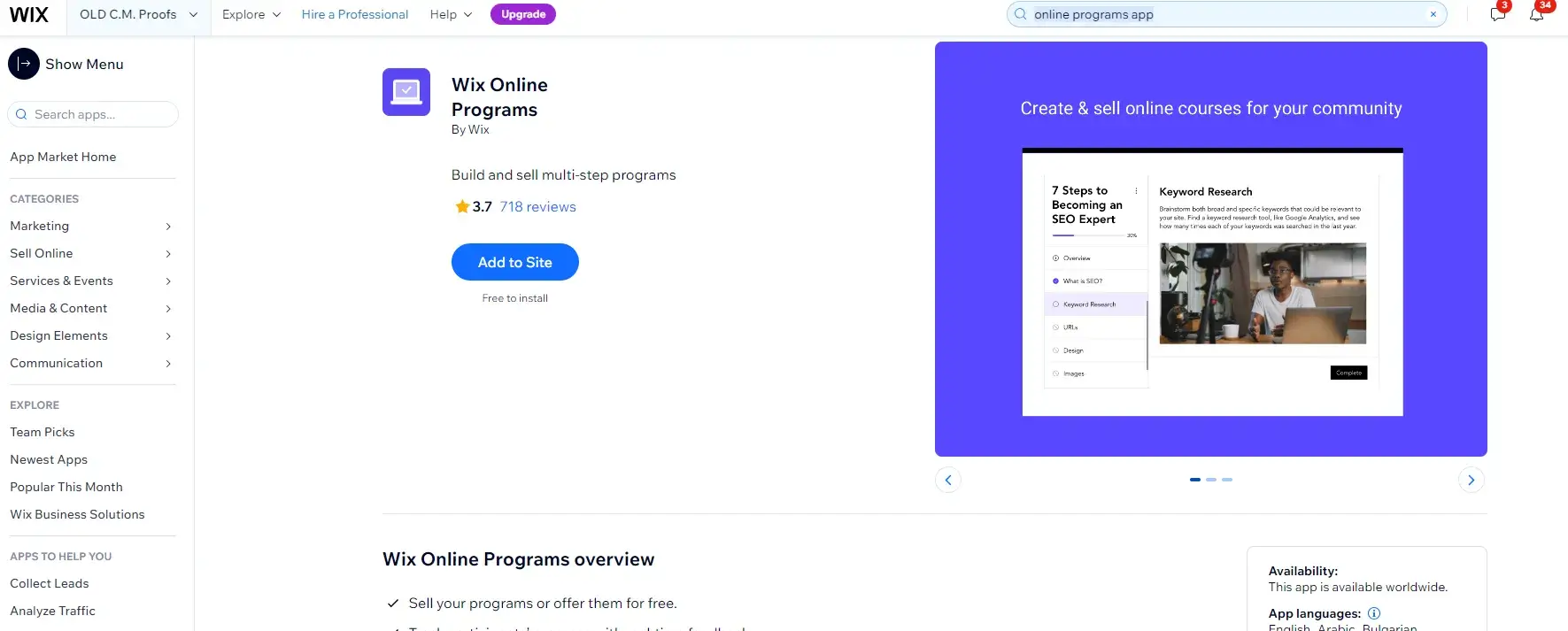
This adds a separate page for your program listings and a page for what these listings will look like live on your site.
You can then go to the Wix editor or your dashboard to manage it. For now, go to your dashboard, and you’ll see something like this:
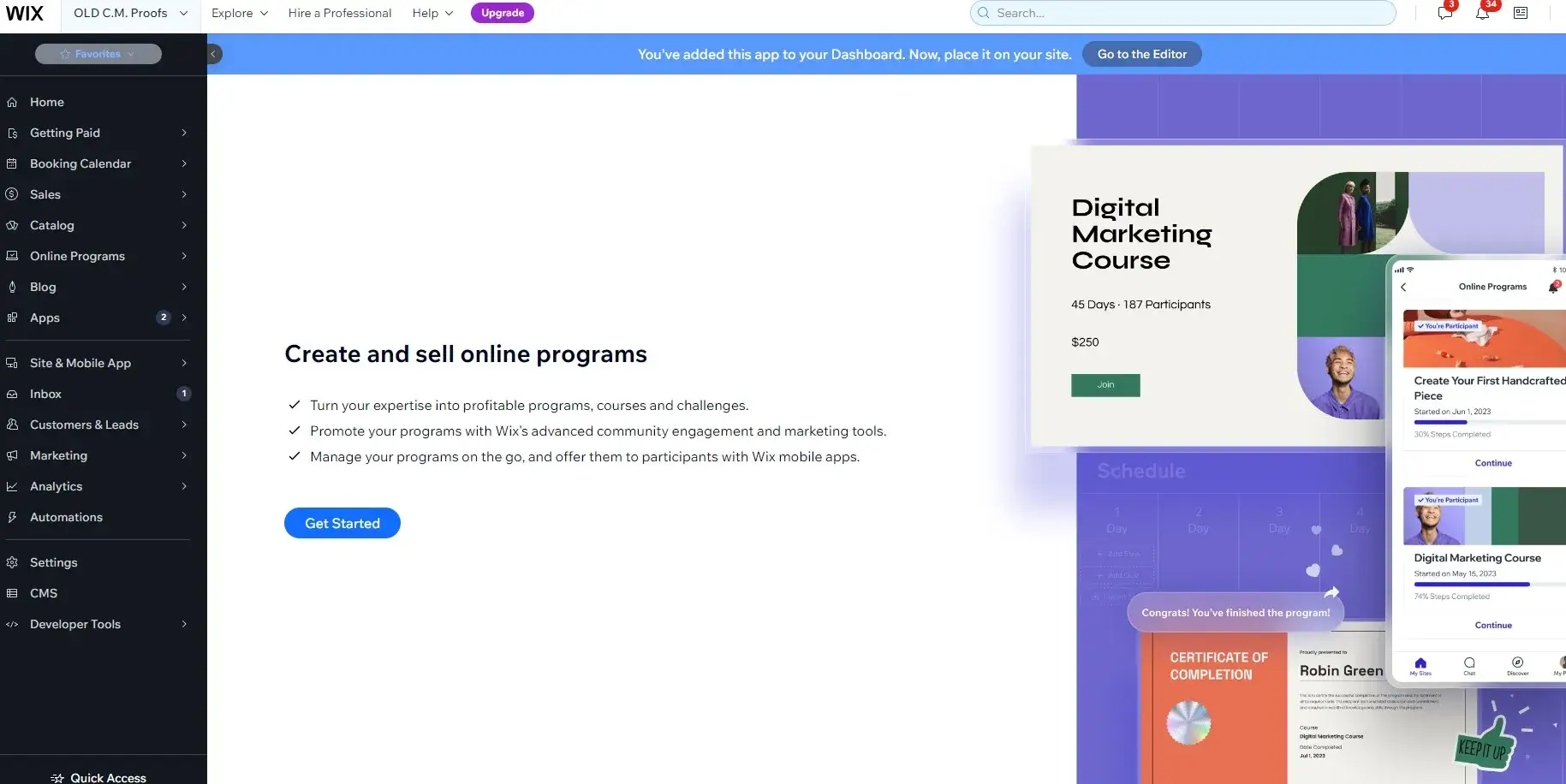
Step 2: Choose Your Course Type and Settings
Then click “Get Started.” You’ll see several options of course types to choose from. Select the best type or click “Start Fresh” if you want more bespoke, creative control. For this example, we’ll walk you through the “Start Fresh” option.
After clicking “Start Fresh,” you can follow the prompts to set up your course further. Some things you’ll need to decide are:
Once you’ve set up the framework for your timing, you’ll be taken to a page where you can see an overview of your course. It will look a little something like this:
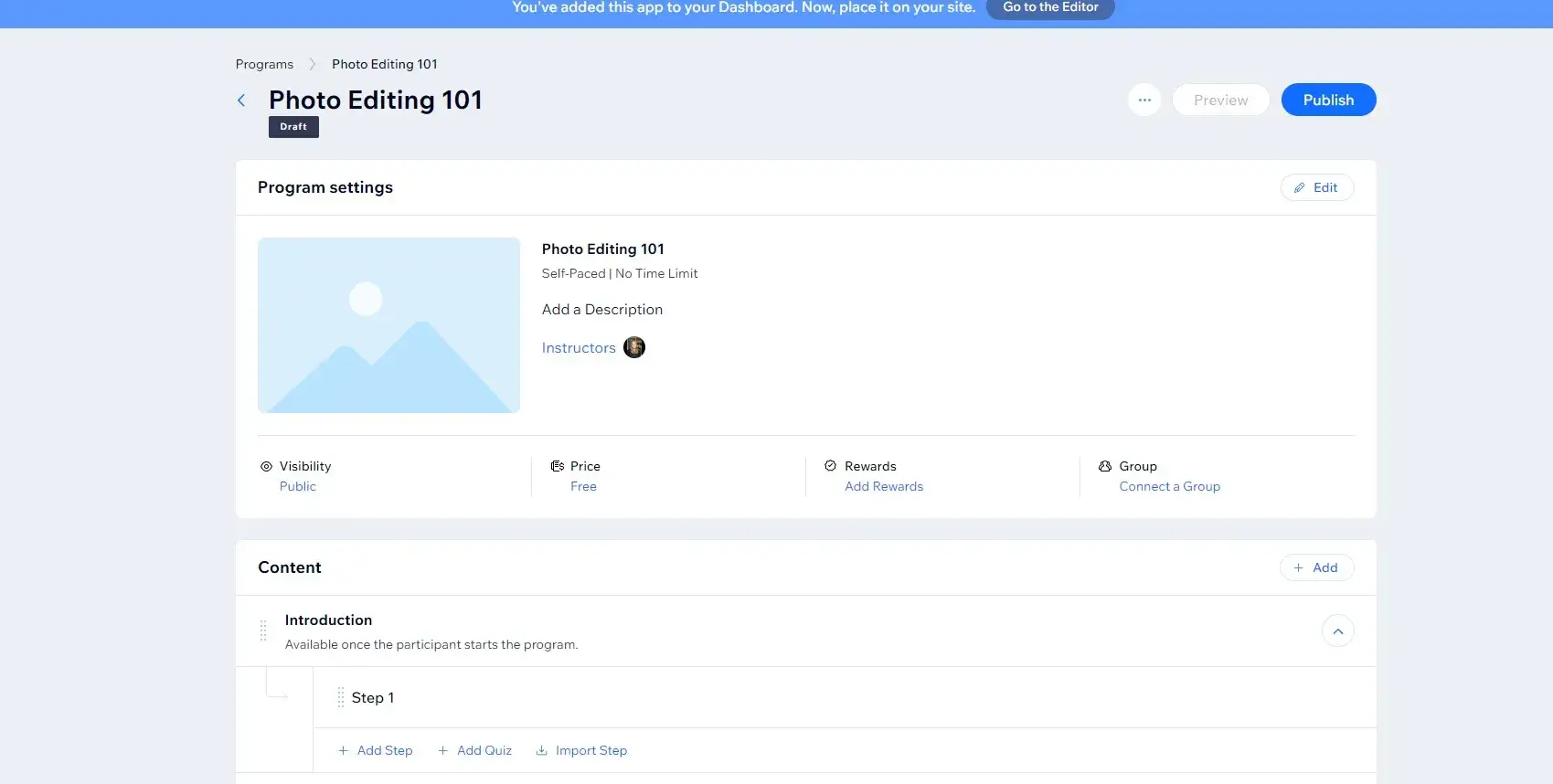
From here, you can get into the nitty-gritty details of your course.
By clicking the blue “Edit” button, you can fill in your basic course info, such as a short course description, a cover photo, a category, your pricing, the number of participants, rewards and badges, and scheduling details.
Step 3: Create Your Course Content
When your settings are sorted, you can add the bulk of your online course. Go back to your course overview and look at the bottom below the settings.
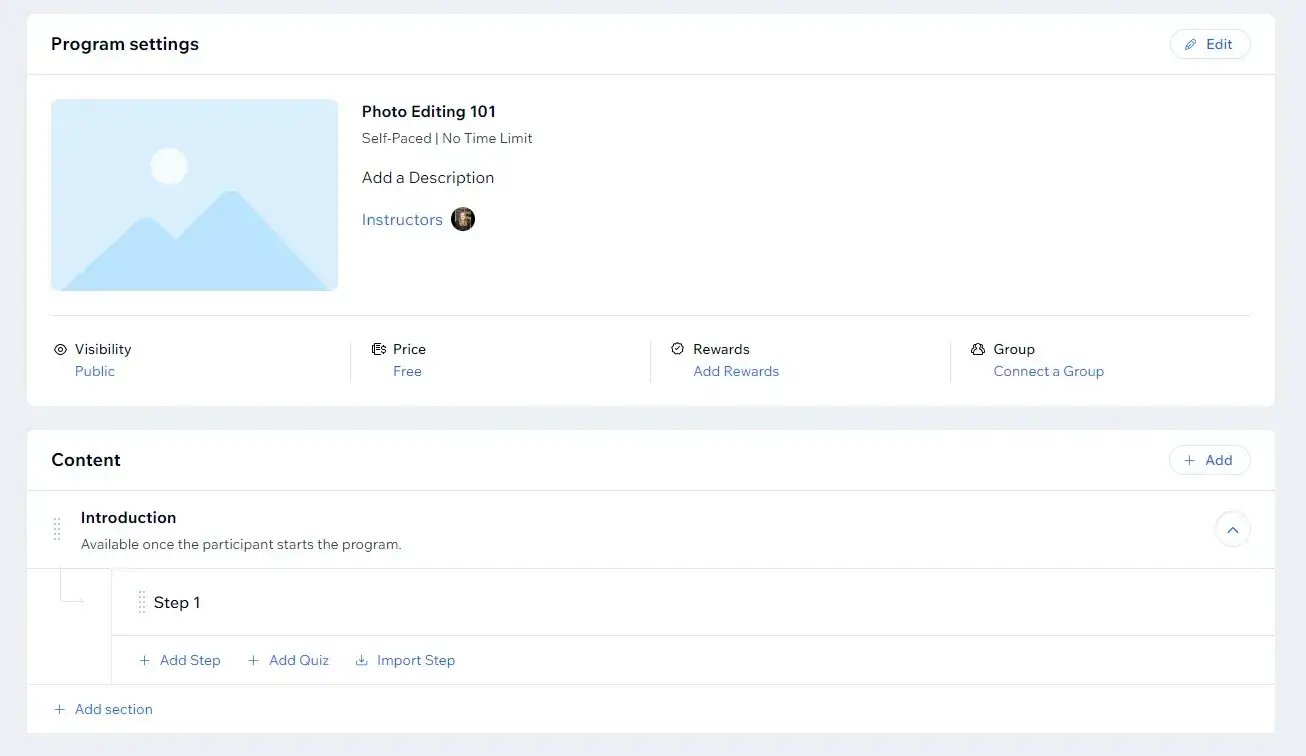
From here, you can add course sections (modules), steps, quizzes, video or audio content, and more. Keep in mind that what you create here is what your students will see and interact with.
Step 4: Finalize Your Wix Online Program App, Preview, and Publish Your Course
When you’ve finished creating your course, you’ll want to test its functionality before you launch it. Before you can do this, you need to finish setting up the Online Program App on your site.
To do this, click “Go to the Editor” at the top of your screen and select “Add to Site.” Then head to your dashboard, click “Online Programs,” choose your program, and select “Preview.”
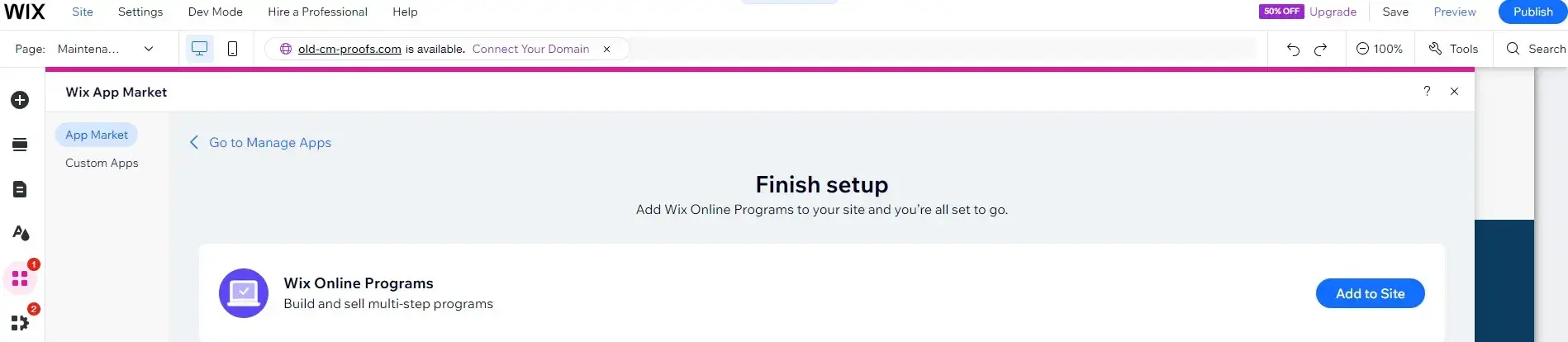
You can make any needed edits through the program page. When everything is in order, hit “Publish” to host it live on your site.
A quick note:
To sell your course on Wix, you need to have a) chosen a Wix plan that allows you to make sales (as covered before) and b) set up your payment options.
To set up your payment options, head to your dashboard and click “Getting Paid” to get started.
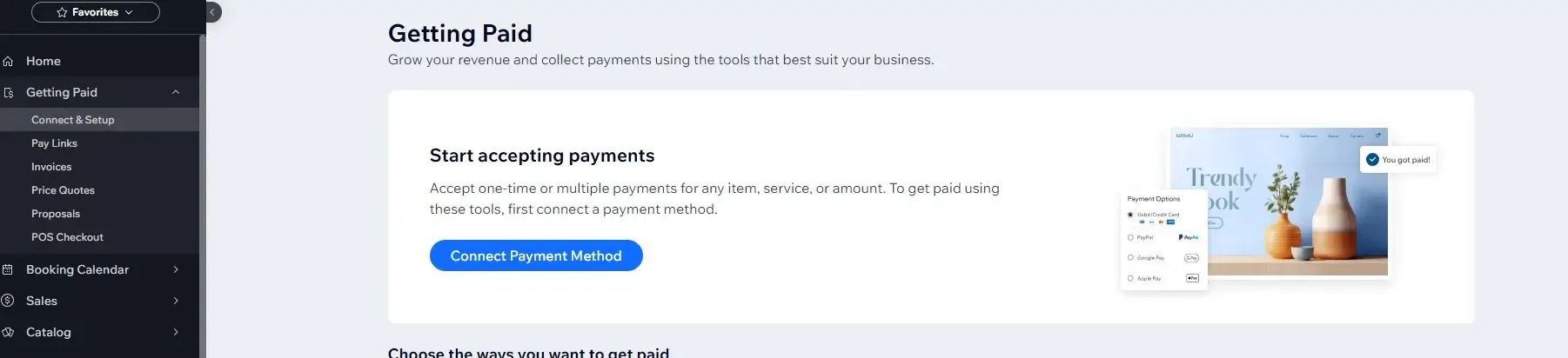
Congrats! You now have a course created, hosted, and published with Wix.
While hosting your course and selling it through the same platform has its perks (like everything all in one place), you may find you’d rather have your course hosted on a platform dedicated to online education.
So, let’s look at another way to sell courses on Wix.
2. Sell Courses on Wix with LearnWorlds
While Wix is a great eCommerce platform for selling your course, its overall purpose isn’t course creation or selling digital products. For that, you may want to explore a platform like LearnWorlds, which was designed with course creators and their students in mind.
Because LearnWorlds was designed for users to create online schools, you can create and manage your course on the platform and take advantage of features like extensive customization, branded landing pages, interactive videos, and advanced analytics.
Plus, if you ever decide to move away from Wix, you can rest easy knowing your course content isn’t entirely tied to the platform.
There are two ways to sell your LearnWorlds course through your Wix site:
Use Zapier for Seamless Integration
Perhaps the simplest way to sell your LearnWorlds course on Wix is to integrate it using Zapier.
Zapier is an online automation tool that connects different apps and services and automates workflows. In this case, it connects your Wix site with your LearnWorlds course in just a few minutes.
Before you get started, you’ll need to have a Wix site (with payments set up), the LearnWorlds course you want to sell, and an account with Zapier.
Step 1: Head to Your Zapier Dashboard
You’ll do the entire integration through Zapier, so start by logging on to your Zapier account. If it’s your first time using Zapier, you’ll be prompted to watch a short tutorial on how to get started.
In the search bar at the top of the page, type “Wix” and select it from the dropdown list. On the next screen, in the “Search for pairing apps” box, type “LearnWorlds” and select it from the dropdown list.
Step 2: Choose a Template and Follow Zapier’s Prompts
From this page, you can browse premade templates from Zapier with triggers (events that start an automation, or “zaps”) and actions (the event performed after the trigger).
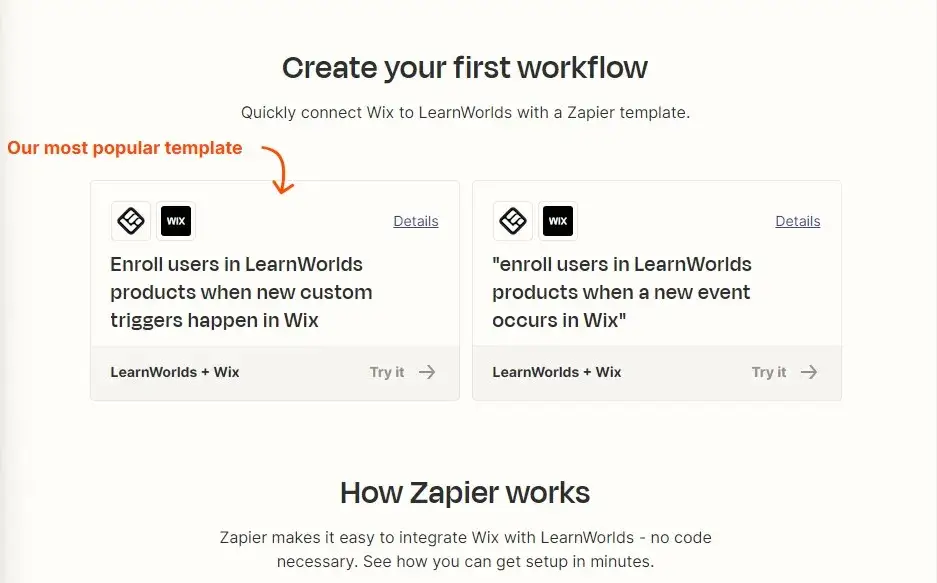
For example, one template sets you up to enroll users in LearnWorlds products when a custom trigger happens in Wix. You can choose a template that works for you, and Zapier will walk you through the rest step-by-step.
When you’re finished, students who purchase your course through Wix will be automatically enrolled in your course on LearnWorlds – Zapier couldn’t have made it easier.
Connect LearnWorlds as a Sub-domain
To connect LearnWorlds as a sub-domain, you’ll need to work out of both your Wix dashboard and your LearnWorlds settings.
It’s important that you have at least the Wix Business plan for this, as lower-tier plans don’t support it.
To start, check out our comprehensive, step-by-step guide for connecting a LearnWorlds custom domain to your website.
How to Market Your Online Course
After setting up your online course on Wix, effective marketing is the best way to get sales. There are several ways you can promote your new digital products:
1. Optimize your course page on Wix
Your course page may be the first thing your potential students see. To increase its impact, make sure it’s easy to navigate, clear, and communicates the value learners will get from taking your course. To optimize your course page:
When your course page is well-optimized and informative, you increase your chances of students signing up.
2. Use email marketing
Email marketing is a highly effective tool for informing and engaging your audience. Use it to offer valuable content to your readers and inform them of your offerings. To start email marketing:
Email marketing can build trust with your audience and showcase your expertise, plus, it allows you to bring sign-up opportunities for your course directly to their inbox.
3. Leverage social media and content creation
Like email marketing, social media is a great way to connect and build trust with potential students. Use social media to:
Creating course-related content shows future learners that you know your stuff so that when they see your course, they’ll already recognize its value.
4. Feature testimonials
Testimonials are a form of social proof that demonstrate your course’s effectiveness to other potential students. After reading positive testimonials from course participants, future students gain a better idea of what to expect. To best feature testimonials:
For individuals who are hesitant about buying your course, testimonials from previous students can give them the confidence they need to sign up.
These marketing methods help position you as a topic expert and build your audience’s trust. They also provide a clear and easy path for new learners to find and buy your course through your Wix platform.
Elevate Your Offerings With an Online Course
Using Wix to sell an online course is a great way to share your expertise, diversify your offerings, and reach a wider audience.
To give your students a high-quality course experience, don’t forget to leverage the tools and marketing opportunities available. Optimize your course page, leverage social media, and consider hosting your course on a dedicated course platform like LearnWorlds.
Integrating your LearnWorlds course with your Wix website is easy through Zapier or by using a sub-domain. By combining the two, you can make the most of Wix’s user-friendly eCommerce website capabilities and LearnWorlds’ exceptional course management features to increase the success of your course.
All the best with your online course!
Your professional looking Academy in a few clicks
Start FREE Trial
Frequently Asked Questions (FAQs)
What is the difference between Wix Bookings and Wix Online Programs App?
Another way you can host a course on your site is through Wix Bookings.
While Wix Bookings does have a course feature, it’s designed more with scheduling in mind than course creation, making Wix Online Programs more suitable if creating and selling a course is your main goal.
What are some digital products I can sell through my Wix online store?
In addition to online courses, your Wix eCommerce store is a great place to sell other digital products. Make more money online from home by selling:
What are the potential drawbacks of using Wix’s built-in course creation features versus integrating LearnWorlds?
Wix’s built-in features are user-friendly for general eCommerce but lack specialized tools that help with course management and student engagement. If you want in-depth management features and better scalability, consider using a dedicated course creation platform like LearnWorlds.
If I sell my LearnWorlds course through Wix, will I lose control of my course content and branding?
In short, no. Integrating your LearnWorlds with Wix using Zapier or connecting it as a sub-domain means you can use Wix’s eCommerce capabilities while still managing your course content and branding through LearnWorlds.
The post How to Sell an Online Course on Wix (Complete Guide) appeared first on LearnWorlds.
