This step-by-step guide shows you how to make a website for your small business that looks and feels like you.
“I think I need to… build a website,” you think to yourself, already exhausted and overwhelmed by the six-month, six-figure coding project ahead of you.
Well, you’re right about one thing. You do need a website. And I’m happy to report that setting one up doesn’t have to be complicated, stressful, expensive, or scary. It can even be free.
Your website is a virtual storefront for your business. It’s your little slice of the internet where you can find your target audience, connect with customers, make sales, and share your knowledge. It’s a space that you get to design and control – no weird ads or algorithms to steal your audience’s attention.
But setting up a website for the first time, or updating your existing website if you already have one, can feel like a massive chore. You have to be a web developer, graphic designer, copywriter, photographer – but all you really want to do is run your online business.
That’s why I put together this DIY guide on how to set up a website that’s free, beautiful, and won’t take a hundred years to build – so you can get back to doing what you do best.
Throughout the article, you’ll see video tutorials about how to set up your website step-by-step. I’ve been wanting to make a website about one of my favorite hobbies, planning road trips, so I’ll build my new site along with you. That way you can see exactly what to do and get ideas for your own pages.
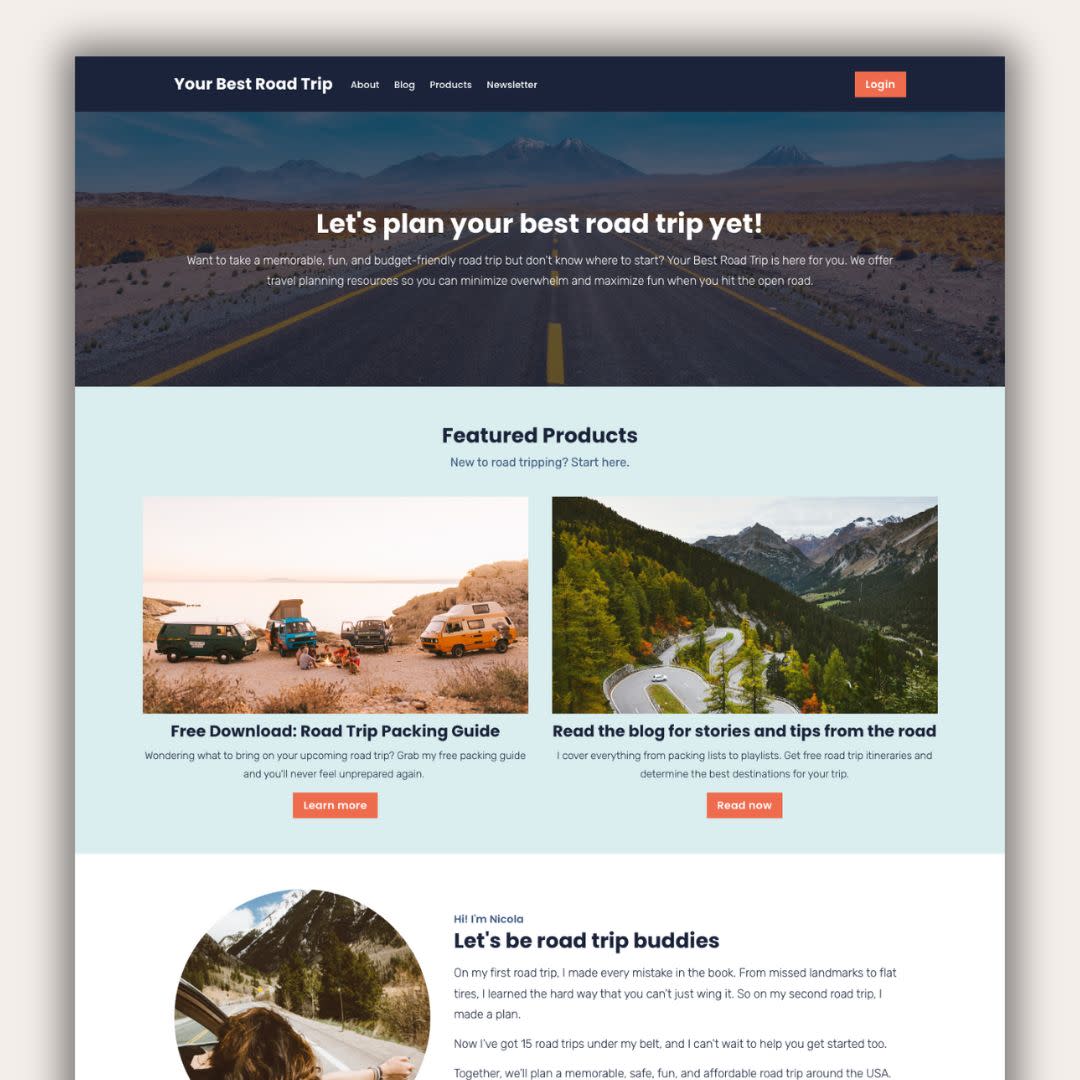
I’m using the
Podia website builder
for these demos, but you can build your website on any platform you like. To follow along with me, grab your
free Podia account here
.
Okay, you’ve got things to do so let’s jump right into it. Up first, what tool should you use to build a website?
Choosing the best website builder for your business
Back in the day, setting up a website meant you had to hire a developer, learn some code, and configure all kinds of tech behind the scenes. You can still do that today if you want to, but thankfully, you don’t have to.
Website builders are tools that let you build what you want without coding. You can set up your website pages visually and move things around however you like, then press publish.
Some website builders also come with more features for running your online business like built-in digital products, email marketing, and content management systems.
Here are four solid website builders to consider, starting with my personal favorite:
Podia: No surprises here!
Podia
is an all-in-one platform for running your creative online business. In less than a weekend, you can set up your website, landing pages, blog, email list, digital products, courses, affiliates, and everything else you need to start and grow a business.
Your website, blog, and landing pages are included on the free plan and there are tons of beautiful pre-built website sections to choose from – no coding or web design experience required. Plus, website hosting, your SSL certificate, and a free Podia subdomain name are included.
Squarespace:
Squarespace
comes with a website builder, blog, website templates, and web hosting. You can also add ecommerce website features to sell products and courses. Squarespace doesn’t have a free plan, and paid plans start at $16 per month.
Wix:
Wix
is a free website builder that lets you set up a basic site and blog using templates. It’s a drag-and-drop builder so you don’t need to know how to code, which makes this a suitable option for beginners. You can also upgrade to a paid plan for more features like selling products, managing bookings, and basic email marketing.
WordPress:
WordPress
is a free, open-source website-building software. Out of all the options on this list, WordPress gives you the most control and customization options, but it’s also the most technically challenging to work with. You can build pretty much anything you want, but you’ll need to use plugins and add-ons to get the most functionality.
Even though WordPress is free, you have to pay for website hosting and your domain name. You’ll need to find a hosting provider, set up an account, install WordPress, and then add your theme and plugins to get your site up and running.
Podia is the best website builder for beginners, small business owners, and experienced entrepreneurs because it grows with you.
- Start a website for free
- Sell products on the free plan
- Build a blog with unlimited landing pages
- Upgrade for more features (like courses and affiliates) when you’re ready
Get my free Podia account
After you’ve picked your website builder, the next step is planning what you want your site to say.
Planning your website content
It’s tempting to jump right into your new website builder. (Anyone else love tinkering?) But taking some time to plan makes the setup process go much smoother. Set aside an hour or two to do the following things:
Research your audience: Who is your ideal customer or reader? Try to narrow it down and think about who exactly you’d like to work with. Then, head to YouTube, Reddit, Google reviews, or social media and look for common questions, desires, and pain points. You can use this in your website copy.
If you want to dive deeper into audience research, check out our free Get Noticed course.
Learn how to build an audience that loves your work and with in-depth research ideas.
Join Get Noticed! for free
Decide on your brand elements: Podia makes it super easy to customize your fonts and colors so your website feels like you. Pick your brand colors or choose from one of the color palettes built into Podia. If you have a logo, photos, headshots, or other brand assets, gather those now too.
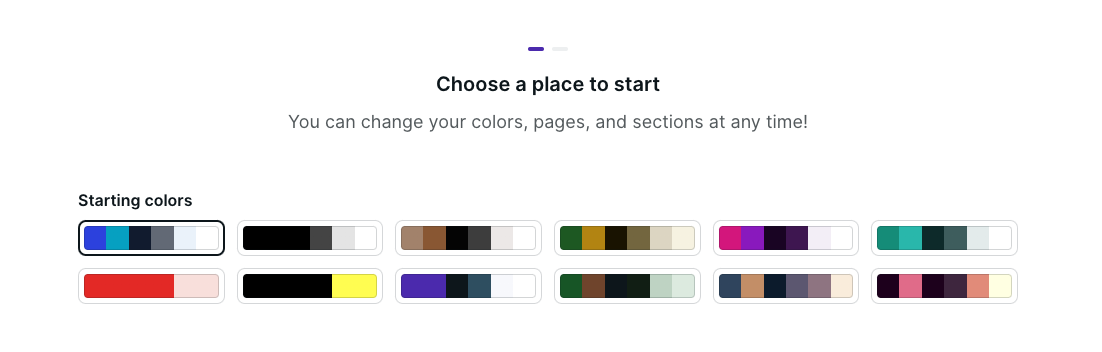
Outline your website structure: Decide what pages you want to have on your business website. For most people, these core pages are a great place to start:
Pro tip: Start with less – you can always add more later.
Draft your page copy: It’s helpful to have an idea of what you want to say on each page as you set up your content in your site builder. This doesn’t have to be your final copy, but it will help you see how your website design and text work together.
Now that you’ve got a plan, it’s time to set up your website. Don’t worry if you change your mind along the way, that’s totally fine. You’ve got a starting point, so let’s do this.
Let’s build your website
The moment you’ve been waiting for. Now that you’ve picked your site builder and drafted your game plan, it’s time to build your very own website. No web development skills are needed.
I’m using Podia for my website in the examples here.
Grab your free account and we can build together
.
Setting up your main website pages
To start, let’s open up your home page by clicking on “Site” and “Edit site.” You should see a mostly empty page, and when you hover your mouse over it you’ll see a little plus sign. Click it to open the left-hand editing menu.
In the left-hand menu, you can choose what section you’d like to add. Podia has pre-made sections for images, text, testimonials, FAQs, product features, CTAs, email sign-ups, and pretty much anything else you need. You can customize the content and design of each section you add using that left-hand sidebar.
For this basic homepage, let’s add the following sections.
-
Text hero that says what your business is about
-
A grid with your featured products or services
-
Bio to information about you
-
Email opt-in form
Of course, there’s way more you can do with this. When you add products to your Podia account, you’ll automatically get access to more sections like featured products and categories, but for now this this basic page works great.
Once you’ve added the homepage sections you want, there’s one more step to make your site look and feel like you. Click on the “Design” tab in the very top menu to adjust your site-wide colors, fonts, width, images, buttons, and padding. These changes will take effect everywhere so your pages all look cohesive.
In this video, I’ll set up the homepage for my road trip website:
[embedded content]
You can follow these same steps to set up your About page, Products page, Services page, and any other page you want to have on your website.
To add new pages, click on the page name at the very top of the left-hand sidebar. Click “Add new page” to create a new page. You can click the gear next to your new page to customize the URL and page name.
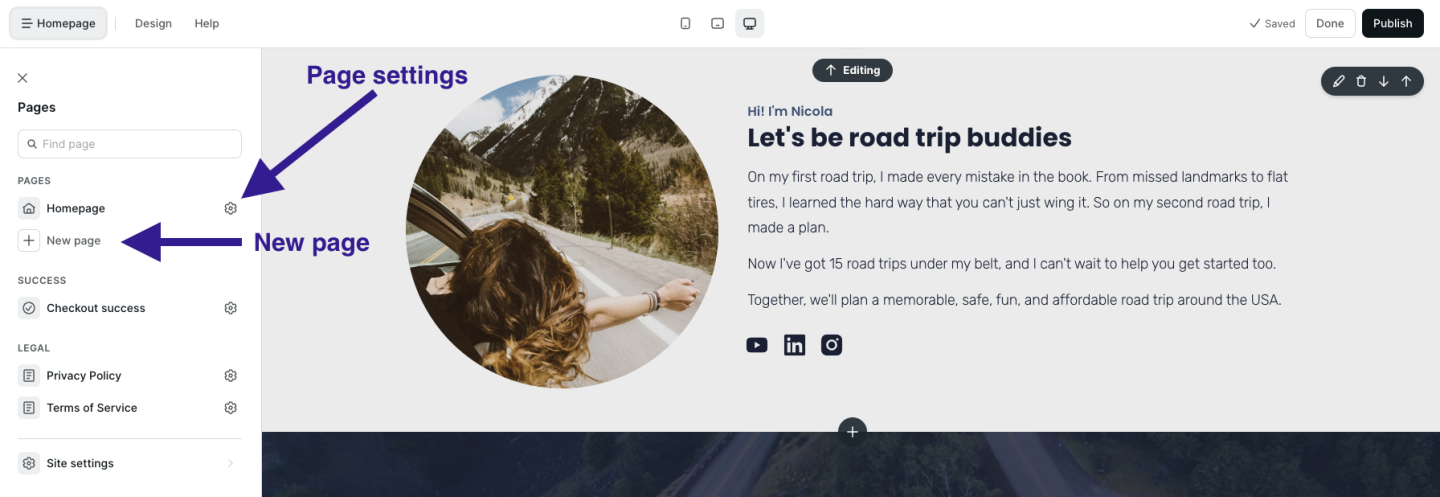
Set up your blog to attract new visitors
Next, let’s
set up your blog
. Even if you’re not a blogger, I always recommend having a blog since it’s a great way to get discovered in search, share what you know, and connect with audience members.
In Podia, click on “Blog” in the upper navigation to turn the free blog feature on.
You’ll automatically see four sample posts loaded into your blog post page. You can delete these and add your own posts.
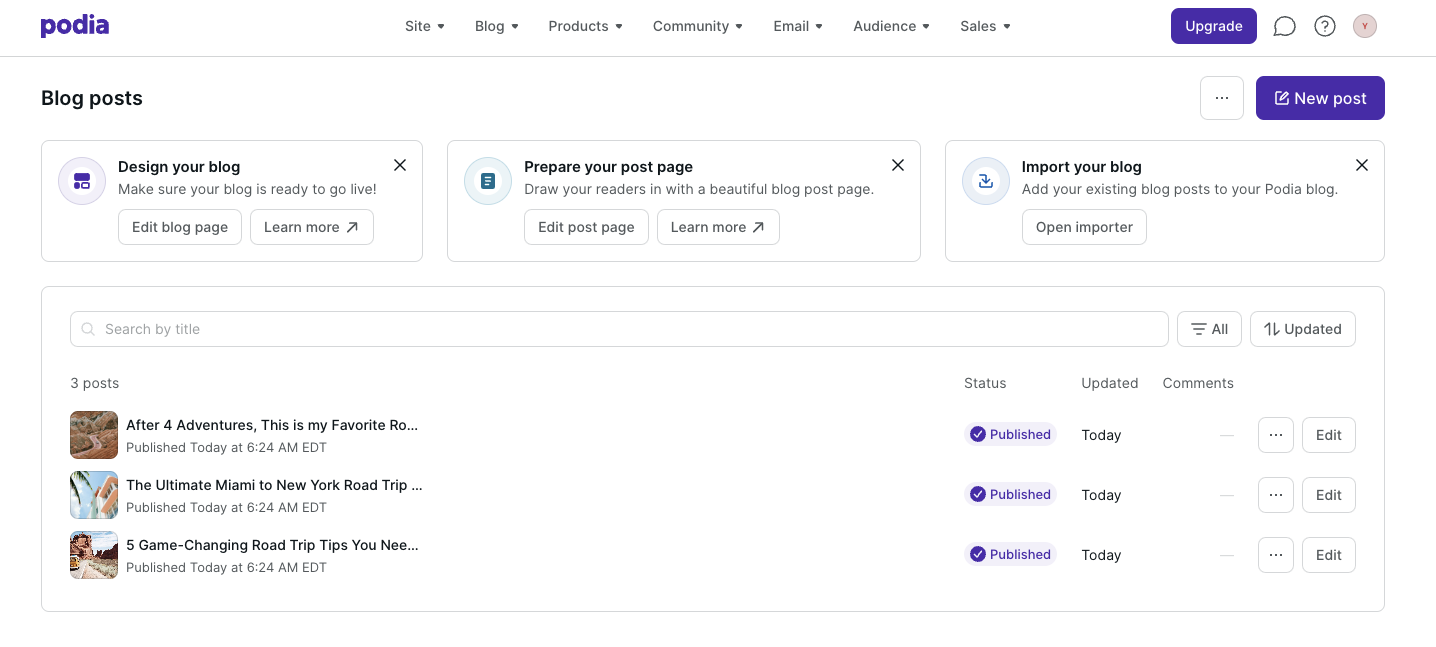
Then, head back to the website editor and you’ll see two new pages in the left-hand sidebar – a “Blog” page and a “Blog post” page. Click on each one to customize the layout of your individual blog posts and your blog landing page.
In this video, I’ll set up my road trip blog step by step so you can follow along:
[embedded content]
Again, a blog can give you more ways to connect with your audience members and get discovered online.
When people search for the topics you cover, your blog could be the search results that show up. That gives you an evergreen way to attract new readers, and you can include featured products and email opt-in forms in your blog posts to make more sales and stay in touch.
Need some blogging tips? These articles can help:
Set up your email newsletter to stay in touch
It’s one thing to attract new visitors to your webpage, it’s another thing to keep them engaged with your brand.
One of the best ways to make sure visitors don’t disappear into the wild west of the internet is to have an
email newsletter
. With email, you can communicate directly with your audience in their inbox, away from ads, distractions, and algorithms.
Podia comes with
email marketing built in
so you don’t need to connect another tool, and you get your first 100 subscribers plus all email features for free.
(If you’re using another website platform or would like to use a different email service provider with your Podia website, you can use integrations to connect everything.)
You can add email sign-up forms throughout your website using the “Email form” and “Slim email form” sections, and you can also add a landing page for your email newsletter to make sure people don’t miss it.
To set up your email landing page, here’s what to do:
-
Go back to the website editor and add a new page
-
Click the plus sign on the page and add an email sign-up form section
-
In the text areas, tell people what they can expect when they sign up for your newsletter. What value will they get? Make it interesting for them.
-
If you like, you can add other sections like your bio or FAQs
Once your page is set up, we’ll add it to the header in just a minute.
Here’s the video so you can follow along:
Adding your digital products to earn income
If you plan to
sell digital products
and
courses
from your website, let’s get those set up now too.
Podia makes it super easy to add products, and you can sell one digital download and one coaching product on the free plan. If you’d like to sell more products in your online store (like courses, webinars, unlimited downloads, and unlimited coaching products), you can upgrade to the Mover plan for unlimited everything.
To set up your digital products, click on “Products” and click “New Product” in the upper menu. Select what type of product you’d like to add, and then you can adjust the details like title, featured image, description, pricing, availability, category, and included files.
(Make sure to add a photo and short description for your product because Podia’s website builder can automatically show this information to save you time.)
Now when you work on your website, you can use the “Featured”, “Products,” and “Categories” sections to display your products.
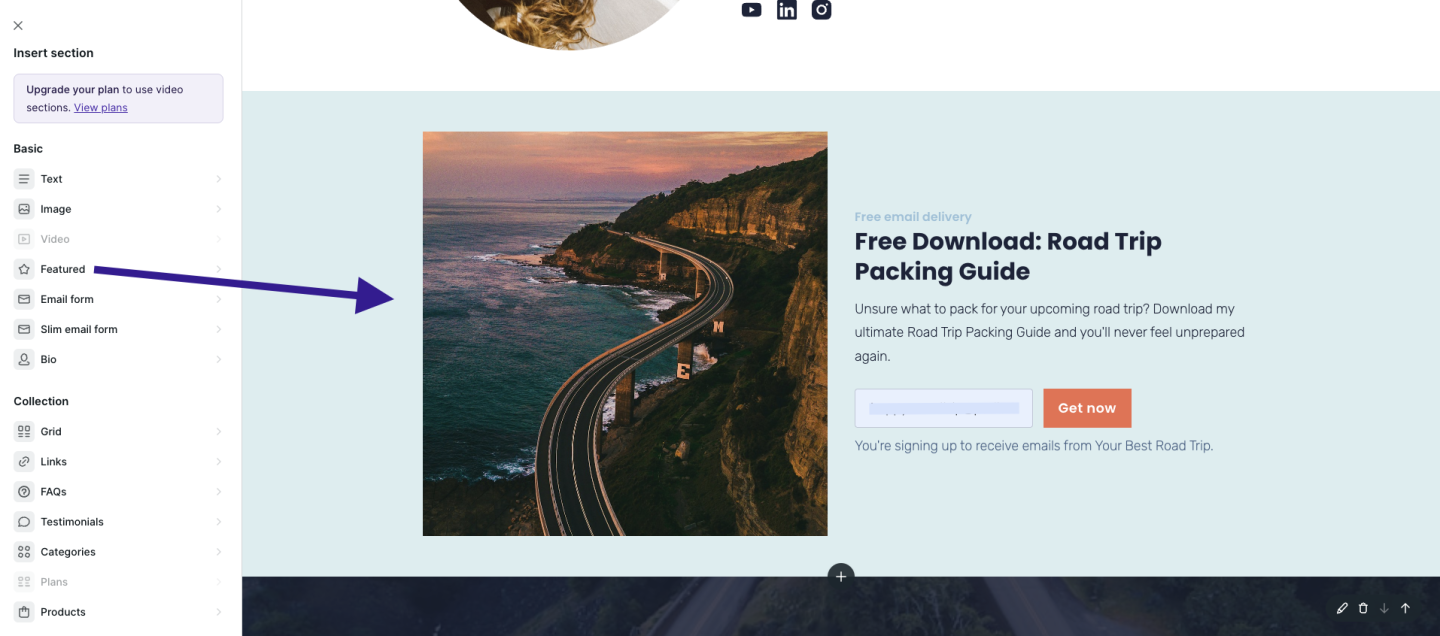
Podia automatically generates a sales page for each product, and you can customize these too. To find your product sales pages, you can scroll down to the “Products” section in the website builder and click on the product name to edit it. Then you can add sections, content, and design elements just like you did on your home page and core pages.
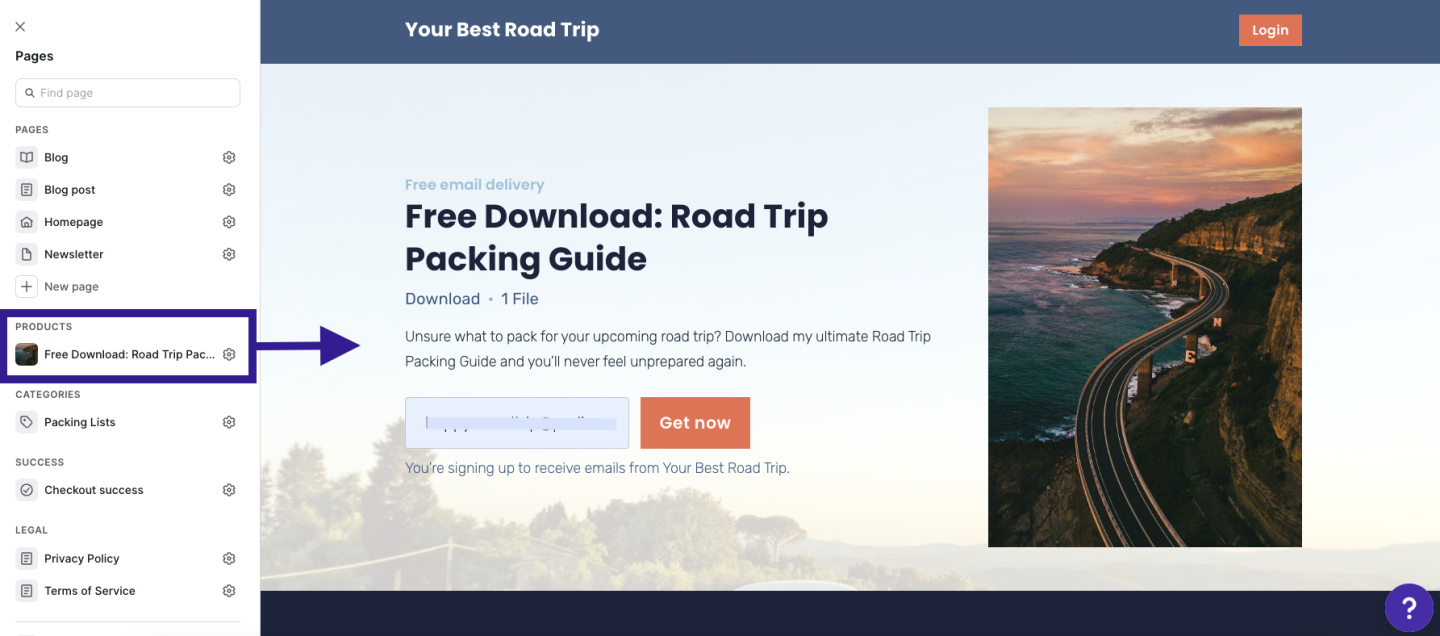
Building your navigation and footer to keep everything organized
You’ve got your pages. You’ve got your blog. You’ve got your email newsletter. You’ve got your products. Now we’ll tie it all together in your header and footer so website visitors can find their way around.
Hot take – please don’t include every single link on your website in your header.
This is valuable real estate, so it should only direct people to your most important pages.
When you’re starting out, I recommend linking your about page, product or service page, blog, and newsletter landing page. As you add products, you can also add a link or two to your most popular products, or whichever products you want people to start with when they’re new to your brand.
The footer is also prime space on your website and it shows up on every page. You can add links to important pages and socials here, as well as an email newsletter sign-up form. Add a sentence about your business in the footer so people know who you are and what you do, no matter what page they land on.
Let’s set up the header and footer together in Podia.
Boring but important – domains, analytics, and other website settings
You’re almost done setting up your beautiful new website, but there are a few technical things to do before we share it with the world (I know, I know, you were hoping there would be no technical things, but these aren’t that scary.)
First, your domain. Your domain name is the website name that people type into the search bar to find your site. Podia’s domain name is
www.podia.com
, for example.
Most free website builders include a free subdomain name. With Podia, your free subdomain is [yourbusinessname].podia.com. You can customize this in your account settings, and you can use this free domain for as long as you want – it’s already built into your account.
If you’d like to use a custom domain name, you’ll need to purchase your own domain name from a domain registrar like GoDaddy, NameCheap, or Bluehost, and connect it to your website.
Your website platform can give you instructions on how to connect a custom domain to your account after you’ve purchased the domain. Domains typically cost around $20/year.
For most website builders, connecting a custom domain is available on paid plans. With Podia, you can connect a custom domain on the Starter plan which starts at $4/month.
Next, analytics. No matter what website tool you’re using, it’s a good idea to connect Google Analytics so you can see your website traffic and learn more about your audience. You can do this by creating a free Google Analytics account. They’ll provide a little tiny piece of code that you can paste into your website tool.
In Podia, you can connect Google Analytics in the “Settings” tab on the Starter plan and above.
Last, set up your site-wide SEO and display settings like your website description, favicon, and SEO image.
-
Meta description: Your meta description should be short, no more than 1-2 sentences, and include a high-level synopsis of the work you do.
-
Default image: This is the image that appears in the preview when your website is shared. It might also appear alongside your website in search results. You can create a generic brand image using Canva or use your logo.
-
Favicon: Look at the tabs you have open in your browser. Do you see the little images next to each one? These are called favicons. You can use Canva to create one of your own.
These small details can make your page look more professional. To edit these in Podia, click on the “Site settings” button at the bottom of the left-hand editing menu.
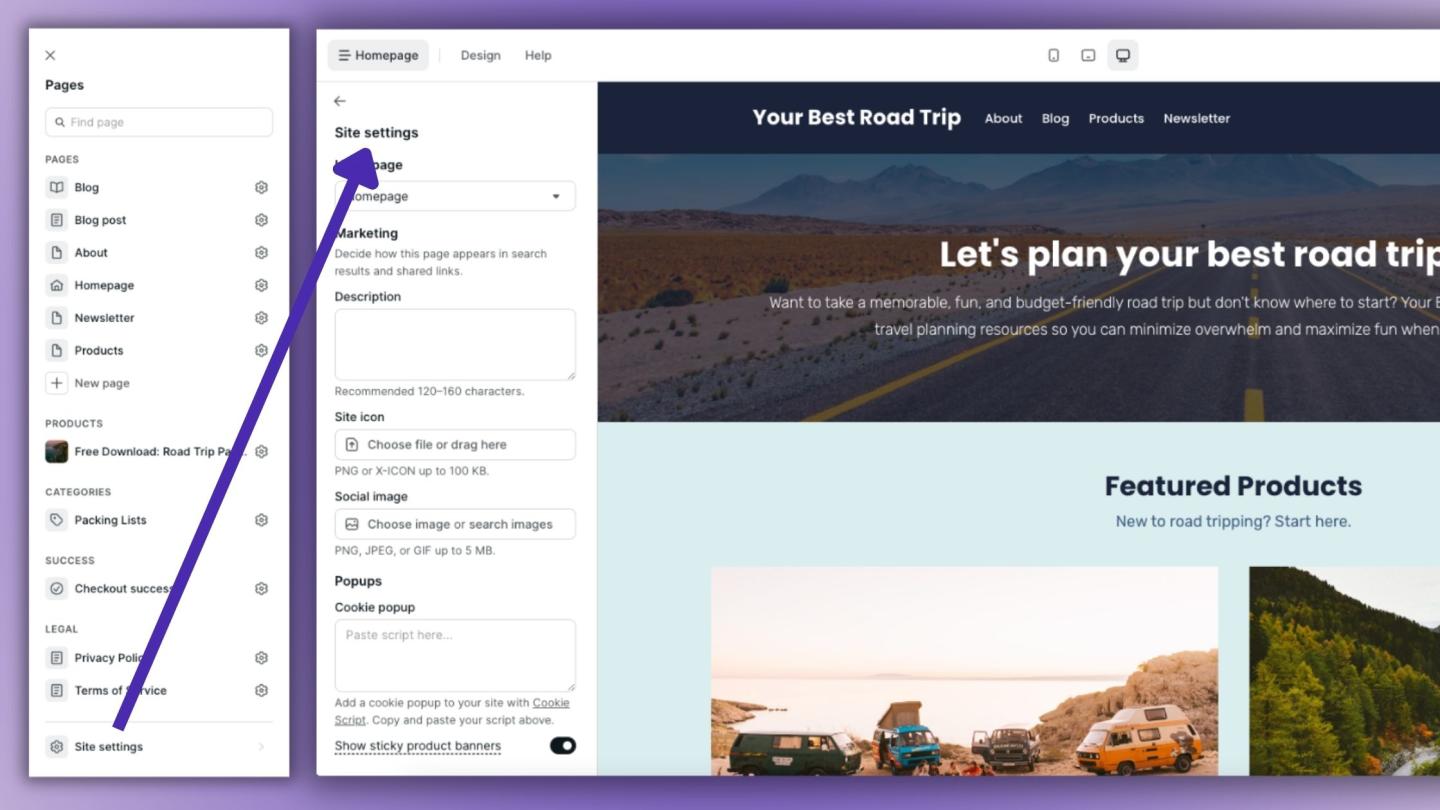
7 Step website launch checklist
You’re almost there. I know it’s so exciting to have your online presence all set up, so let’s run through this quick website launch checklist before spreading the good news.
#1 Check your page URLs: Go to the page settings for each page on your site (click the gear next to the page name in the site builder) and make sure the URL link is what you want it to be. No random numbers and letters. Concise and descriptive. Remove dates unless your page is time-sensitive so your URLs don’t look outdated in the future.
#2 Check your page descriptions and SEO images: While you’re in there, make sure you have a page description and SEO image that makes sense for your page. This can help tell search engines what your content is about, which can improve your rankings and give your site a more professional look.
#3 Check your buttons: Make sure all your buttons and links go where you want them to go. When I went through my sample website, I found several places where I’d left a button pointing nowhere, so really do try to click on everything.
#4 Delete filler text: If you used filler text (like Lorem ipsum) delete it before going live. When you insert a new section into your site, it will autofill text so you can see what the section looks like. Make sure you’ve swapped in your own words or deleted any text you’re not using. I’ve even seen huge corporate sites that forget to do this.
#5 Check your website on different devices: Pull up your website on your mobile device and desktop. Try to view it on as many different screen sizes as possible. Are there any areas that look wonky? Now’s the time to adjust.
#6 Run your entire site through Grammarly or another online proofreader: Grammarly is a free online spelling and grammar checker. I highly recommend copying and pasting every bit of text you’ve written into Grammarly before publishing. (Confession time, I just pasted my road trip website text into Grammarly and found some very silly errors… Don’t skip this step!)
#7 Ask for feedback: Finally, send your website to a few trusted friends or loved ones for feedback. They can let you know if something’s hard to read, the navigation is confusing, a product needs more explanation, or a page is showing up funny on their devices. Sometimes looking at something for hours makes us miss details others see right away.
If you don’t have anyone you feel comfortable asking, head to the
Podia Community
. It’s free for all Podia users, and you can post your website in the “I made this” topic to get feedback from other small business owners.
Remember, done is better than perfect. The beautiful thing about websites is that you can update them whenever you want. If you notice a typo next week, you can hop in and fix it. If you want to change your About page or decide that a picture isn’t working for you anymore, that’s an easy fix too. Don’t let perfectionism prevent you from launching. Let’s get your work out there.
You have a beautiful professional website. Now what?
You didn’t think you were done, did you?
Just kidding. Kind of.
You’ve got an amazing website, and that’s just the beginning. There’s so much you can do as a small business owner with an online presence, and here are some ideas for how you can keep growing and taking your business to the next level.
-
Grow your email list with a lead magnet: Entice new visitors to join your list with a freebie. You can set this up by adding a digital product and setting the price to “Free Email Delivery.” (
Learn more here
) -
Set up a welcome email for new subscribers: Automatically send a welcome message when new subscribers join your list. You can build this in the “Campaigns” section of your Podia Email tab. (
Step-by-step instructions here
) -
Create a link in bio page for your social media accounts: Add a new page to your website that directs people to your most important content. You can link this page on all your social media platforms with just a click. (
Step-by-step guide here
) -
Experiment with different digital products: Courses, downloads, coaching, webinars, bundles – brainstorm different digital products that could work for your audience and give them a try. (
Read tutorials here
)
I want to extend an enthusiastic double-high-five to you for the work you’ve done on your website. Building a website is no small task, and you’ve done an amazing job. Websites ultimately act as an extension of ourselves in the digital world, and now you’re ready to share yours with pride.
And if you’re still looking for a place to call home, we’d love to have you at Podia. Podia lets you build your entire website for free, and you can set up your email list, blog, landing page, and digital products too.
Sign up for free to get started
.
That’s all there is to it. Now you’re ready to delight, inspire, inform, entertain, and educate your friends, fans, and customers. Have fun out there!
