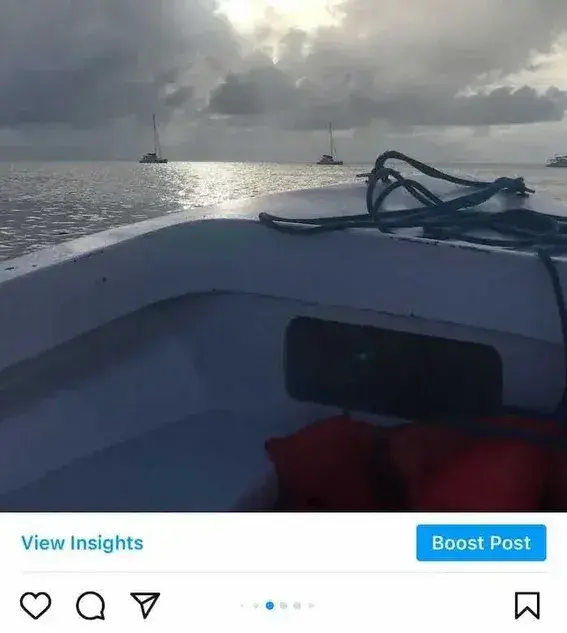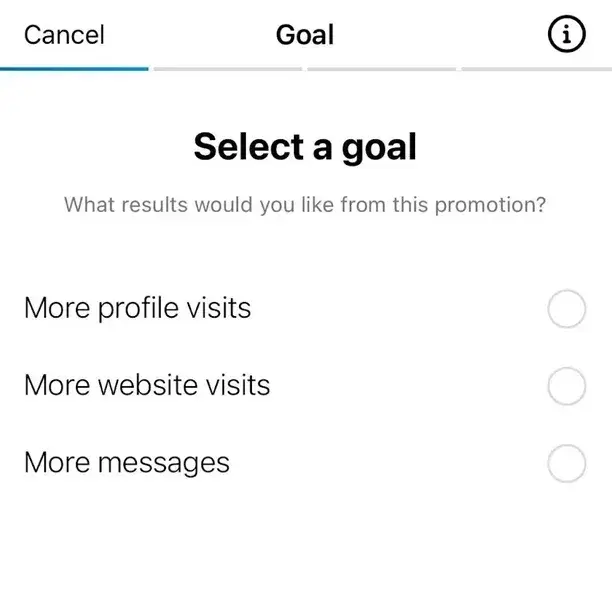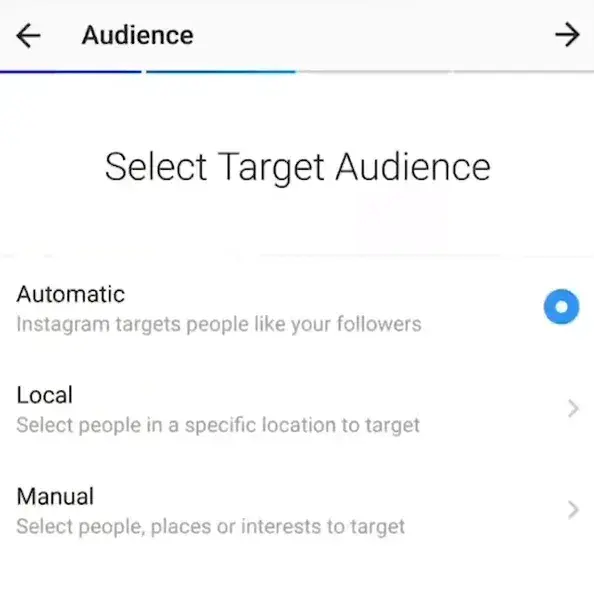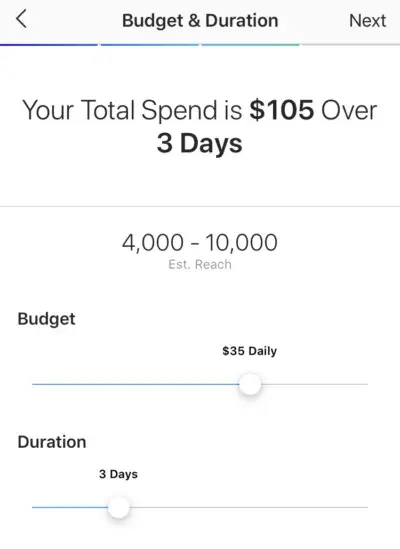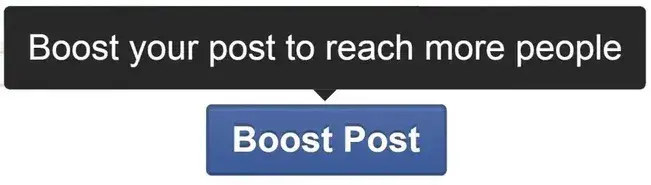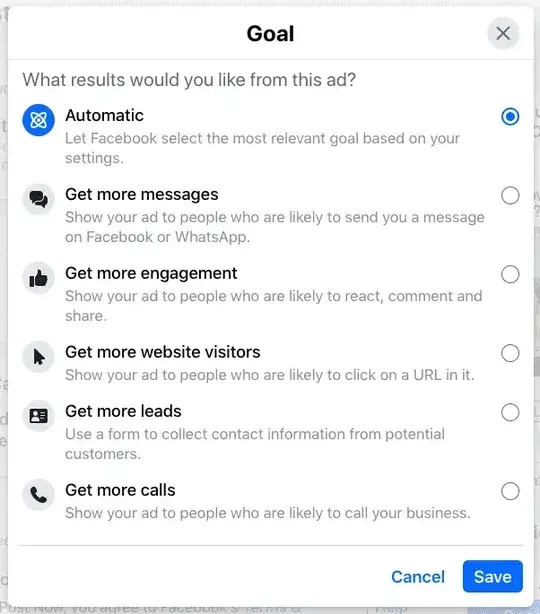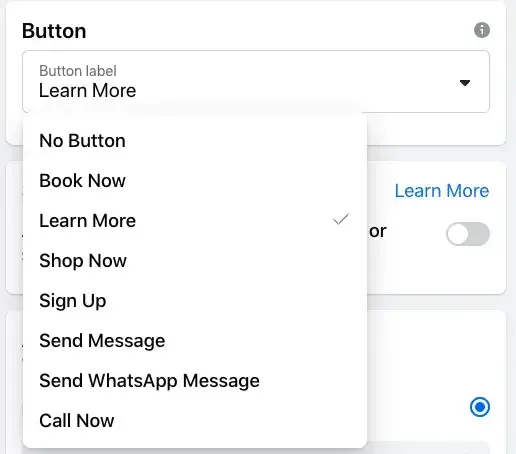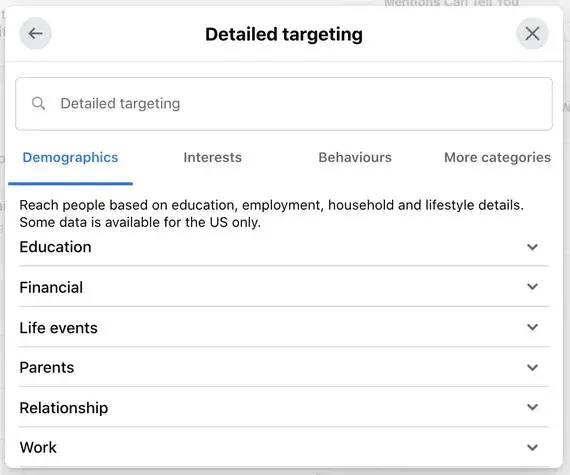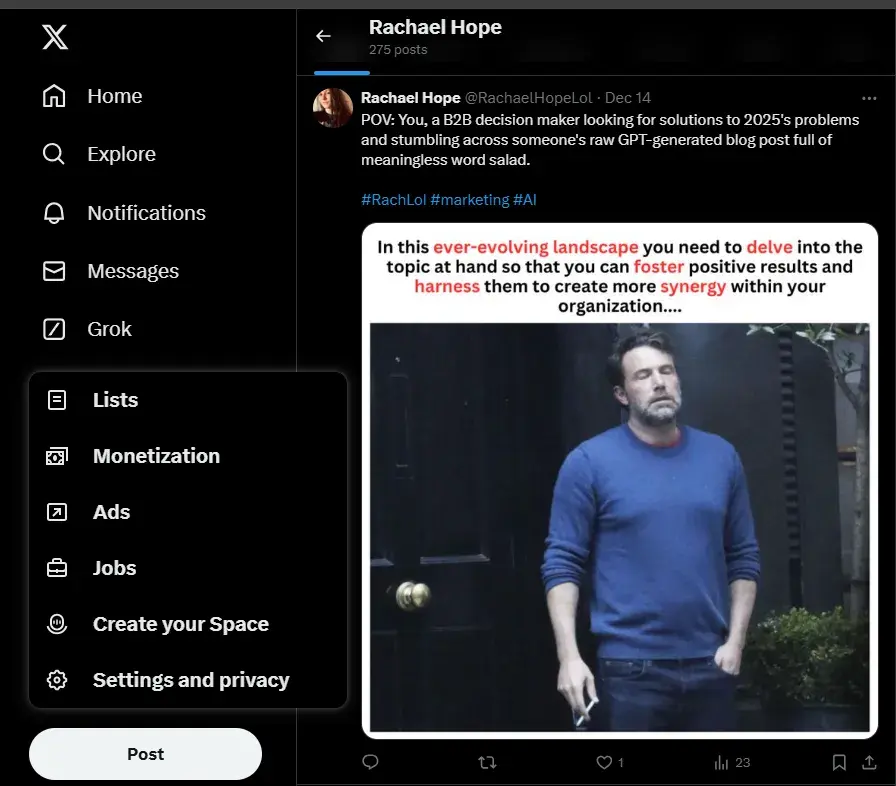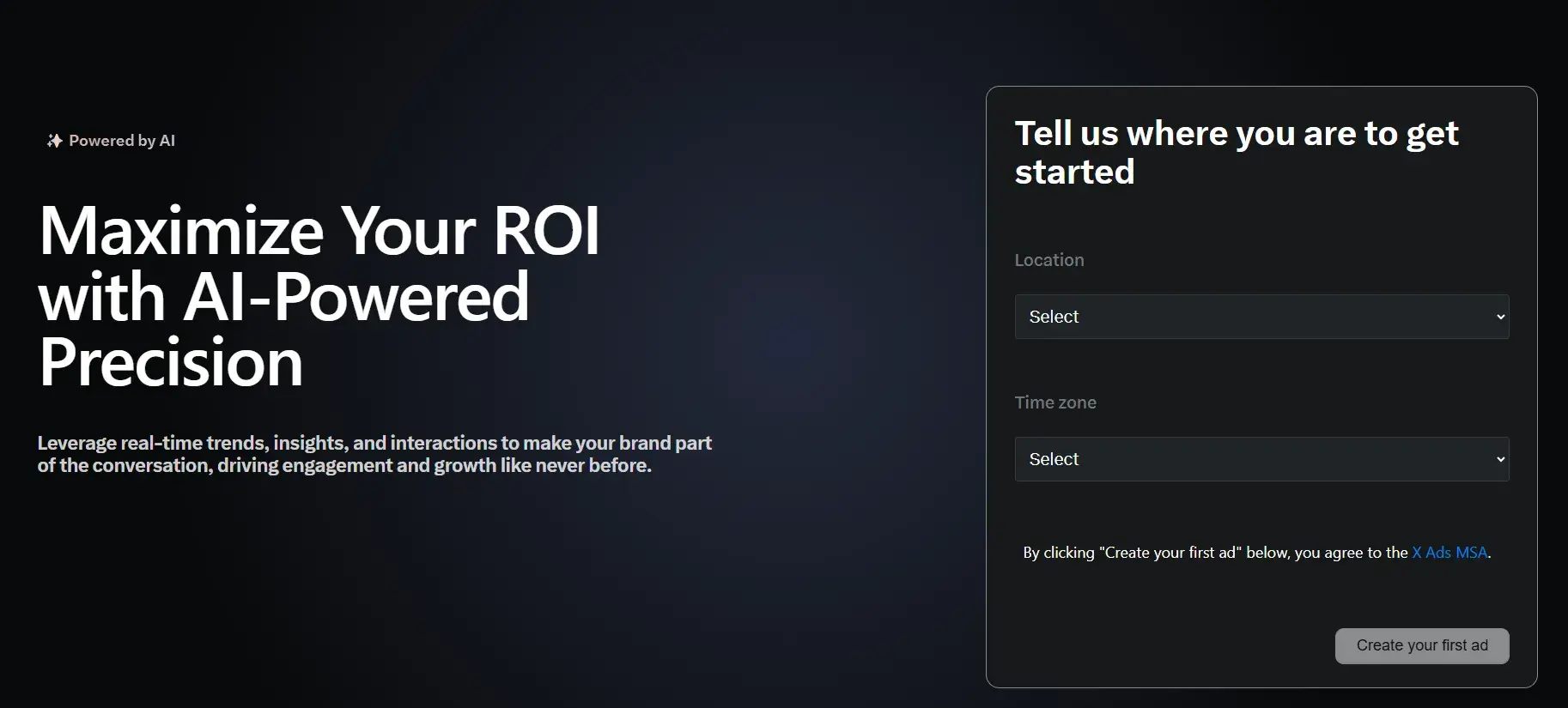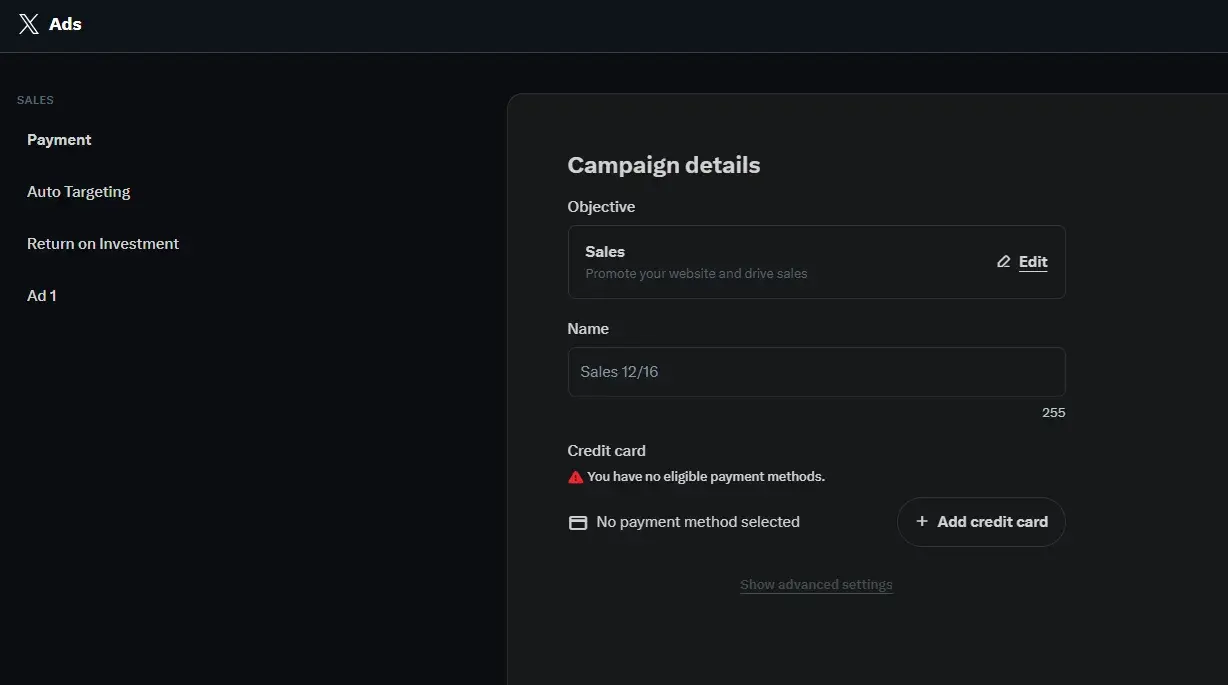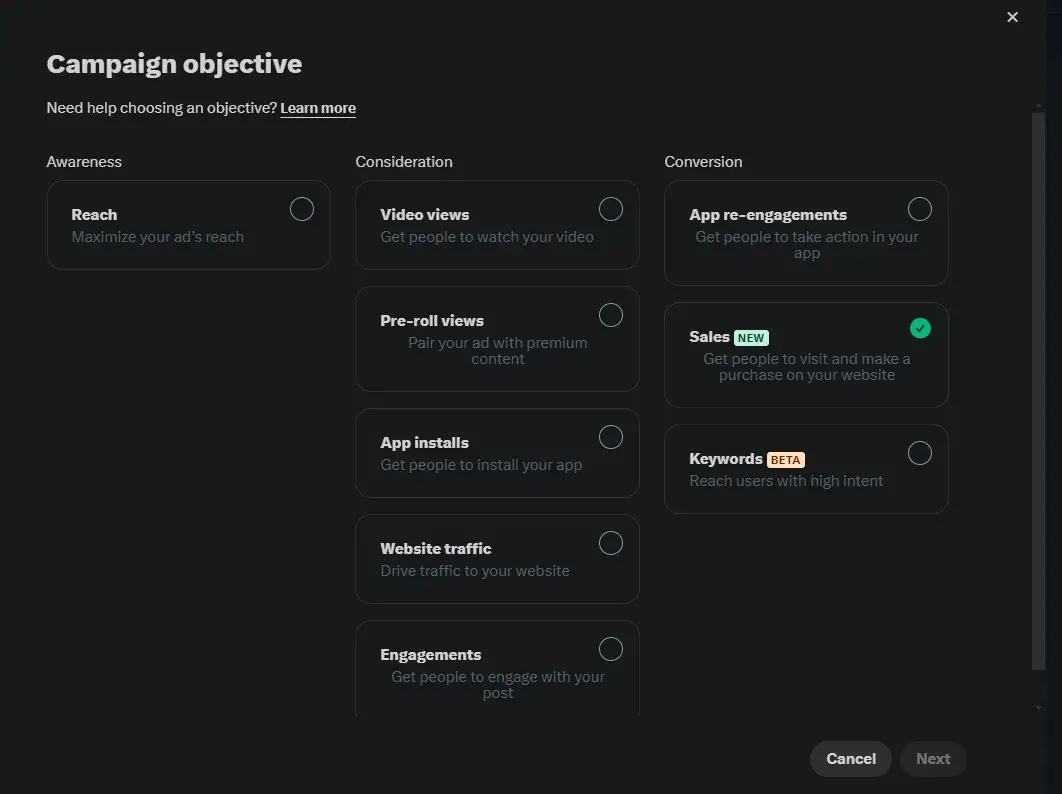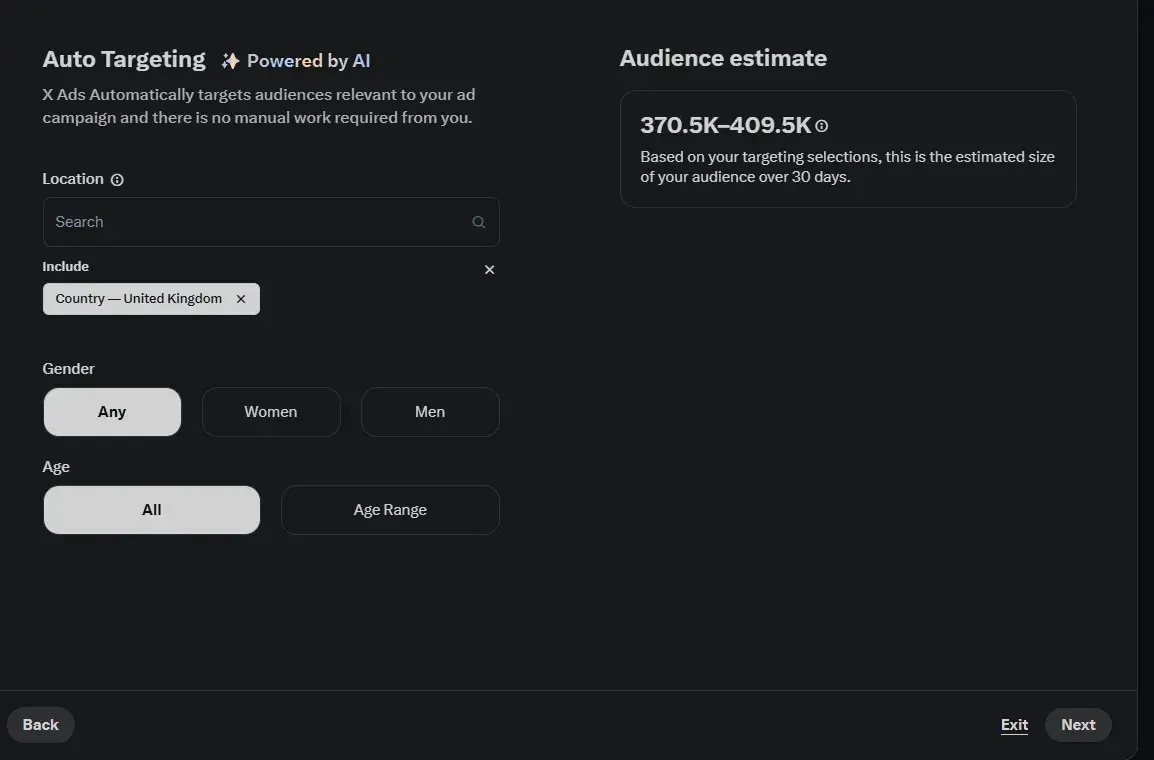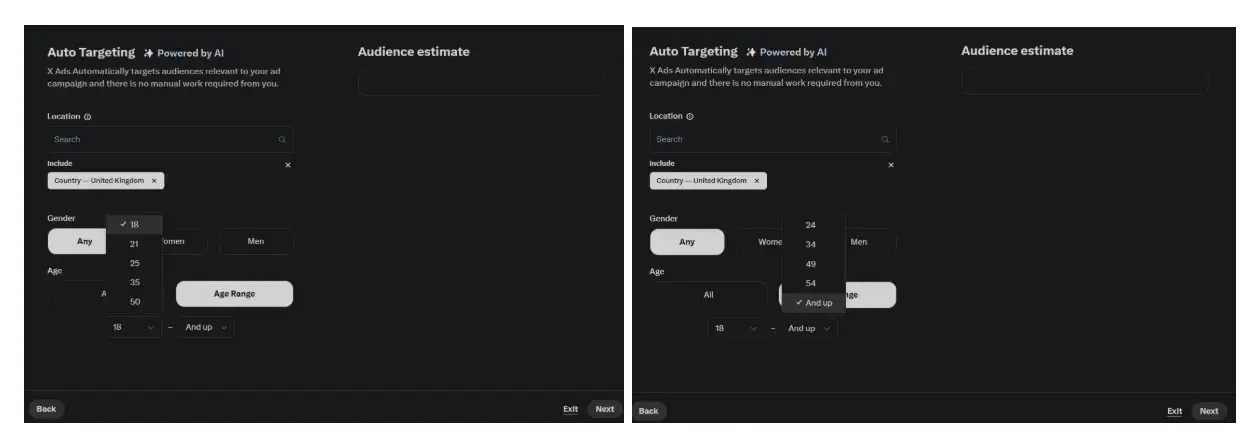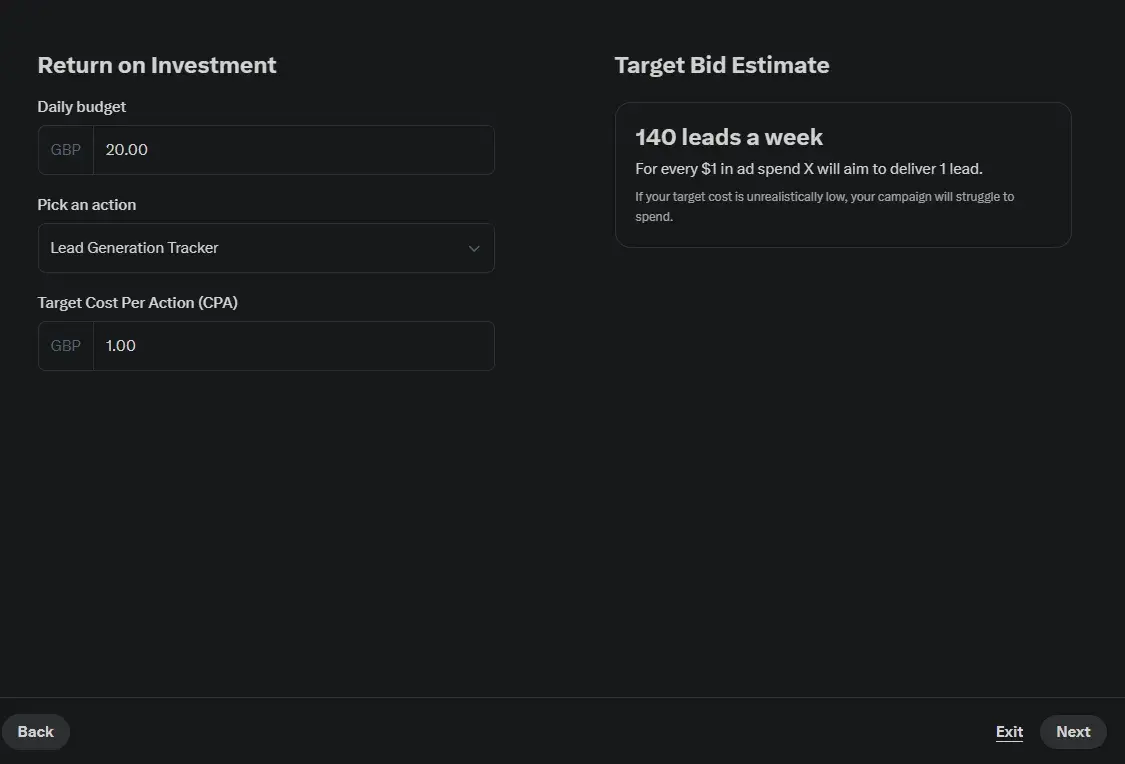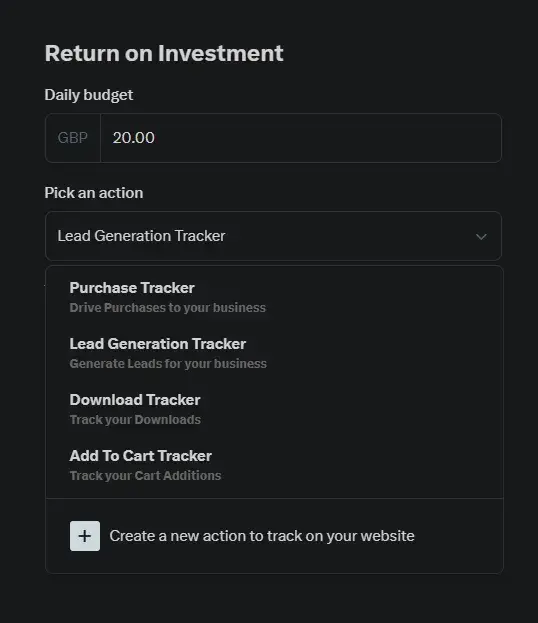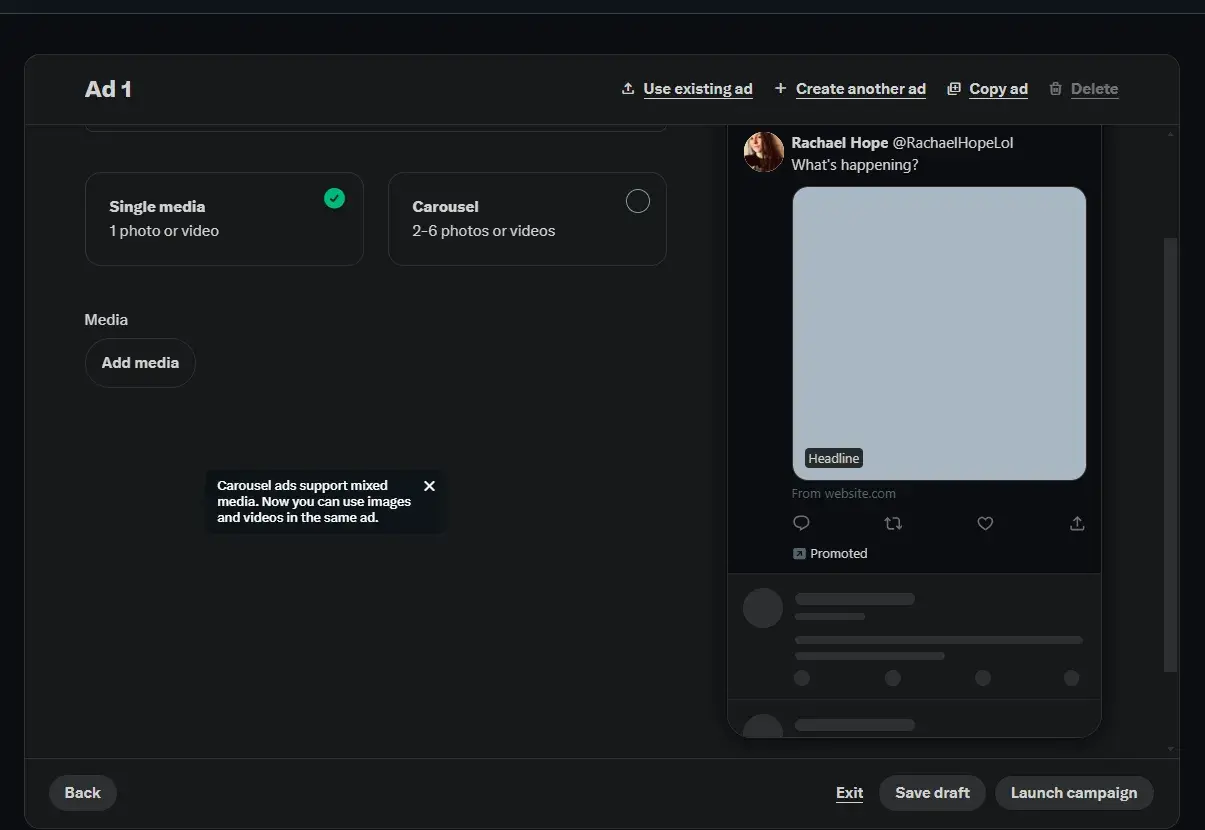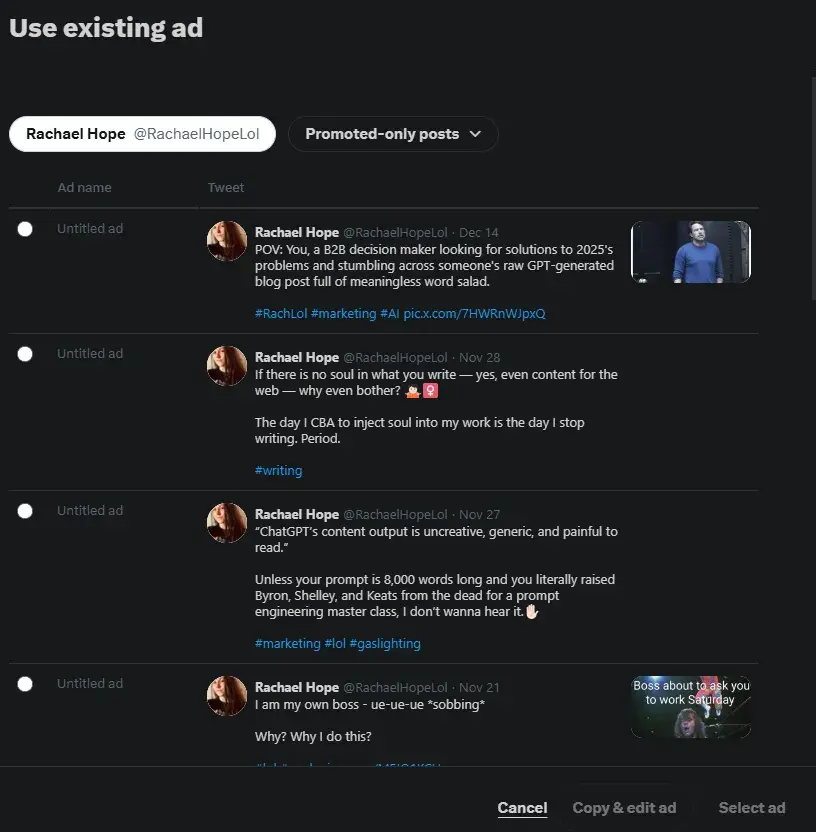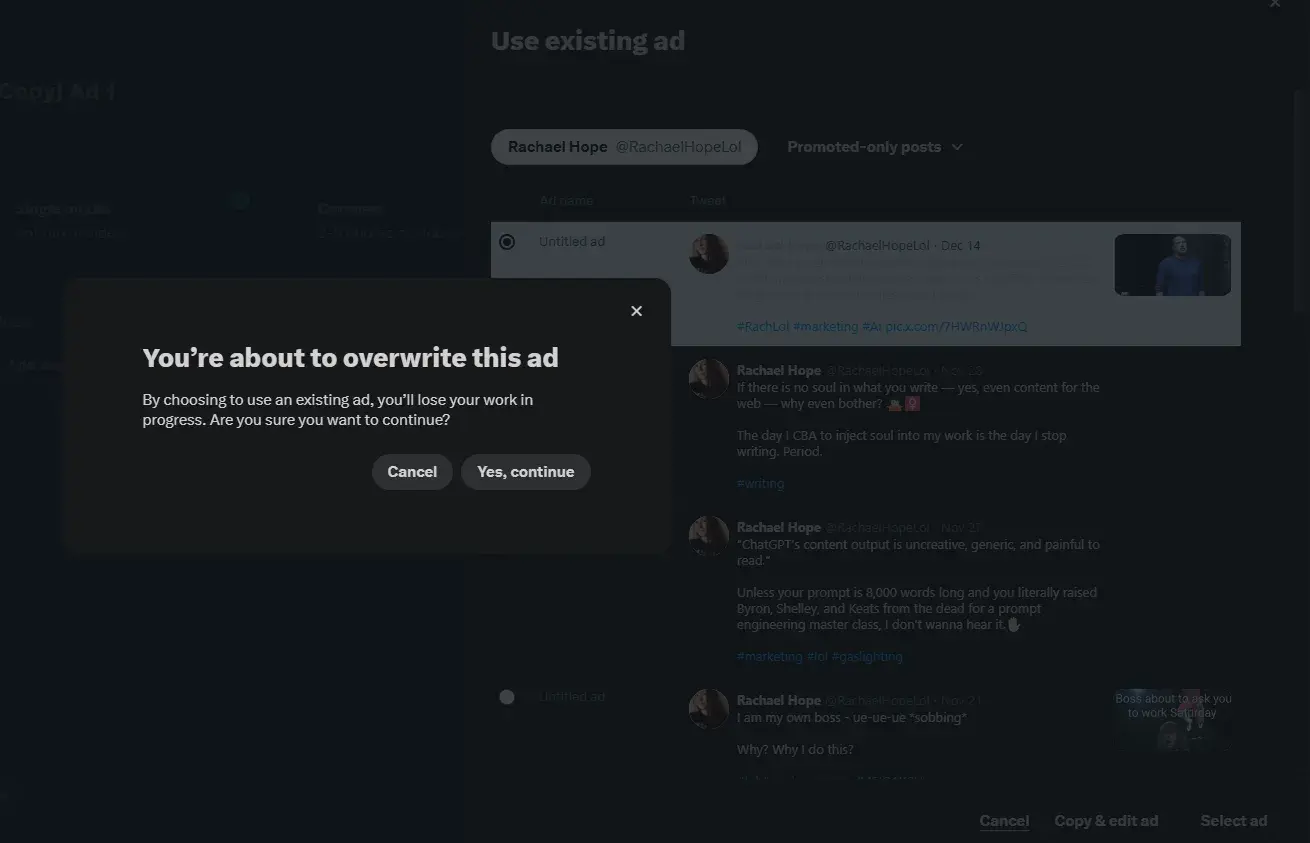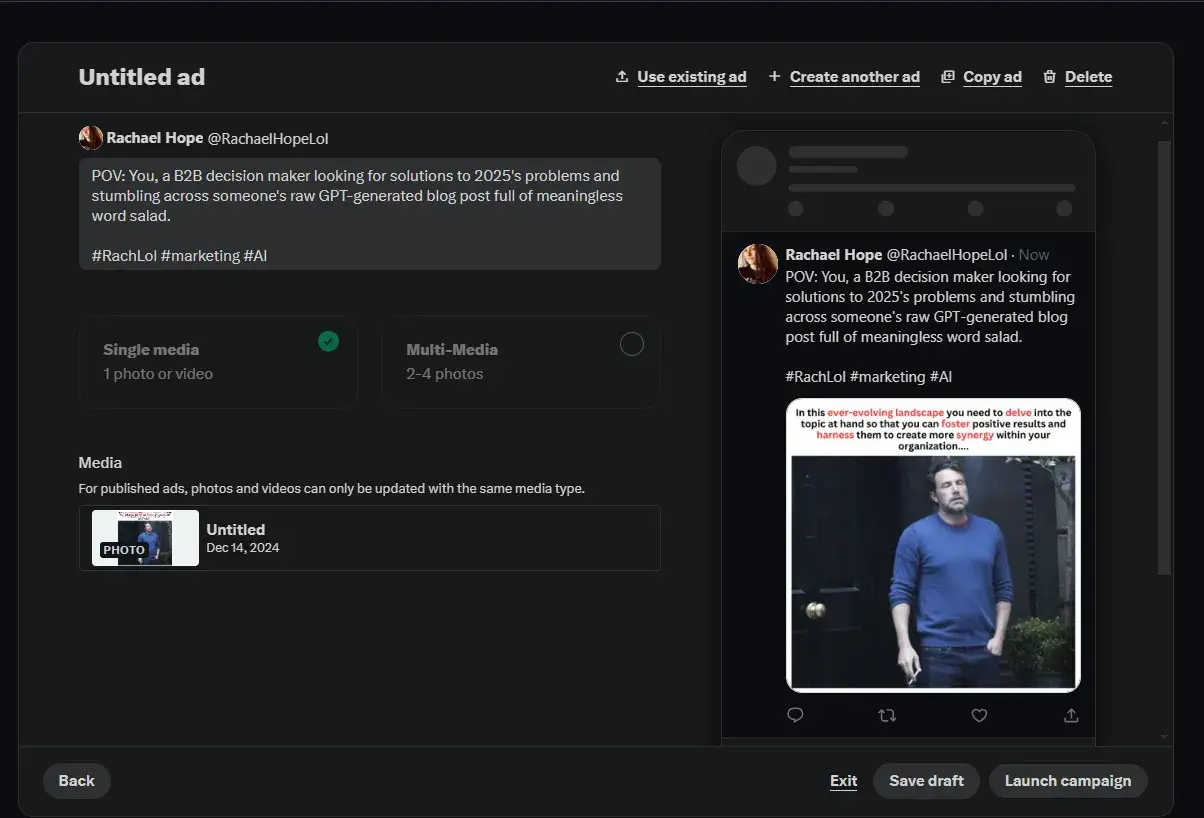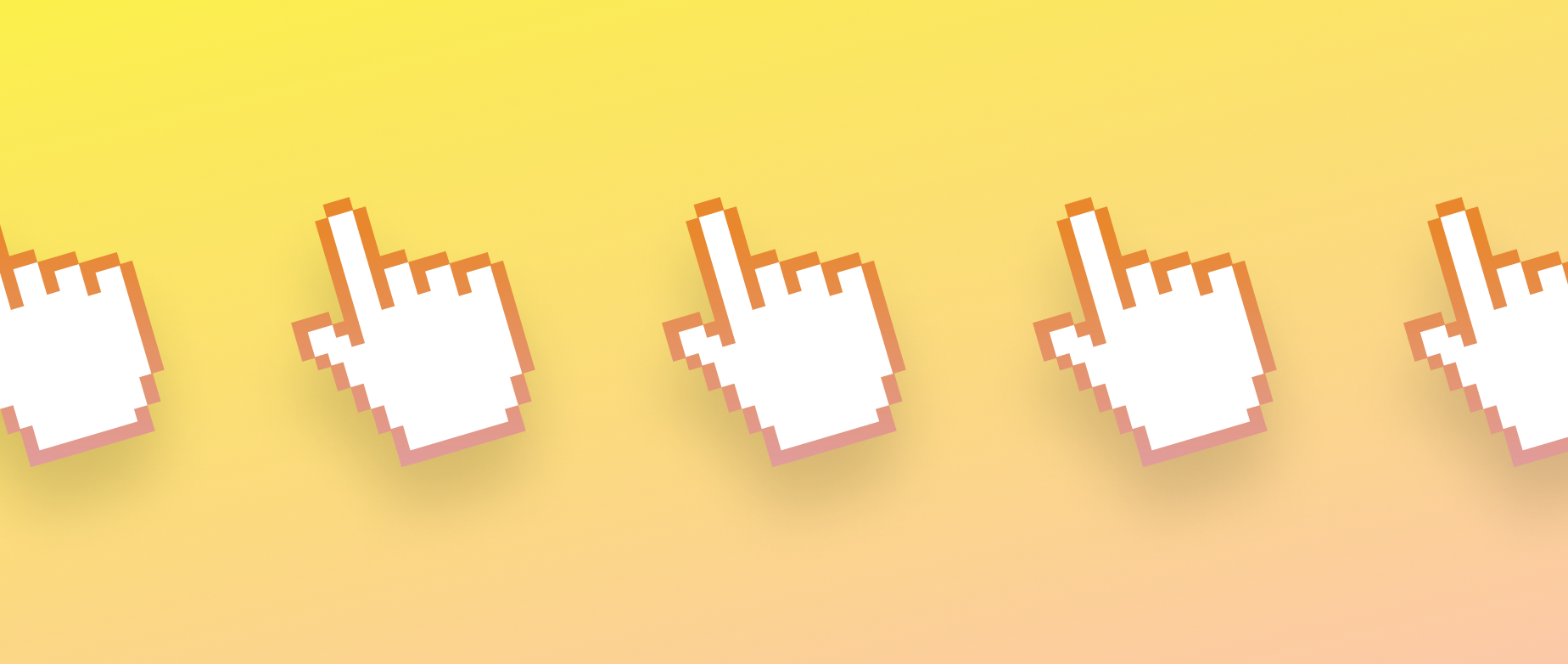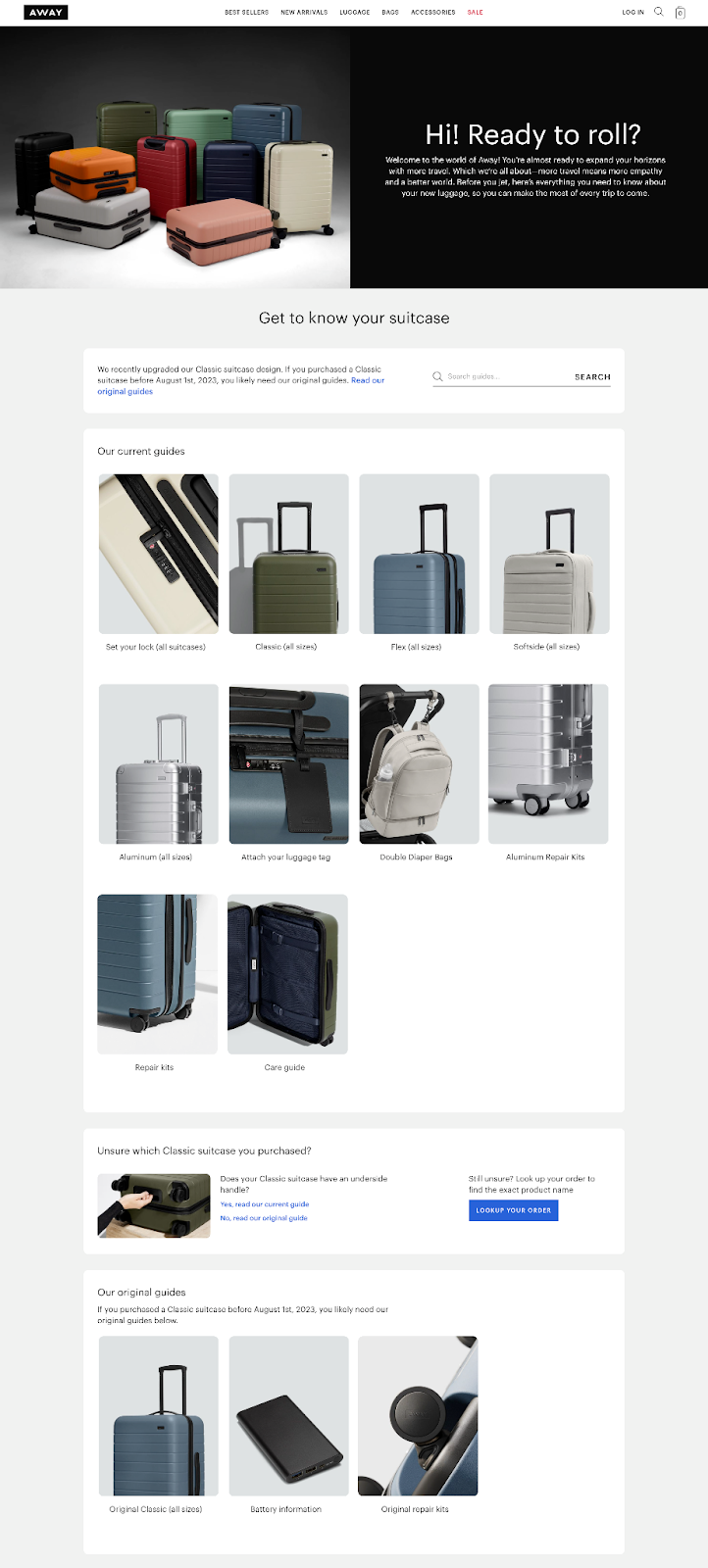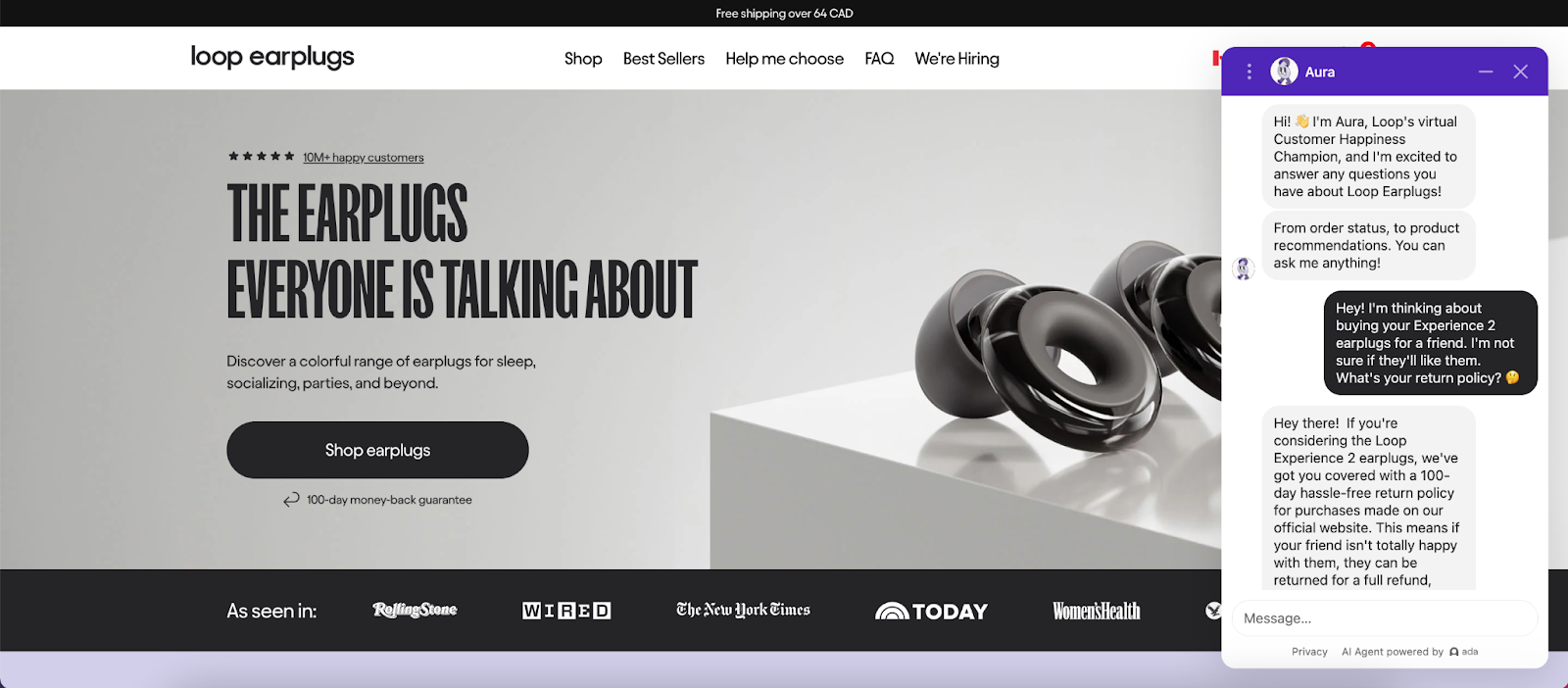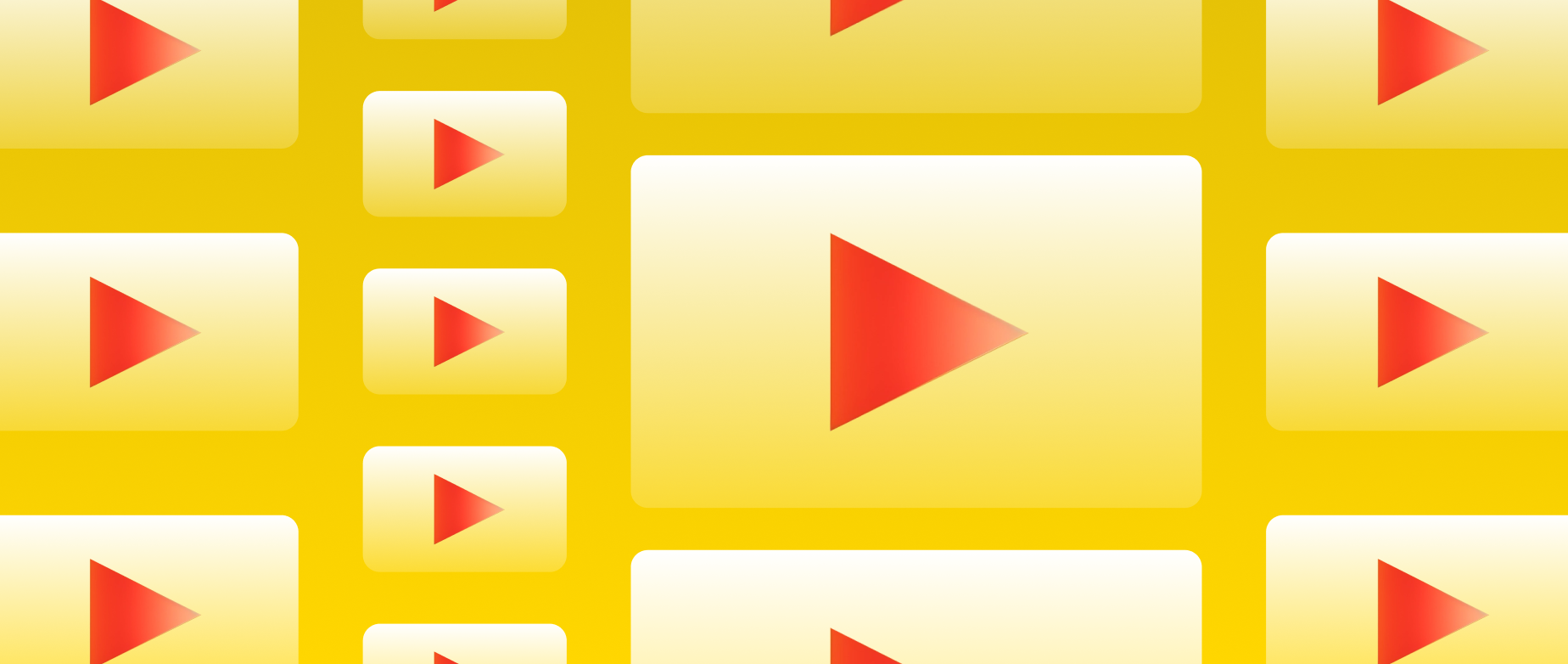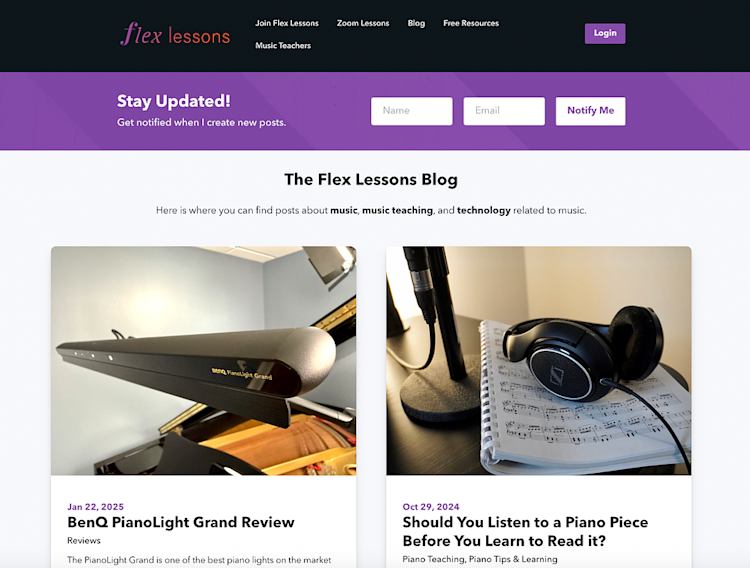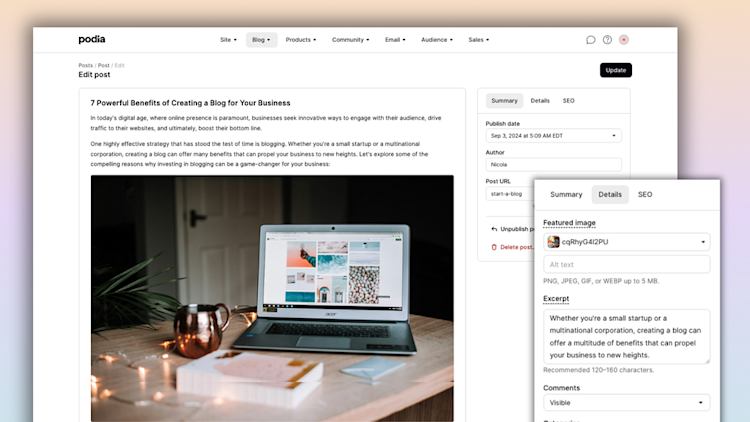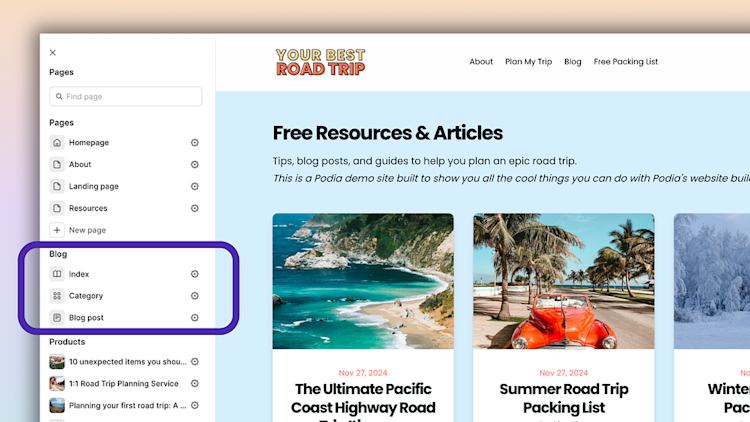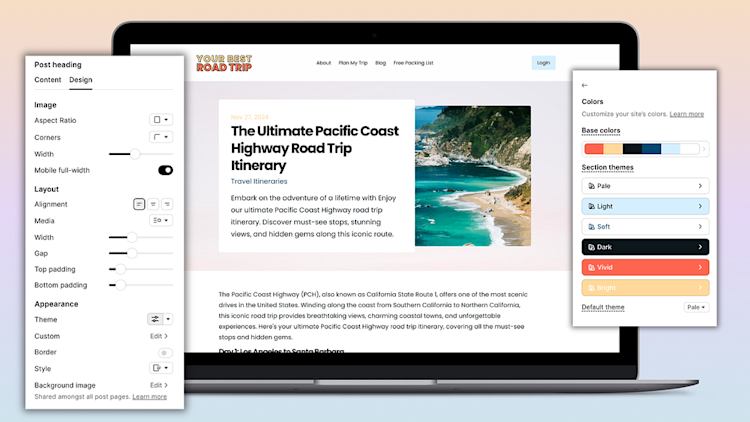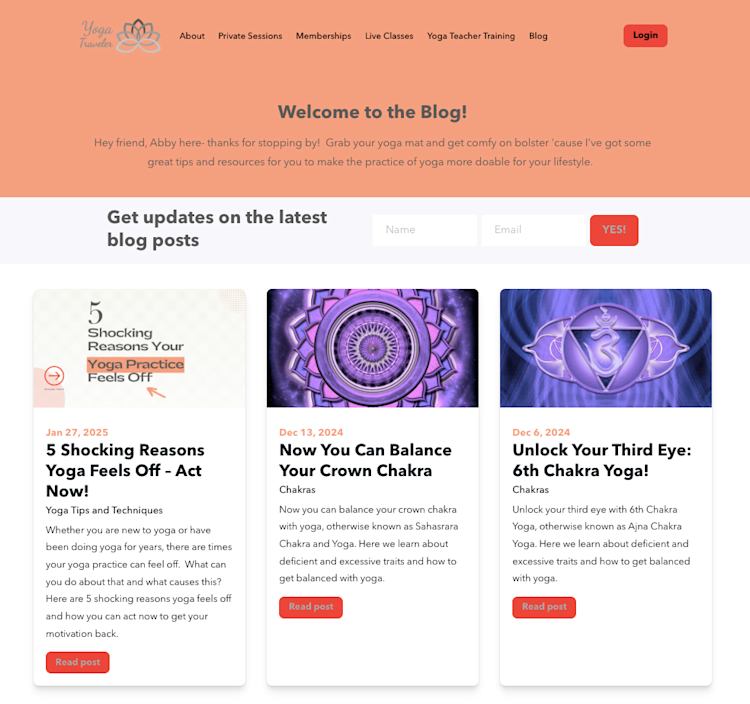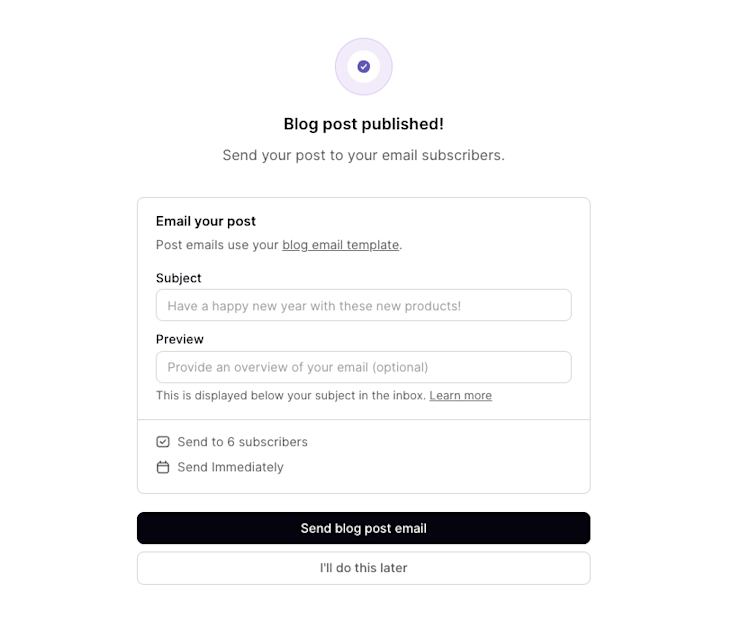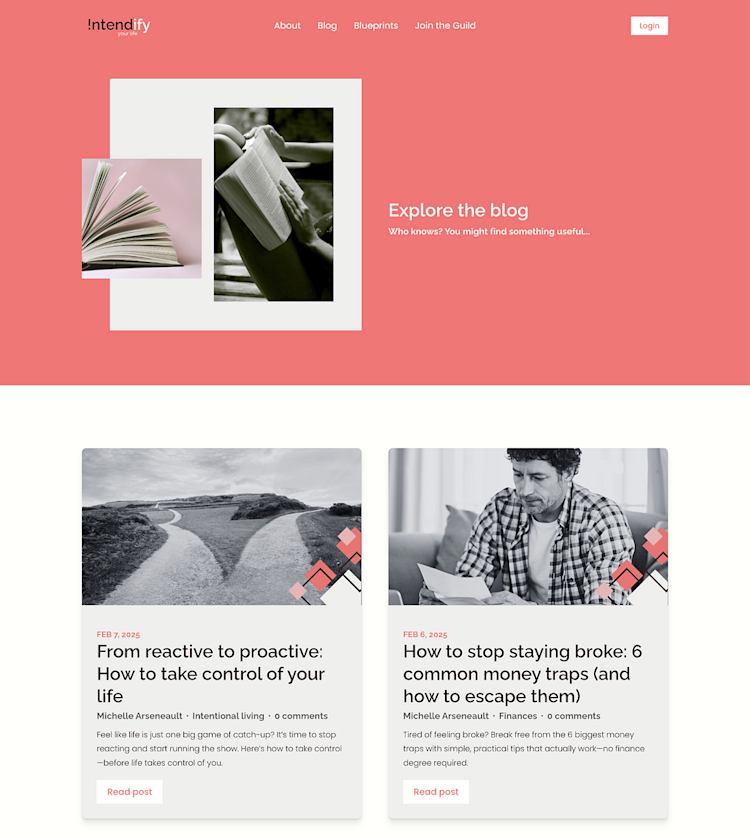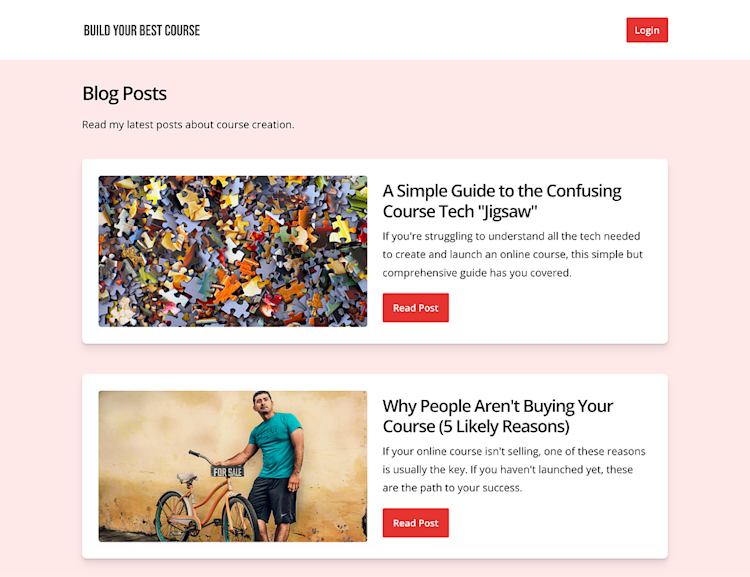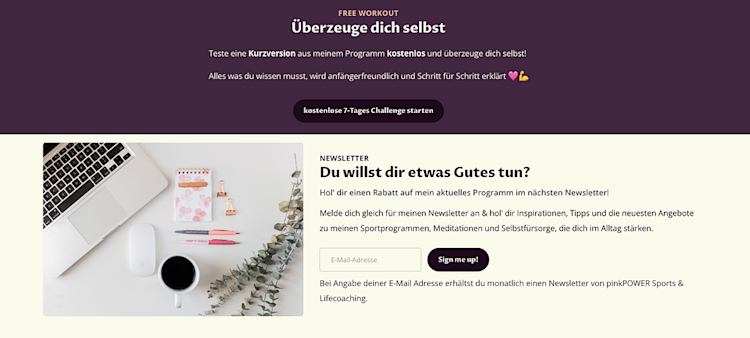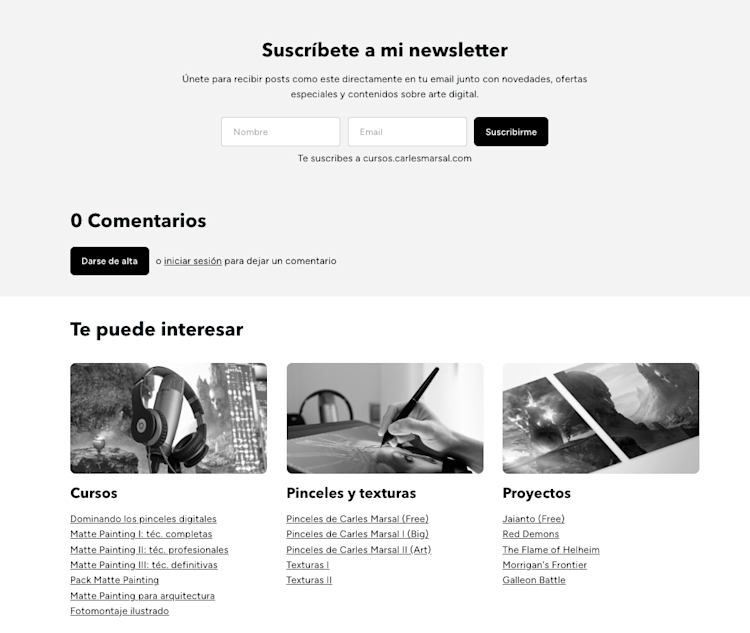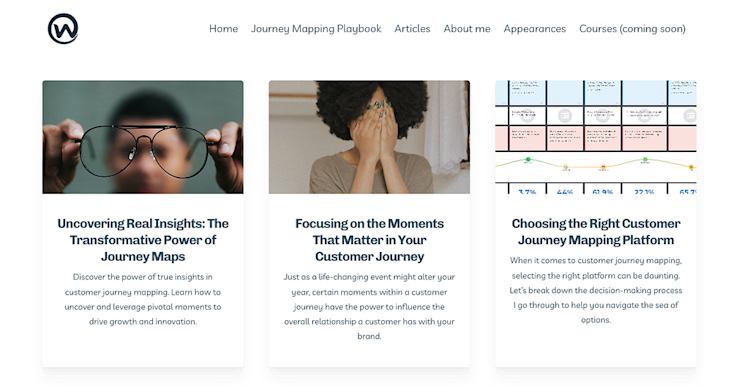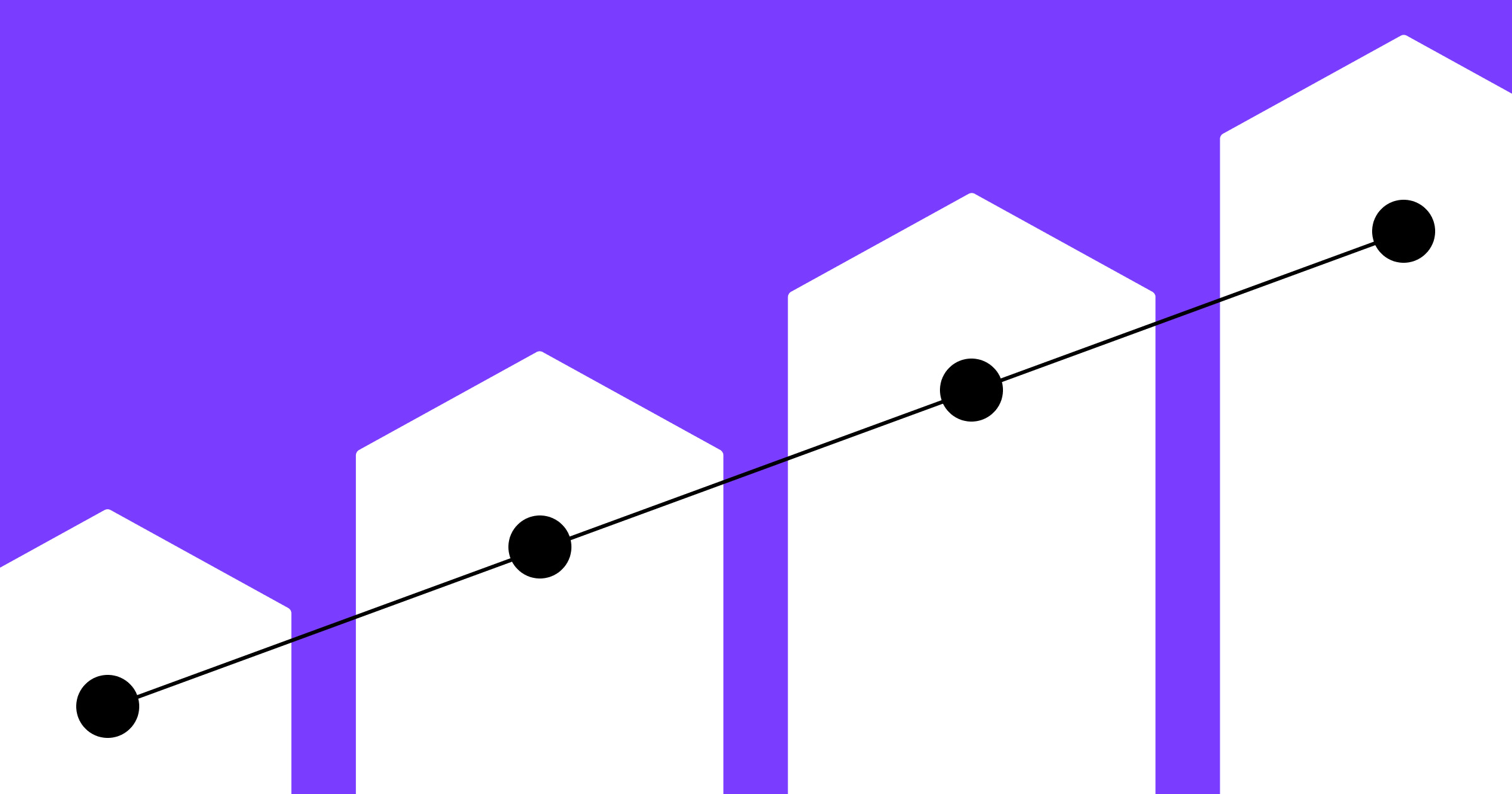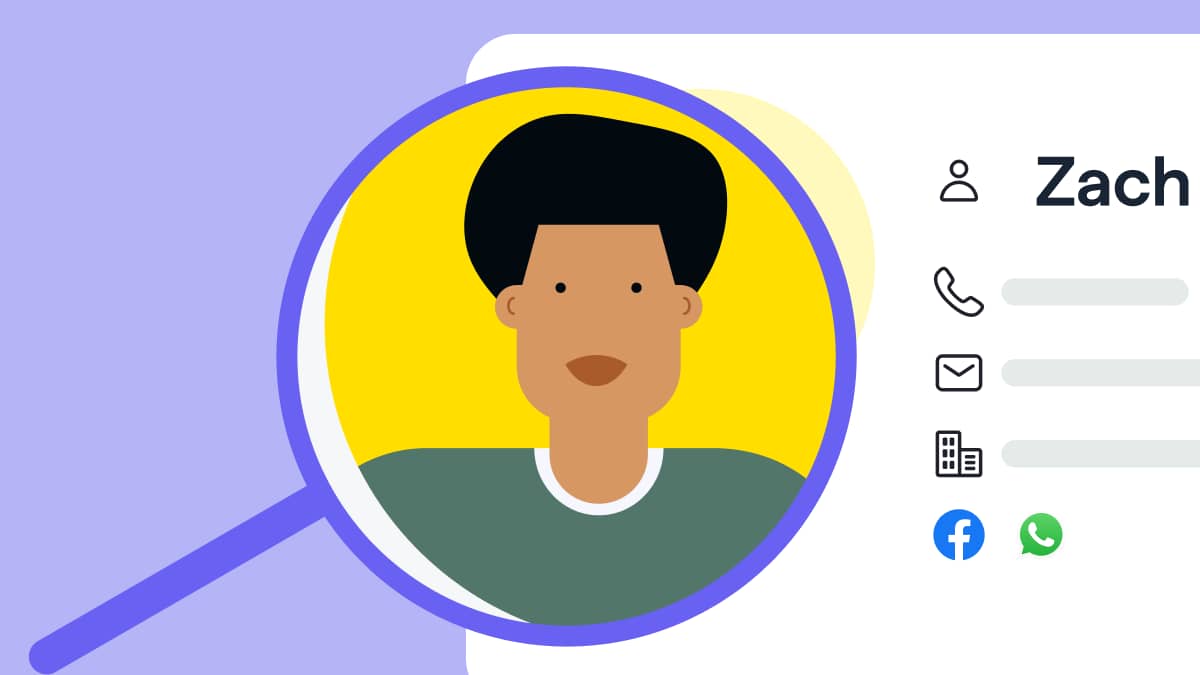Our view at Stack - Shopify has just about everything you need if you're looking to sell online. It excels with unlimited products, user-friendly setup, and 24/7 support. It offers 6,000+ app integrations, abandoned cart recovery, and shipping discounts up to 88%. Plus, it allows selling both online and in-person, scaling as your business grows.

Starting a business can be exhilarating—building your website, choosing potential business partners, hiring employees, and cultivating the brand identity of your dreams. But if the perfect business name is already taken, that rush can come to a screeching halt and throw off your launch plans.
Before you panic, take heart; there’s a straightforward, systematic way to check if your idea is available. Here’s how to check if a business name is taken, with tips on choosing the right name for your brand.
What makes a good business name?
A unique business name is the official title under which a business operates. It’s more than just a label—it’s your company’s first impression and a crucial element of building brand recognition.
An effective business name strikes a delicate balance—communicating your company’s purpose and remaining memorable enough to stick in potential customers’ minds. The best names often emerge from a creative naming process that draws inspiration from various sources:
- Your products or services
- Company values and ethos
- Industry-specific terminology
- Meaningful personal connections
Types of business designations
State law usually governs business names. Research your state’s naming requirements to avoid complications. For example, many states require specific designations to ensure customers understand the structure and industry of your business entity.
Here’s an overview of how different business structures handle naming:
Sole proprietorships
A sole proprietorship, the simplest form of business available, has straightforward naming rules. Since you serve as the sole proprietor of your business—its single owner and employee—the sole proprietorship operates under your legal name.
You can also operate a sole proprietorship under a “doing business as” registration (DBA name). For instance, if Jane Smith wants to open “Green Thumb Gardening Services” as a sole proprietorship, she can register that trade name as a DBA.
Partnerships
A general partnership, like a sole proprietorship, can operate under the names of the founding partners or use a DBA.
LLCs
A limited liability company (LLC) is a formal business structure that offers greater personal asset protection than a sole proprietorship—but with more regulation. LLC names typically must be unique, exclude restricted or offensive words, and include a designator like “LLC,” “L.L.C.,” or “Limited Liability Company.”
C corporations
C corporations, or C corps, are business structures separate from their owners, with unlimited shareholders, but subject to corporate income taxation. They are the default corporate type in most states. A C corp must usually include “Corporation,” “Corp.,” “Inc.,” or “Incorporated” in its name.
Licensed professional organizations
Almost every state has required naming rules for businesses owned or staffed by certain licensed professionals. For example, medical practices in New York must include the type of practice and at least one licensed physician’s name (“Smith Family Dental, PLLC,” or “Johnson Internal Medicine, PC”). In Florida, the words “insurance,” “assurance,” or “surety” need approval from the Florida Office of Insurance Regulation before inclusion in a company name.
How to check if a business name is taken
- Search the trademark database
- Check social media
- Use a search engine
- Check domain name registrars
- Check state records
To avoid headaches before launch, thoroughly search your chosen business name before further developing your brand. Here’s how to check if a business name is taken:
1. Search the trademark database
Trademark infringement lawsuits are a serious consequence of using someone else’s name. Start your business name search by checking for a registered trademark with the United States Patent and Trademark Office (USPTO). The USPTO’s free trademark database can find exact matches and similar names that could cause confusion in the marketplace. Remember to run a trademark search for common misspellings and variations—a trademark name holder can challenge your use of a name even if it’s not an exact match.
2. Check social media
While an unregistered business name may not have trademark protection, a business with enough established presence can qualify for common-law protections. Search your proposed name across all major social media platforms: Facebook, Instagram, X, LinkedIn, TikTok, and YouTube. Similar names on popular channels can cause brand confusion and make digital marketing difficult. Aim to use the same handle on every account; consistent branding across channels is crucial.
3. Use a search engine
Conduct a simple internet search for your business name. Look beyond the first page of results and try different relevant search term combinations. Pay attention to businesses in similar industries or geographic areas using the same name.
4. Check domain name registrars
Though you might have legal clearance to use a name, it’s worth making sure the corresponding domain name is also available. A matching web address is invaluable for building a strong online brand presence. Check domain name availability through popular registrars and tools like Shopify’s free domain name generator.
5. Check state records
All 50 states have a Secretary of State website with a searchable business name database. These tools are free to use and generally include up-to-date information on every registered business name in the state, including DBAs. Run searches in neighboring states, especially if you plan to conduct business there. Some states also maintain additional databases for specific industries or licensed practice areas.
What to do if your business name is taken
If your perfect business name is taken, you have two paths forward: modify your name or purchase it from the owner.
Modify your business name
You can modify your original name choice with minimal changes by adding geographic identifiers (“Southwestern” or “Miami”), incorporating your own name, or using descriptive prefixes or suffixes that distinguish your business while maintaining the core concept.
For example, if “Urban Bloom Florists” is taken, you might pivot to “Urban Bloom & Co.,” or “Urban Bloom Floral Studio.” For a new name, use Shopify’s AI business name generator, which creates names and domains based on your business, industry, and brand personality.
Buy the name from its owner
If the name is owned by an inactive or small business, you might be able to purchase the rights. Start by researching the current business owner through state business records or domain registrars, then make a professional approach. A letter or email expressing your interest in acquiring the name is typically sufficient and appropriate. Be prepared to explain your intentions for the name and offer fair compensation.
Even if a business appears inactive, the owner might have plans or a sentimental attachment to the name. If you pursue the rights acquisition route, consider working with an attorney to properly document the transfer and ensure you acquire all the necessary rights, including federal trademarks, online business domain names, and social media handles.
Naming a business FAQ
Why should I check to see if my business name is available?
It’s a good idea to check if a proposed business name is available to avoid wasting time and resources building your brand identity. A trademarked business name may also create potential legal issues.
Where do I check business name availability?
You can check your prospective business name’s availability via various sources: the USPTO’s federal trademark database, popular social media sites, search engines, domain registrars, and state business registers.
What does it cost to check if a business name is taken?
Checking if a business name is taken is generally free. None of the standard search tools require a fee. If you want a deeper availability search for your desired name or strategies to secure a similar name, consult a business, intellectual property, or trademark lawyer. These legal professionals understand the complexities of starting and naming a business and have access to special databases and techniques for researching names. If you must change your name, they can advise on alterations to keep a semblance of your desired business name.
If Shopify is of interest and you'd like more information, please do make contact or take a look in more detail here.
Credit: Original article published here.