Our view at Stack - Simplify web development with Webflow, reduce costs, and deliver professional results. No-code, responsive, and SEO-friendly. Explore your creative potential!
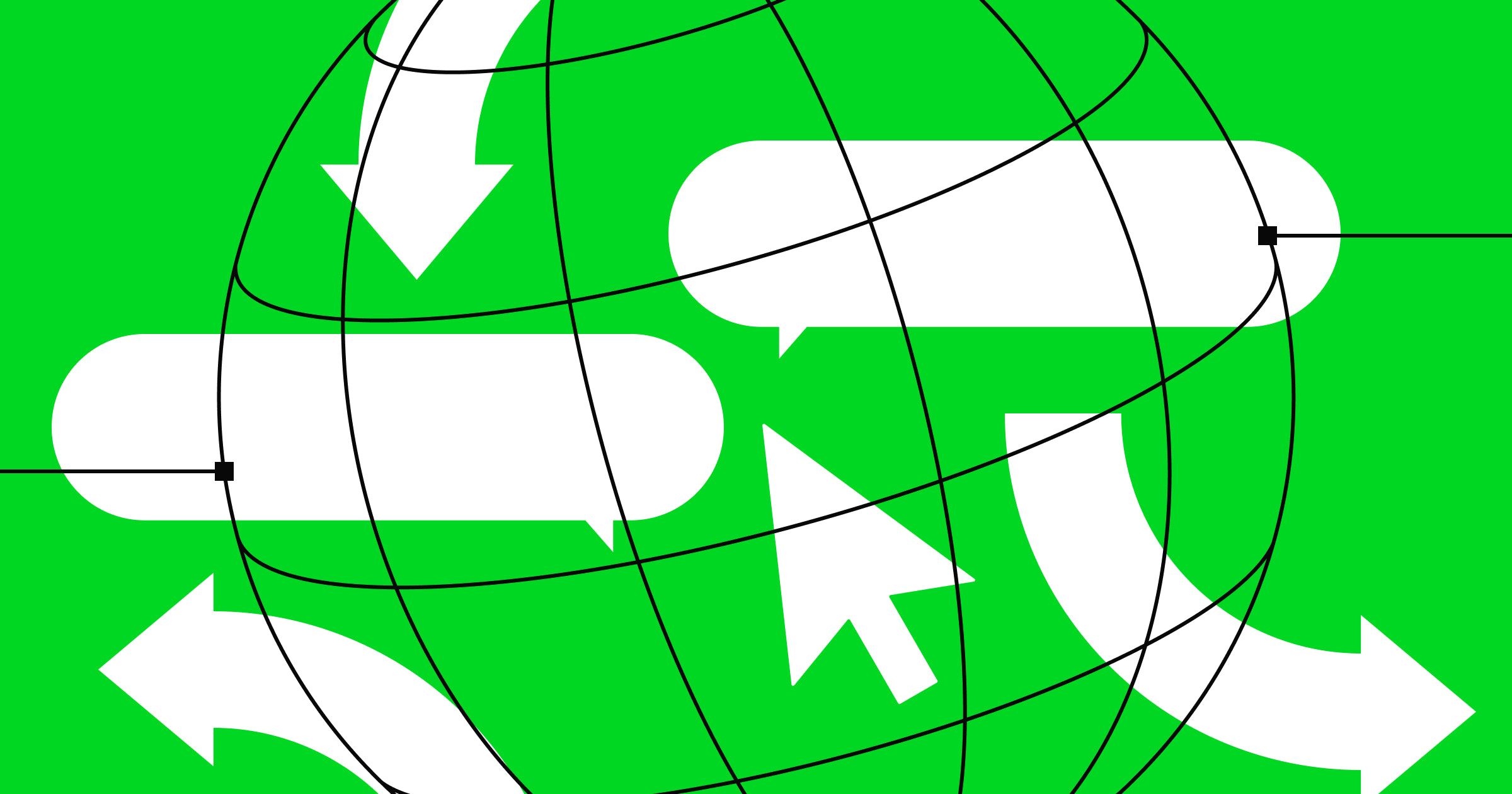
Notifications establish crucial two-way communications between you and your users.
When designing an effective user experience (UX), you need to get creative about sending information to your users on your website. Adding notifications to your UX strategy offers a subtle, unobtrusive method for communicating with your customers.
To use website notifications to their fullest potential, you need to learn what they are and why they matter. Add to that some helpful best practices, and you’ll be well on your way to enhancing your UX design.
What exactly are notifications?
Notifications are small windows or banners that alert users to new information on a platform. Examples include event reminders, software updates, and promotional alerts.
A notification’s timing and appearance set it apart from other user interface (UI) elements:
- Timing. Depending on the platform, audience, and purpose, notifications go out at different times. But most platforms send alerts as an immediate response to an event, such as a new login attempt or task deadline.
- Appearance. Notifications are small messages or badges meant to prompt the user in a convenient, subtle way. Emails and modals can also notify users, but notifications do so without becoming the central focus of the UX.
Why notifications matter in UX
Notifications are part of the design language companies use to communicate with their customers. These messages are often the most convenient way to announce a new feature or remind users to update their software. Alerts also encourage customers to continue interacting with a product by drawing attention to new content or personalized offers.
In most cases, a notification is more effective than an email and less intrusive than a modal. Even the best email campaigns only get around a 40% open rate, and while modal windows will reach more users, they’re also easy to overdo. If you create dedicated modals for every new feature update, your users will quickly tire of the interruptions. Notifications sit neatly between those two options to reliably reach your audience without annoying them.
Well-designed notifications contribute to a positive UX by ensuring users are up to date. They minimize the risk of missing out on important information and foster a sense of connectivity between users and the company.
Types of notifications
If you’re considering sending notifications to your users, review these types to determine how to effectively communicate your message.
User-generated notifications
When a notification is triggered by a user action, it’s user-generated. For example, after a teammate adds you to an online project workspace, you might receive a user-generated notification about your updated access.
Push notifications
A push notification usually appears while a web application is closed to inform users about something happening in the program. These notifications alert users about new information, encouraging them to open and engage with the website. For instance, Gmail might send a push notification about updated features.
Behavior-triggered notifications
Behavior-triggered notifications are contextual and appear based on specific interactions as a visitor browses the site. For example, after a visitor completes a purchase, you might send a message asking them to rate their shopping experience. Exit-intent pop-ups are notifications that appear when a user moves their mouse to leave the page, offering incentives like discounts or other resources.
Passive notifications
Passive notifications are subtle ways of offering information without disrupting the browsing experience, like status bar updates, toast notifications (small pop-ups that briefly appear then fade away), or badge indicators.
If you have a genuine reason to provide your users with a passive notification, take it. It’s a surefire way to keep your product top of mind for users.
Chatbots
Many ecommerce and software-as-a-service (SaaS) sites use chatbots to answer customers’ questions or send them to the right part of a content-heavy website.
These bots often appear as small bubbles in the corner of the screen, sending badge notifications to inform visitors of new messages. When readers click the notification, the bot invites them to ask questions. They then use dialogue trees and artificial intelligence (AI) to find relevant information. Ultimately, the point is to help users find information quickly and improve their overall experience with the site.
If the chatbot can’t answer a user’s query, it shares links to the contact page instead so users can involve a human representative. To implement a chatbot solution on your Webflow website, check out the integrations with YourGPT and Chatsimple.
Notification design: Dos and don’ts for a better UX
It takes some optimization to get notifications right, so consider the following dos and don’ts.
Dos
Follow these best practices to fine-tune your notifications’ UX for success:
- Call users to action. Use clear calls to action (CTAs) like “Sign up” or “Update now” to specify what you’re asking users to do.
- Trigger contextually. Time notifications carefully to ensure they arrive when users are most inclined to interact with them.
- Respect user preferences. Provide settings that let users opt out of alerts.
- Ensure consistent branding. Use a style guide to categorize your notifications and outline which fonts, colors, and icons each should use in their UI.
- A/B test. Test different variations of your notifications — like the copy or design — to find the best performing element. Tools like Webflow Optimize make this process easier.
Don’ts
Here are some common notification errors to avoid:
- Excessive notifications. The more messages you send a user, the more likely they are to ignore them. Find the right balance to engage with your customers without harassing them.
- Invasive pop-ups. When pop-ups interfere with fun or critical tasks, people tend to dismiss them. Notifications should appear in their proper context.
- Unclear messages. Alerts without a clear purpose will confuse and annoy users. Instead, write informative headlines, text strings, and CTAs.
Build engaging UX designs with Webflow
Notifications are tricky and require careful consideration of timing, appearance, and purpose. But if they’re consistent and clear, they can become essential to your UX strategy.
To truly engage users, you need a powerful, visual-first website builder that puts design, optimization, and content management at your fingertips — all in one platform. With Webflow, you can create immersive experiences, like interactive elements that respond to user actions and custom notifications.
Get started with Webflow for free today, or explore Webflow University for more in-depth design tutorials.
If Webflow is of interest and you'd like more information, please do make contact or take a look in more detail here.
Credit: Original article published here.
